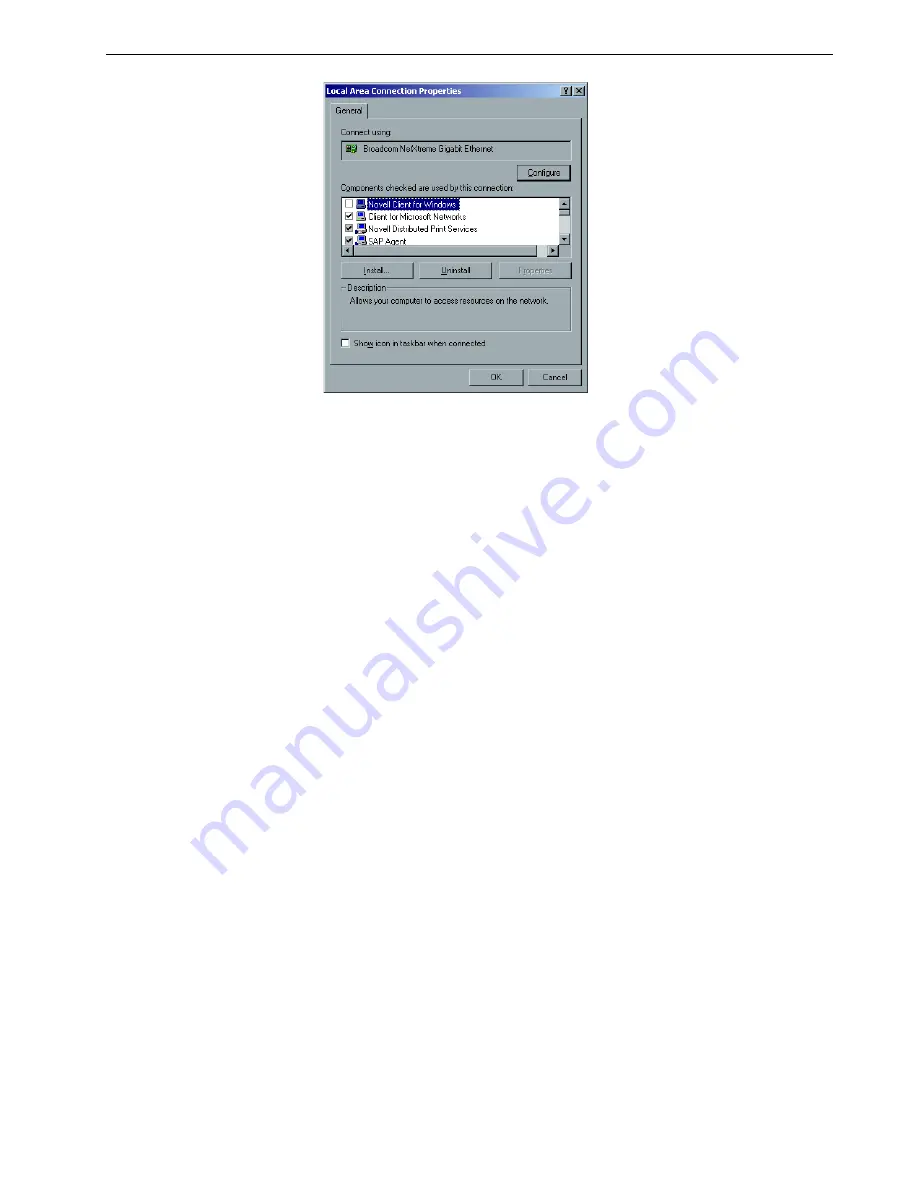
Installing and Configuring Novell Client
235
5.
Make sure the
Novell Client for Windows
check box is selected, and then click
the
Uninstall
button.
6.
Click
Yes
twice.
The Spire CX260 restarts.
Backing Up the CX260 Last Image Configuration
See
Backing Up the CX260 Last Image Configuration
on page 216.
Performing a Test Print
1.
From the
File
menu select
Import Job
.
2.
Locate the
ATF_A3.ps
file at:
D:\Sample_Files\Color Files\ATF Europe (A4_A3)\ATF_A3.ps,
or
locate the
ATF_tab.ps
file
at:
D:\Sample_Files\Color Files\ATF US (Letter_Tabloid)\ATF_Tab.ps.
3.
Double-click the file to add it to the list for importing.
4. In the
Published Printer
list, select
ProcessPrint
.
5.
Click
Import
.
The file is processed, printed, and sent to the Storage window.
Note:
To import a file and perform a test print on the CX260, you must be
connected to the remote server via the Remote Desktop Connection. See
Working Remotely on page 24.
Note:
If the job is not printed or is waiting in the Print queue, check that
the finishing device is set properly in the Job Parameters window,
Finisher
tab.
Summary of Contents for DocuColor 252
Page 2: ......
Page 16: ...8 Chapter 1 Welcome...
Page 56: ...48 Chapter 2 Getting Started...
Page 84: ...76 Chapter 3 Overview of Spire CX260...
Page 121: ...Generating Reports Printing Reports 114 Job Accounting 114 Job Ticket Report 118...
Page 128: ...120 Chapter 5 Generating Reports...
Page 129: ...Color Workflow Calibration 122 Color Tools 138...
Page 160: ...152 Chapter 6 Color Workflow...
Page 161: ...System Administration Setting Up and Configuring the Spire CX260 154 System Messages 177...
Page 246: ...238 Chapter 9 Reinstalling the Spire CX260...
Page 261: ......
Page 262: ...www printondemandsolutions com...






























