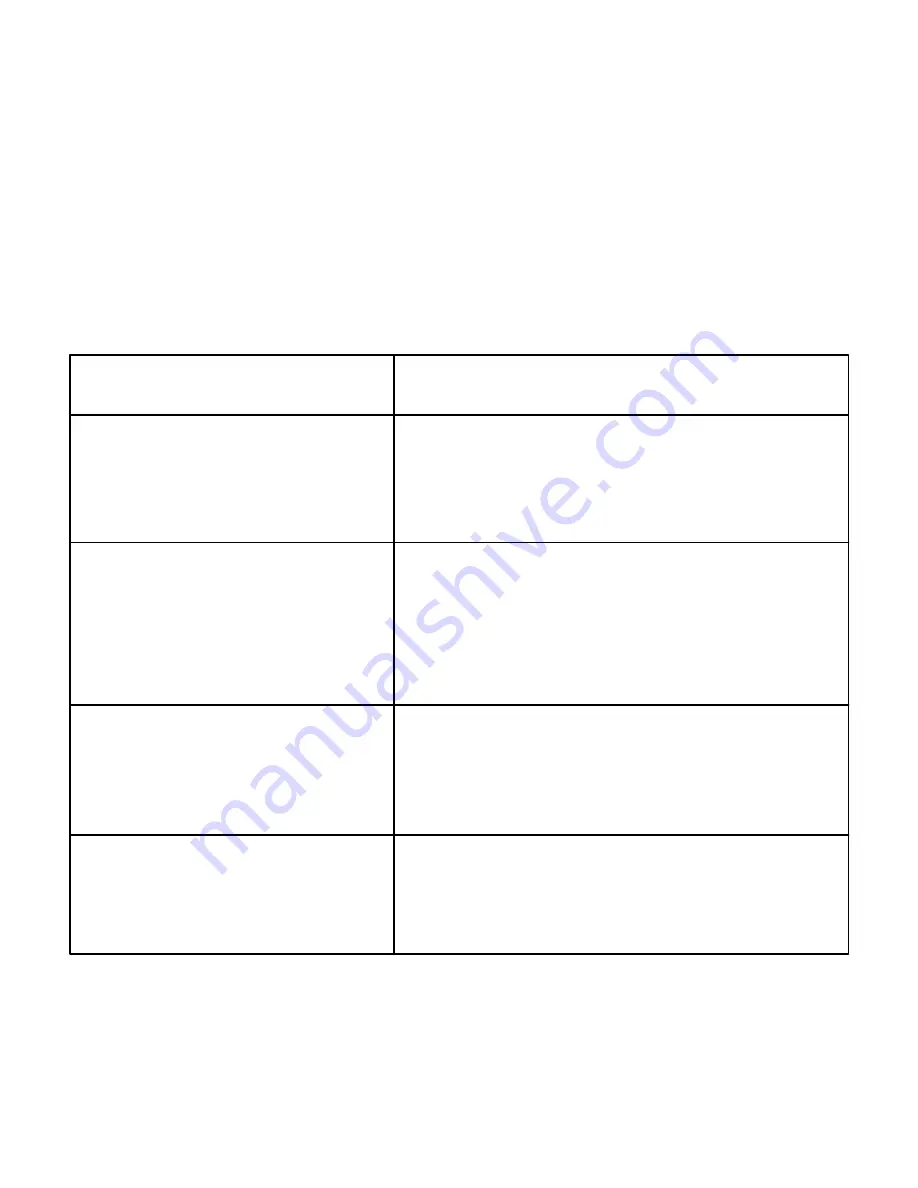
Xerox Color 550/560 Printer
User Guide
218
Scanning
To change the scan settings:
On the printer control panel, press the
Services Home
button.
1.
Touch the desired scan method.
2.
Touch the desired settings in the four menus at the bottom of the touch screen.
3.
Setting
Use
Setting Color Scanning
Overrides automatic detection; set to Color, Black + White, or
Grayscale.
Setting 1-sided or 2-sided originals
Use the document feeder to scan 2-sided originals. Select 2-sided
scanning to scan both sides of the paper to produce a multi-page
image.
If your original document cannot be fed through the document
feeder, use the document glass to manually perform 2-sided
scanning.
Setting the Original Type
Choose from Photo + Text, Text, or Photo.
Setting the Scan Presets
Choose from S Printing, Archival-Record, OCR, High
Quality Printing, or Simple Scan.
Summary of Contents for CX PRINT SERVER 560
Page 1: ...Xerox Color 550 560 Printer Xerox Color 550 560 User Guide...
Page 7: ...Xerox Color 550 560 Printer User Guide 7...
Page 38: ...Xerox Color 550 560 Printer User Guide 38 Features...
Page 43: ...Installation and Setup Xerox Color 550 560 Printer User Guide 43 Close the front cover 3...
Page 58: ...Xerox Color 550 560 Printer User Guide 58 Installation and Setup...
Page 277: ...Maintenance Xerox Color 550 560 Printer User Guide 277 Close the Finisher Front Door 7...
Page 282: ...Xerox Color 550 560 Printer User Guide 282 Maintenance...
Page 318: ...Xerox Color 550 560 Printer User Guide 318 Troubleshooting...
Page 326: ...Xerox Color 550 560 Printer User Guide 326 Printer Specifications...






























