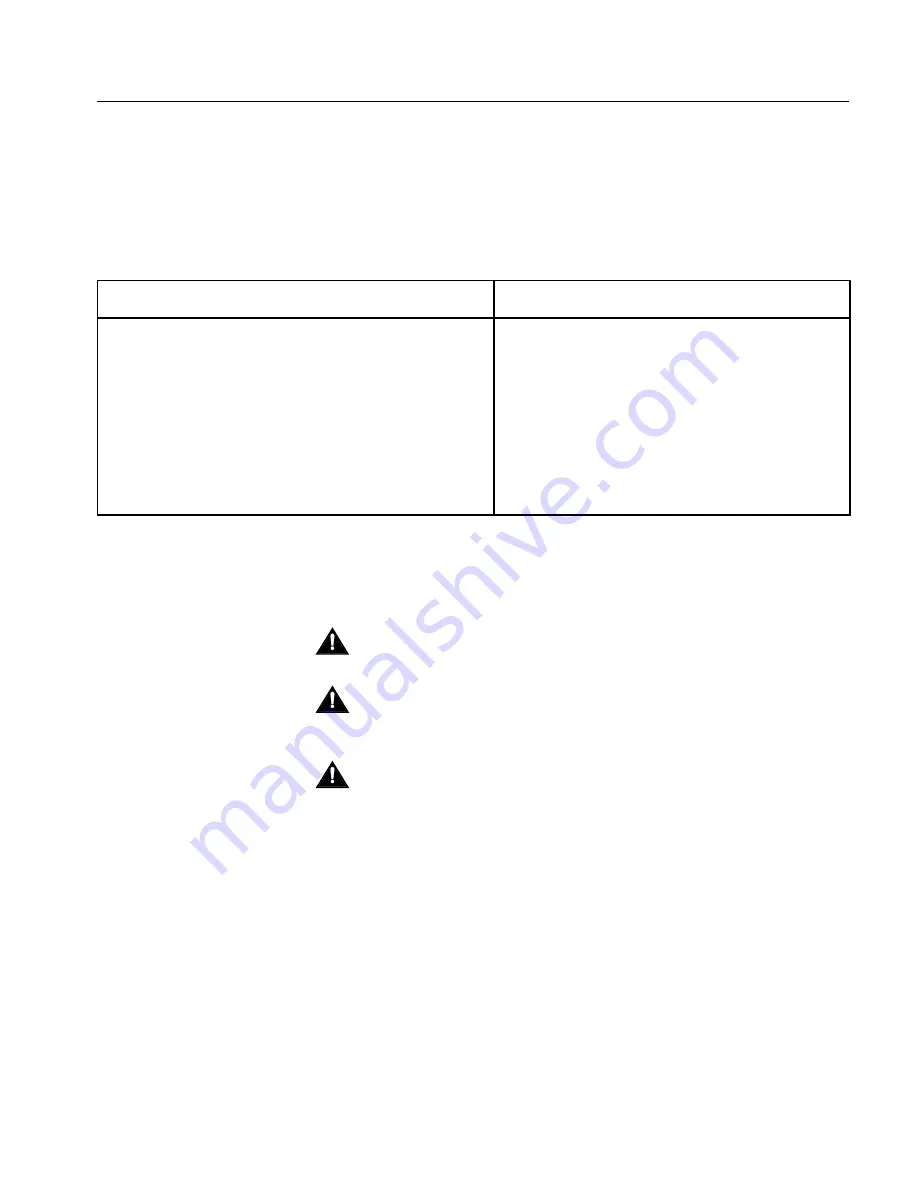
Safety Precautions
7
Selection of Power Supply Cord/Connector
The CSX2000 Color Server is supplied with a power supply cord. In
the event a new power cable or connector type is needed when
changing from European or American standards for example, refer to
the following table:
Cautions
Disconnection from the Main Power Supply
The CSX2000 Color Server is equipped with a main power supply
switch at the rear of the unit (labeled On / Off,) and a power button
behind the front door. For complete disconnection from the power
supply, the main power supply must be brought to Off position.
Switching off only the front power switch will leave some circuits of
the CSX2000 Color Server energized.
USA & Canada
Europe
UL Listed/CSA Certified cord set including:
1.
Flexible cord Type SJ, SJE, SJO, SJOO, SJT,
SJTO, SJTOO, S, SE, SO, SOO, ST, STO, or
STOO, with minimum 16 AWG, 3 conductors.
2.
A min. 12-Ampere parallel blade grounding
type attachment plug.
3.
IEC 320 type appliance coupler.
1.
3-conductors HAR type cord. The cord set
used must be approved for the country in
which the equipment is installed.
2.
1.25 mm2 (minimum) conductor cross-
section.
3.
Grounding-type attachment plug.
4.
IEC 320-type appliance coupler.
The AC Drawer provides protective grounding for the rest of the machine.
Disconnect from Electrical Supply before dismantling AC Drawer.
For keeping the machine electrically safe after service, ensure that the AC
Drawer and Fan Drawer (located above the AC Drawer) are secured to the
frame by all required screws.
If you remove the left front service cover of the unit, you will be exposed to
electrical and mechanical hazards. The front ON / OFF switch is connected to
high voltage. Rotating fan blades are also exposed. Disconnect the unit from
electrical supply prior to removing the cover.
Summary of Contents for CSX 2000
Page 1: ...www creo com Installation Guide English CSX2000 Color Server version 2 0 399Z1P569C...
Page 2: ......
Page 6: ...This Page Is Intentionally Blank...
Page 10: ...This Page Is Intentionally Blank...
Page 14: ...This Page Is Intentionally Blank...
Page 15: ...5 Safety Precautions Safety Precautions 6...
Page 20: ...This Page Is Intentionally Blank...
Page 32: ...22 Chapter 1 Setting Up Client Workstations 6 Close the Printer Ports dialog box...
Page 35: ...Defining a Printer on PC Client Workstations 25 2 When the Welcome message appears click Next...
Page 47: ...Defining a Printer on PC Client Workstations 37 The following window appears 15 Click Yes...
Page 49: ...Defining a Printer on PC Client Workstations 39 The following window appears...
Page 52: ...42 Chapter 1 Setting Up Client Workstations 3 Click Next The following window appears...
Page 59: ...Defining a Printer on PC Client Workstations 49 5 Click Next The following window appears...
Page 86: ...76 Chapter 1 Setting Up Client Workstations The following window appears 15 Click Yes...
Page 88: ...78 Chapter 1 Setting Up Client Workstations The following window appears...
Page 98: ...88 Chapter 1 Setting Up Client Workstations The Connect to Server dialog box appears...
Page 103: ...Defining a Printer on Macintosh Client Workstations 93 3 Double click the Printer Center icon...
Page 127: ...Reinstalling the Services for Macintosh 117 4 Select the Services tab...
Page 131: ...Reinstalling the Services for Macintosh 121 4 Select the Services tab...
Page 162: ...This Page Is Intentionally Blank...
Page 163: ...153 Chapter 3 Upgrading the Software Software Upgrade 154...
Page 169: ...The Administration Window 159 The Administration window appears...
Page 220: ...This Page Is Intentionally Blank...
Page 221: ...211 Chapter 5 DFE Monitor General Information 212...
Page 223: ...213 Chapter 6 Adding an External SCSI Device Adding an External Device 214...
















































