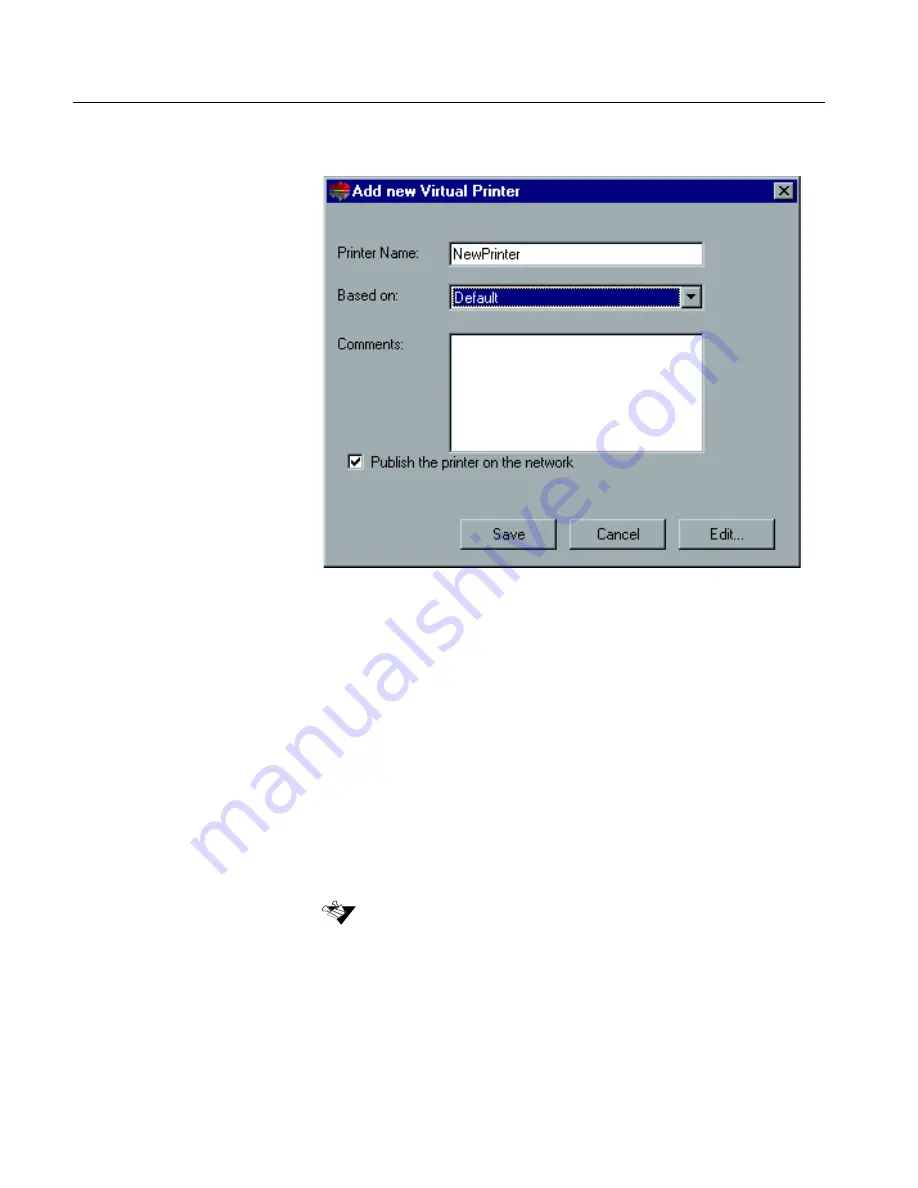
170
Chapter 4 Administrating the System
The
Add New Virtual Printer
dialog box appears.
3.
In the
Printer Name
field, type a name for the new printer you
want to add.
4.
From the
Based on
list, select an existing printer with similar
settings. Modify the settings you want to change or add to the new
printer.
5.
In the
Comments
field, type any comment regarding the virtual
printer parameters (optional).
6.
The
Publish the printer on the network
check-box is selected by
default. Clear the check-box if you do not want to publish the
printer on the network.
7.
Edit the Job Parameters of your new virtual printer. Refer to
“Editing an Existing Printer” on page 171.
8.
Click
Save
.
The new printer appears in the printer list.
If you don't edit the job Job Parameters, the settings of the new virtual
printer are taken from the printer on which it was based.
Summary of Contents for CSX 2000
Page 1: ...www creo com Installation Guide English CSX2000 Color Server version 2 0 399Z1P569C...
Page 2: ......
Page 6: ...This Page Is Intentionally Blank...
Page 10: ...This Page Is Intentionally Blank...
Page 14: ...This Page Is Intentionally Blank...
Page 15: ...5 Safety Precautions Safety Precautions 6...
Page 20: ...This Page Is Intentionally Blank...
Page 32: ...22 Chapter 1 Setting Up Client Workstations 6 Close the Printer Ports dialog box...
Page 35: ...Defining a Printer on PC Client Workstations 25 2 When the Welcome message appears click Next...
Page 47: ...Defining a Printer on PC Client Workstations 37 The following window appears 15 Click Yes...
Page 49: ...Defining a Printer on PC Client Workstations 39 The following window appears...
Page 52: ...42 Chapter 1 Setting Up Client Workstations 3 Click Next The following window appears...
Page 59: ...Defining a Printer on PC Client Workstations 49 5 Click Next The following window appears...
Page 86: ...76 Chapter 1 Setting Up Client Workstations The following window appears 15 Click Yes...
Page 88: ...78 Chapter 1 Setting Up Client Workstations The following window appears...
Page 98: ...88 Chapter 1 Setting Up Client Workstations The Connect to Server dialog box appears...
Page 103: ...Defining a Printer on Macintosh Client Workstations 93 3 Double click the Printer Center icon...
Page 127: ...Reinstalling the Services for Macintosh 117 4 Select the Services tab...
Page 131: ...Reinstalling the Services for Macintosh 121 4 Select the Services tab...
Page 162: ...This Page Is Intentionally Blank...
Page 163: ...153 Chapter 3 Upgrading the Software Software Upgrade 154...
Page 169: ...The Administration Window 159 The Administration window appears...
Page 220: ...This Page Is Intentionally Blank...
Page 221: ...211 Chapter 5 DFE Monitor General Information 212...
Page 223: ...213 Chapter 6 Adding an External SCSI Device Adding an External Device 214...






























