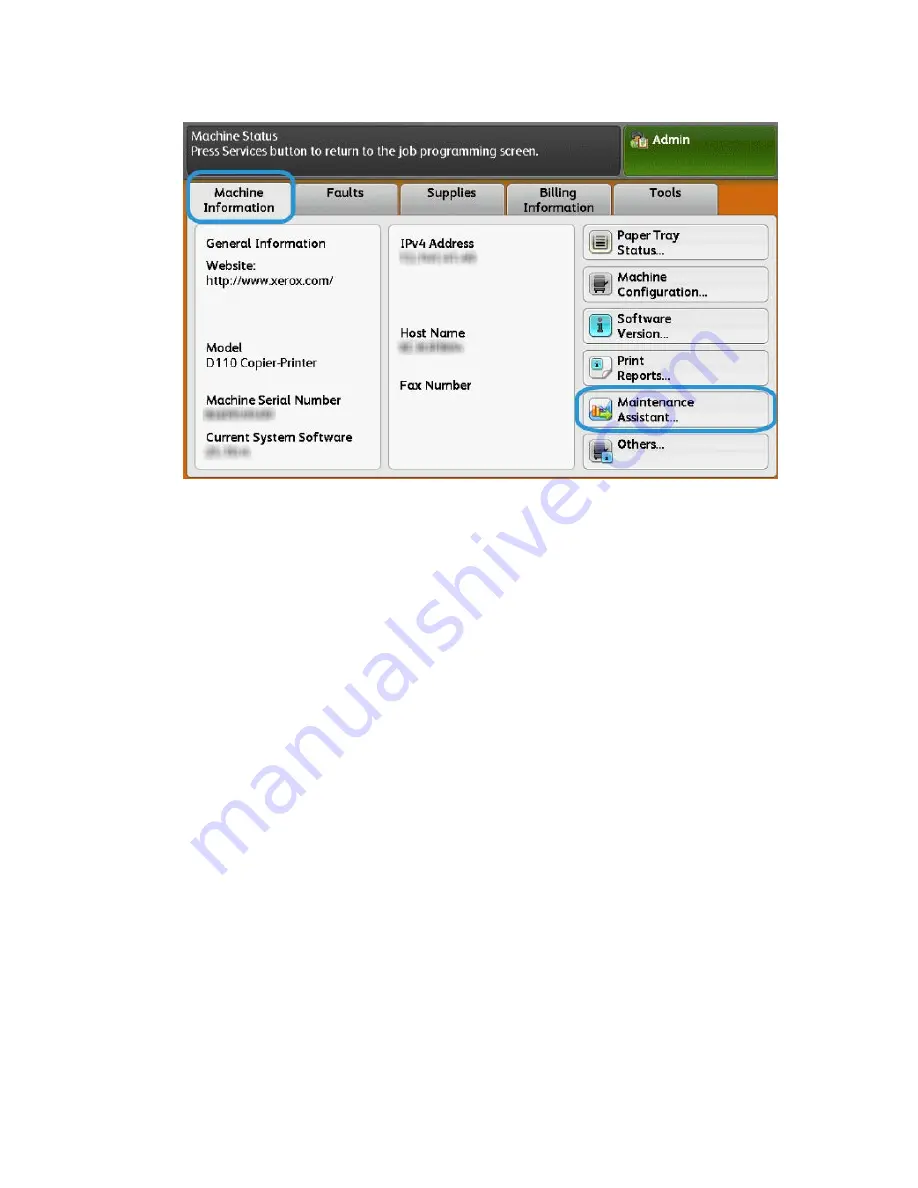
3. Under Machine Information, tap Maintenance Assistant.
4. Tap Send Diagnostic Information to Xerox.
The Printer prints a sheet stating Success or Failed.
Update Proxy Server Through CentreWare Internet Services (CWIS)
Connect to the Device
From a networked computer:
1. Open a web browser and enter the IP address of the machine in the Location or
Address field.
2. Press Enter. The CWIS web pages of the machine open and the Welcome page is
displayed.
Xerox
®
Color C75 Press
5-6
System Administration Guide
Remote services
Summary of Contents for CopyCentre C75
Page 1: ...Xerox Color C75 Press System Administration Guide Version 1 0 February 2013 702P01004...
Page 20: ...Xerox Color C75 Press xviii System Administration Guide Table of Contents...
Page 28: ...Xerox Color C75 Press 2 4 System Administration Guide Configuration...
Page 66: ...Xerox Color C75 Press 5 10 System Administration Guide Remote services...
Page 74: ...Xerox Color C75 Press 6 8 System Administration Guide E mail...
Page 97: ...Copy Defaults 8 5 Xerox Color C75 Press System Administration Guide Tools administrator mode...
Page 100: ...Copy Control Xerox Color C75 Press 8 8 System Administration Guide Tools administrator mode...
Page 164: ...Xerox Color C75 Press 9 56 System Administration Guide Common Service Settings...
Page 176: ...Xerox Color C75 Press 10 12 System Administration Guide Copy Service Settings...
Page 184: ...Xerox Color C75 Press 11 8 System Administration Guide Connectivity Network Setup...
Page 198: ...Xerox Color C75 Press 14 2 System Administration Guide Folder Service Settings...
Page 200: ...Xerox Color C75 Press 15 2 System Administration Guide Job Flow Service Settings...
Page 222: ...Xerox Color C75 Press 18 14 System Administration Guide Setup and Calibration...
Page 232: ...Xerox Color C75 Press 20 8 System Administration Guide Accounting...
Page 280: ...Xerox Color C75 Press 23 8 System Administration Guide Problem Solving...
Page 284: ...Xerox Color C75 Press iv System Administration Guide Index...
Page 285: ......
Page 286: ......






























