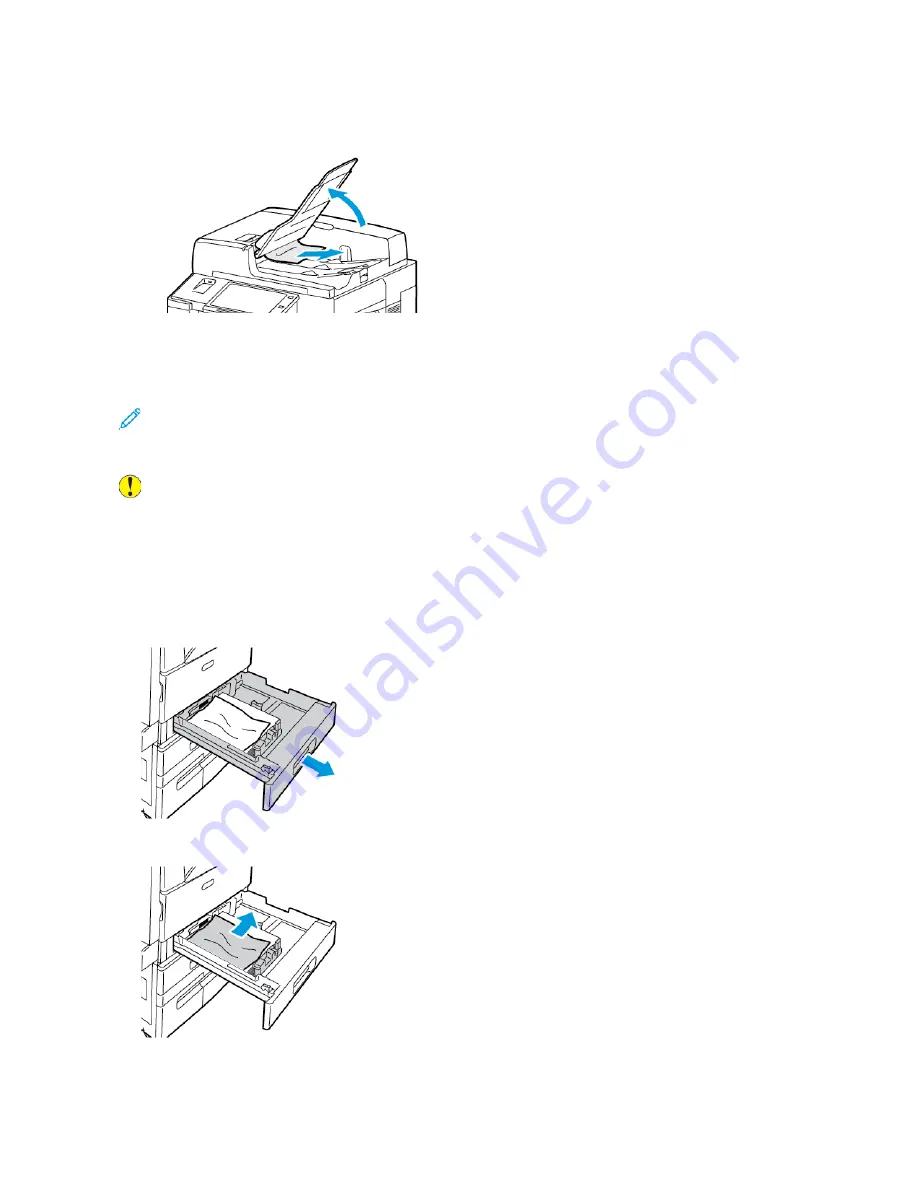
8. If the original document is not visible when the document feeder is opened, close the document
feeder. Lift up the document feeder tray, then remove the paper.
9. Lower the document feeder tray.
10. If the original document is not wrinkled or torn, load it into the feeder again, following the
instructions on the control panel.
Note:
After clearing a document feeder jam, reload the entire document, including the pages
already scanned. The printer automatically skips the scanned pages and scans the remaining
pages.
Caution:
Torn, wrinkled, or folded originals can cause jams and damage the printer. To copy
torn, wrinkled, or folded originals, use the document glass.
C
Clleeaarriinngg JJaam
mss aatt TTrraayyss 11––44
1. Before you remove any tray from the printer, view the paper jam message on the control panel.
Remove the jam shown on the control panel, then remove other paper jams.
2. Pull out the tray until it stops.
3. Remove the paper from the tray.
Xerox
®
EC8036/EC8056 Color Multifunction Printer
User Guide
261
Summary of Contents for C8056
Page 1: ...Version 1 0 July 2021 702P08641 Xerox EC8036 EC8056 Color Multifunction Printer User Guide...
Page 10: ...10 Xerox EC8036 EC8056 Color Multifunction Printer User Guide Table of Contents...
Page 64: ...64 Xerox EC8036 EC8056 Color Multifunction Printer User Guide Getting Started...
Page 74: ...74 Xerox EC8036 EC8056 Color Multifunction Printer User Guide Customize and Personalize...
Page 248: ...248 Xerox EC8036 EC8056 Color Multifunction Printer User Guide Maintenance...
Page 332: ...332 Xerox EC8036 EC8056 Color Multifunction Printer User Guide Specifications...
Page 344: ...344 Xerox EC8036 EC8056 Color Multifunction Printer User Guide Regulatory Information...
Page 350: ...350 Xerox EC8036 EC8056 Color Multifunction Printer User Guide Recycling and Disposal...
Page 368: ...368 Xerox EC8036 EC8056 Color Multifunction Printer User Guide Apps Features...
Page 369: ......
Page 370: ......
















































