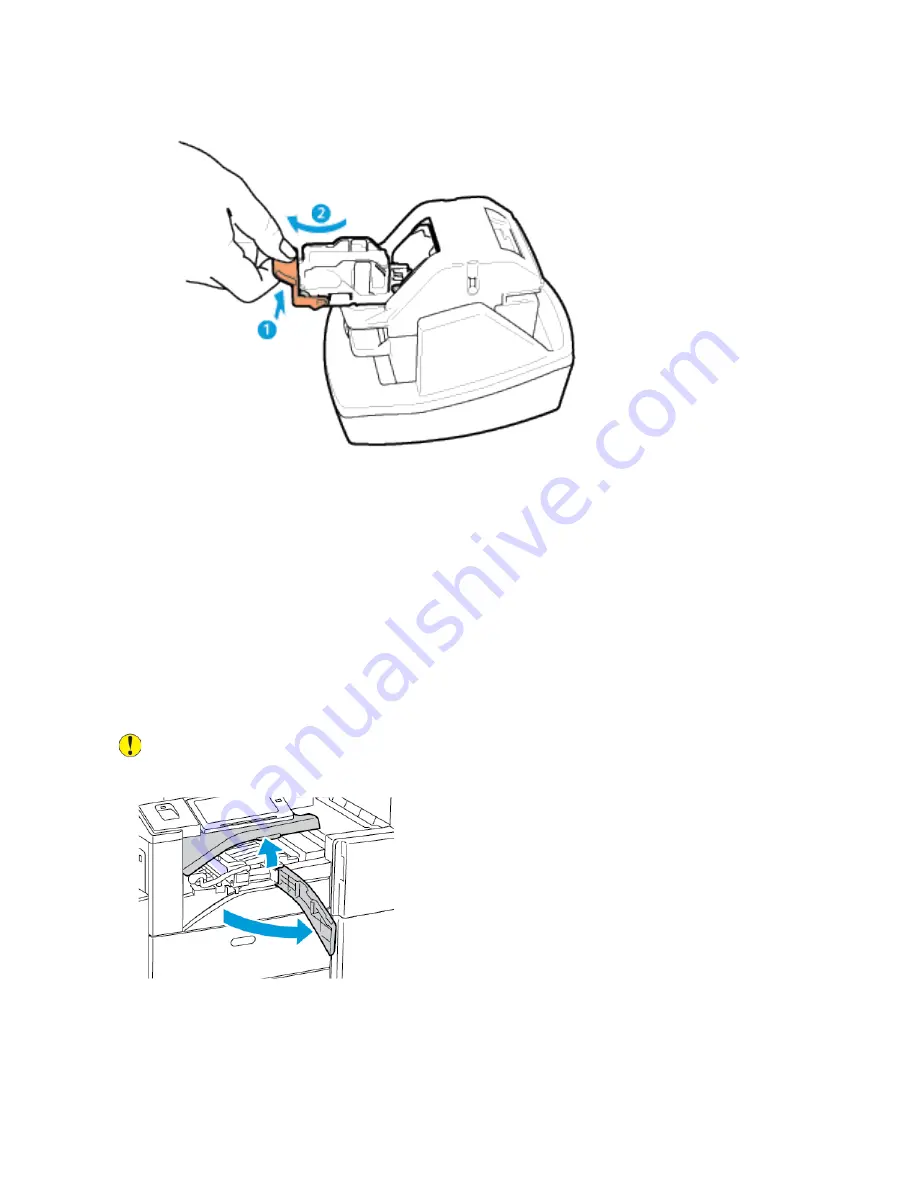
2. Grip the staple cartridge and pull it out of the stapler head.
3. Unpack the new staple cartridge. Remove any partial strips and any staple strips that are not flat.
4. Install the new staple cartridge in the convenience stapler. The staple cartridge clicks into place.
5. Release the lever at the front of the convenience stapler, then gently rotate the staple head away
from you.
EEm
mppttyyiinngg tthhee H
Hoollee PPuunncchh W
Waassttee C
Coonnttaaiinneerr
A message appears on the control panel when the hole punch waste container is full.
EEm
mppttyyiinngg tthhee H
Hoollee PPuunncchh W
Waassttee C
Coonnttaaiinneerr iinn tthhee O
Offffiiccee FFiinniisshheerr
LLXX
Caution:
Do not perform this procedure when the printer is copying or printing.
1. Lift the finisher transport top cover, then open the front transport cover.
242
Xerox
®
EC8036/EC8056 Color Multifunction Printer
User Guide
Summary of Contents for C8056
Page 1: ...Version 1 0 July 2021 702P08641 Xerox EC8036 EC8056 Color Multifunction Printer User Guide...
Page 10: ...10 Xerox EC8036 EC8056 Color Multifunction Printer User Guide Table of Contents...
Page 64: ...64 Xerox EC8036 EC8056 Color Multifunction Printer User Guide Getting Started...
Page 74: ...74 Xerox EC8036 EC8056 Color Multifunction Printer User Guide Customize and Personalize...
Page 248: ...248 Xerox EC8036 EC8056 Color Multifunction Printer User Guide Maintenance...
Page 332: ...332 Xerox EC8036 EC8056 Color Multifunction Printer User Guide Specifications...
Page 344: ...344 Xerox EC8036 EC8056 Color Multifunction Printer User Guide Regulatory Information...
Page 350: ...350 Xerox EC8036 EC8056 Color Multifunction Printer User Guide Recycling and Disposal...
Page 368: ...368 Xerox EC8036 EC8056 Color Multifunction Printer User Guide Apps Features...
Page 369: ......
Page 370: ......
















































