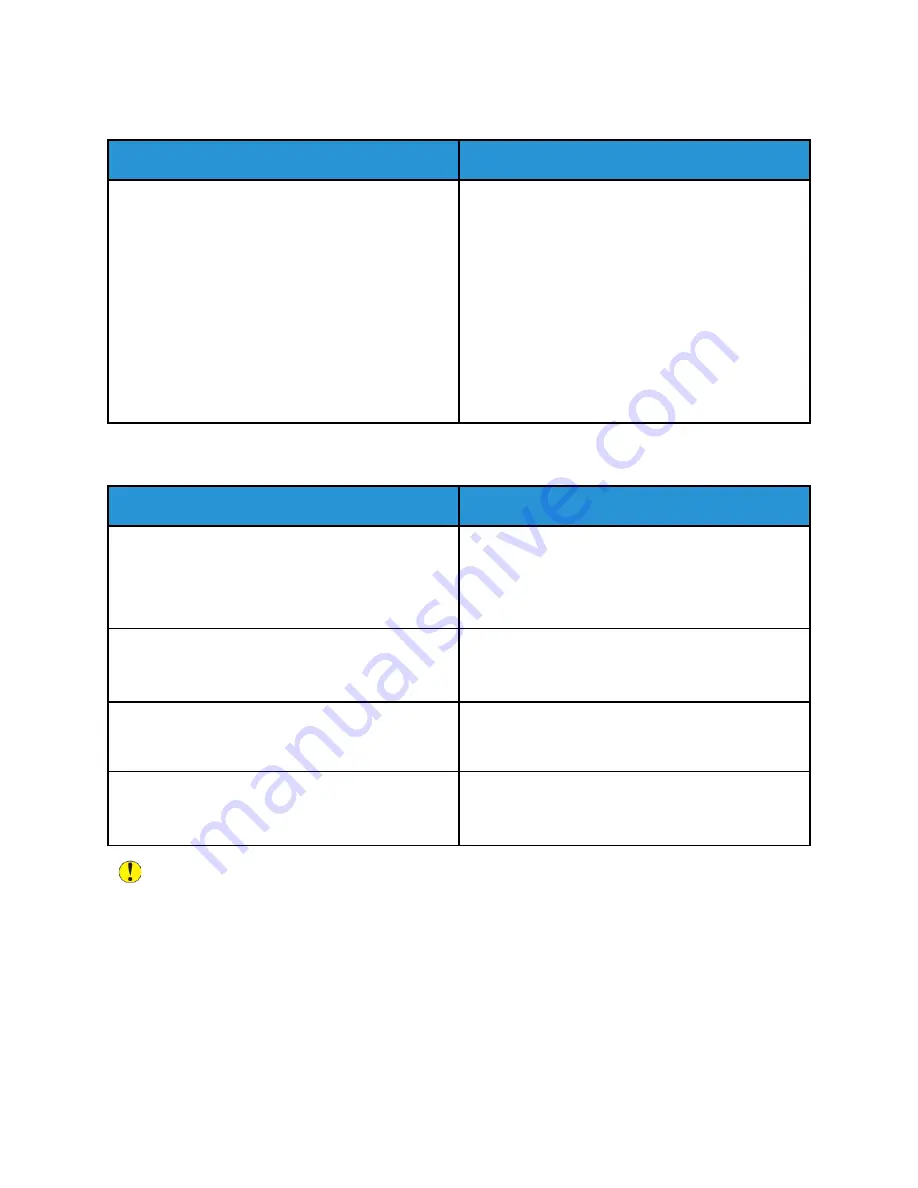
PPrriinntteerr H
Haass TTw
woo PPoow
weerr SSw
wiittcchheess
Probable Causes
Solutions
The printer has two power switches and one is not
powered on.
Power off the printer.
• Press the
Power/Wake
button on the control
panel.
• Open the front door and power off the main
power switch.
Power on the printer.
• Open the front door, then power on the main
power switch.
• At the printer control panel, press the
Power/
Wake
button. For details, refer to
PPrriinntteerr D
Dooeess N
Noott PPoow
weerr O
Onn
Probable Causes
Solutions
The power switch is not switched on.
• Open the front door and check that the main
power switch is in the On position.
• At the printer control panel, press the
Power/
Wake
button. For details, refer to
The power cord is not plugged into the outlet
correctly.
Power off the printer, then plug the power cord into
the outlet securely. Use the bracket provided with the
printer to secure the power cord in place.
Something is wrong with the outlet connected to the
printer.
• Plug another electrical appliance into the outlet
and check if it operates properly.
• Try a different outlet.
The printer is connected to an outlet with a voltage
or frequency that does not match the printer
specifications.
Use a power source with the specifications listed in
the
Caution:
Plug the three-wire cord with grounding prong directly into a grounded AC outlet. Do
not use a power strip. If necessary, contact a licensed electrician to install a properly grounded
outlet.
Xerox
®
EC8036/EC8056 Color Multifunction Printer
User Guide
251
Summary of Contents for C8056
Page 1: ...Version 1 0 July 2021 702P08641 Xerox EC8036 EC8056 Color Multifunction Printer User Guide...
Page 10: ...10 Xerox EC8036 EC8056 Color Multifunction Printer User Guide Table of Contents...
Page 64: ...64 Xerox EC8036 EC8056 Color Multifunction Printer User Guide Getting Started...
Page 74: ...74 Xerox EC8036 EC8056 Color Multifunction Printer User Guide Customize and Personalize...
Page 248: ...248 Xerox EC8036 EC8056 Color Multifunction Printer User Guide Maintenance...
Page 332: ...332 Xerox EC8036 EC8056 Color Multifunction Printer User Guide Specifications...
Page 344: ...344 Xerox EC8036 EC8056 Color Multifunction Printer User Guide Regulatory Information...
Page 350: ...350 Xerox EC8036 EC8056 Color Multifunction Printer User Guide Recycling and Disposal...
Page 368: ...368 Xerox EC8036 EC8056 Color Multifunction Printer User Guide Apps Features...
Page 369: ......
Page 370: ......






























