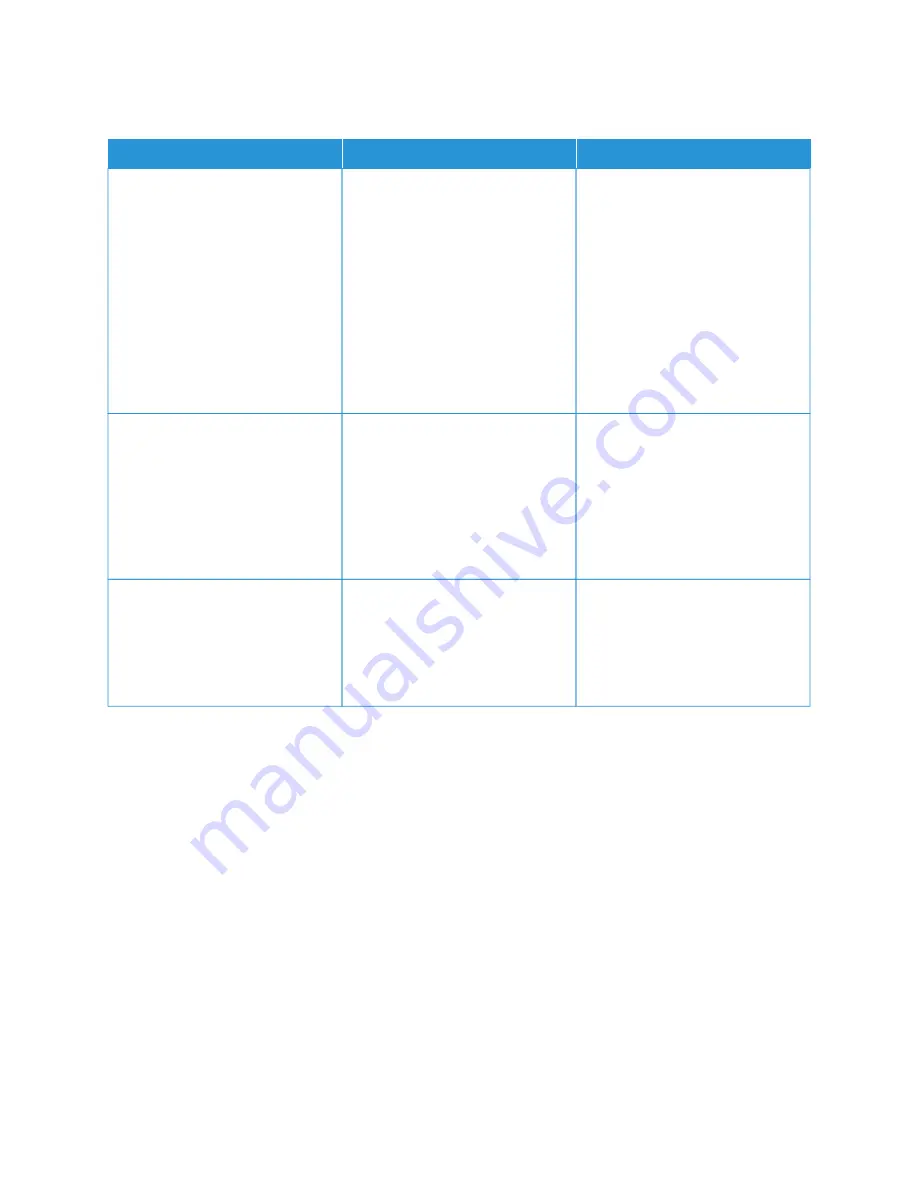
C O L L AT E D P R I N T I N G D O E S N O T WO R K
A
AC
CTTIIO
ON
N
YYEESS
N
NO
O
SStteepp 11
a. From the control panel, navigate
to: SSeettttiinnggss >> PPrriinntt >> LLaayyoouutt >>
C
Coollllaattee.
For non-touch-screen printer
models, press O
OKK to navigate
through the settings.
b. Select O
Onn [[11,,2
2,,11,,2
2,,11,,2
2]].
c. Print the document.
Is the document collated correctly?
The problem is solved.
Go to step 2.
SStteepp 22
a. From the document that you
are trying to print, open the
Print dialog, and then select
C
Coollllaattee.
b. Print the document.
Is the document collated correctly?
The problem is solved.
Go to step 3.
SStteepp 33
a. Reduce the number of pages to
print.
b. Print the document.
Are the pages collated correctly?
The problem is solved.
Refer to
.
238
Xerox
®
C410 Color Printer User Guide
Summary of Contents for C410
Page 1: ...VERSION 1 0 JUNE 2023 702P08979 Xerox C410 Color Printer User Guide...
Page 31: ...5 Close Door B Xerox C410 Color Printer User Guide 31 Learn About the Printer...
Page 42: ...42 Xerox C410 Color Printer User Guide Learn About the Printer...
Page 78: ...78 Xerox C410 Color Printer User Guide Set up Install and Configure...
Page 84: ...84 Xerox C410 Color Printer User Guide Secure the Printer...
Page 162: ...162 Xerox C410 Color Printer User Guide Use Printer Menus...
Page 180: ...180 Xerox C410 Color Printer User Guide Maintenance...
Page 260: ...260 Xerox C410 Color Printer User Guide Recycling and Disposal...
Page 261: ......
Page 262: ......
















































