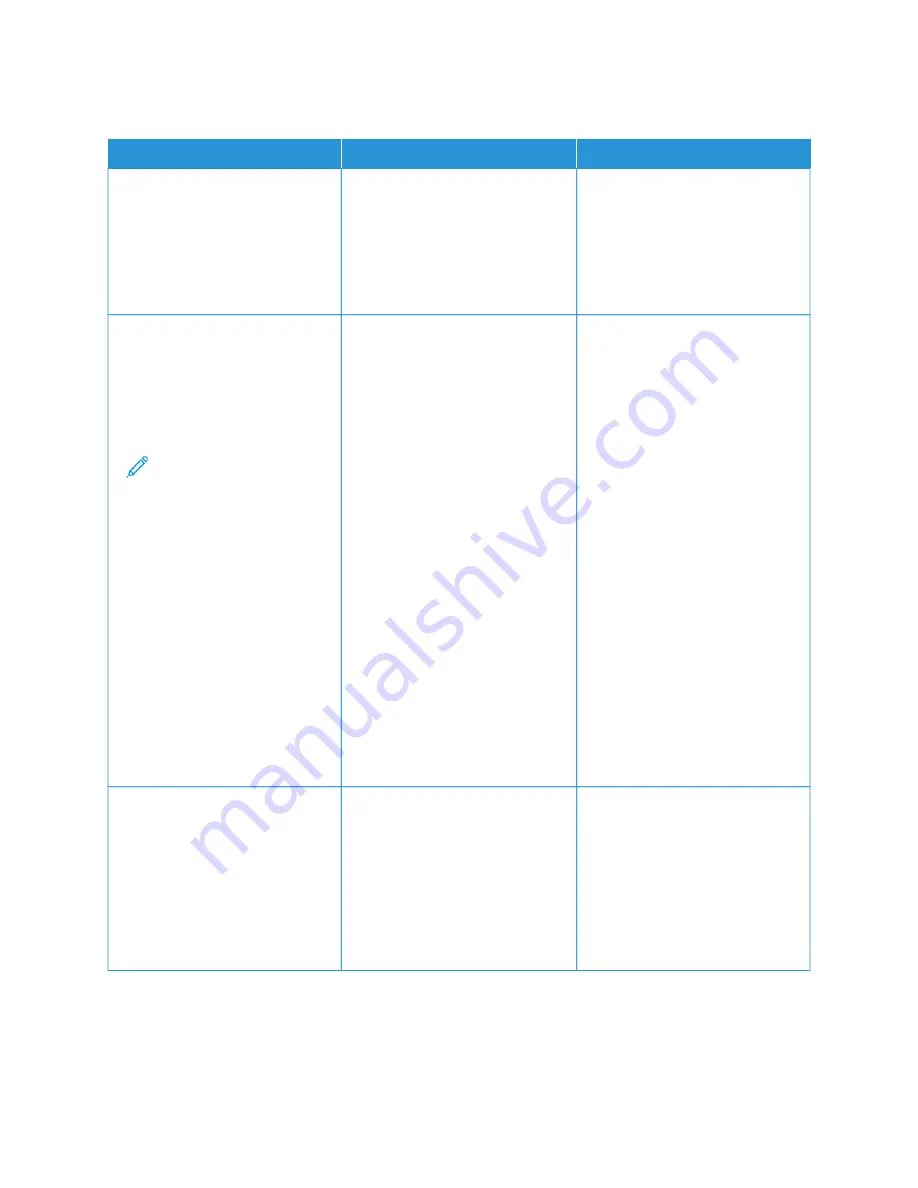
J O B P R I N T S F R O M T H E W R O N G T R AY O R O N T H E W R O N G PA P E R
A
AC
CTTIIO
ON
N
YYEESS
N
NO
O
SStteepp 11
a. Check if you are printing on the
correct paper.
b. Print the document.
Is the document printed on the
correct paper?
Go to step 2.
Load the correct paper size and
paper type.
SStteepp 22
a. Depending on your operating
system, specify the paper size
and paper type from the
Printing Preferences or Print
dialog.
Note: You can also
change the settings on
the printer control
panel. Navigate to:
SSeettttiinnggss >> PPaappeerr >>
TTrraayy C
Coonnffiigguurraattiioonn >>
PPaappeerr SSiizzee//TTyyppee.
For non-touch-screen printer
models, press O
OKK to navigate
through the settings.
b. Make sure that the settings
match the paper loaded.
c. Print the document.
Is the document printed on the
correct paper?
The problem is solved.
Go to step 3.
SStteepp 33
1 Check if the trays are linked.
For more information, see
2 Print the document.
Is the document printed from the
correct tray?
The problem is solved.
Refer to
222
Xerox
®
C410 Color Printer User Guide
Summary of Contents for C410
Page 1: ...VERSION 1 0 JUNE 2023 702P08979 Xerox C410 Color Printer User Guide...
Page 31: ...5 Close Door B Xerox C410 Color Printer User Guide 31 Learn About the Printer...
Page 42: ...42 Xerox C410 Color Printer User Guide Learn About the Printer...
Page 78: ...78 Xerox C410 Color Printer User Guide Set up Install and Configure...
Page 84: ...84 Xerox C410 Color Printer User Guide Secure the Printer...
Page 162: ...162 Xerox C410 Color Printer User Guide Use Printer Menus...
Page 180: ...180 Xerox C410 Color Printer User Guide Maintenance...
Page 260: ...260 Xerox C410 Color Printer User Guide Recycling and Disposal...
Page 261: ......
Page 262: ......






























