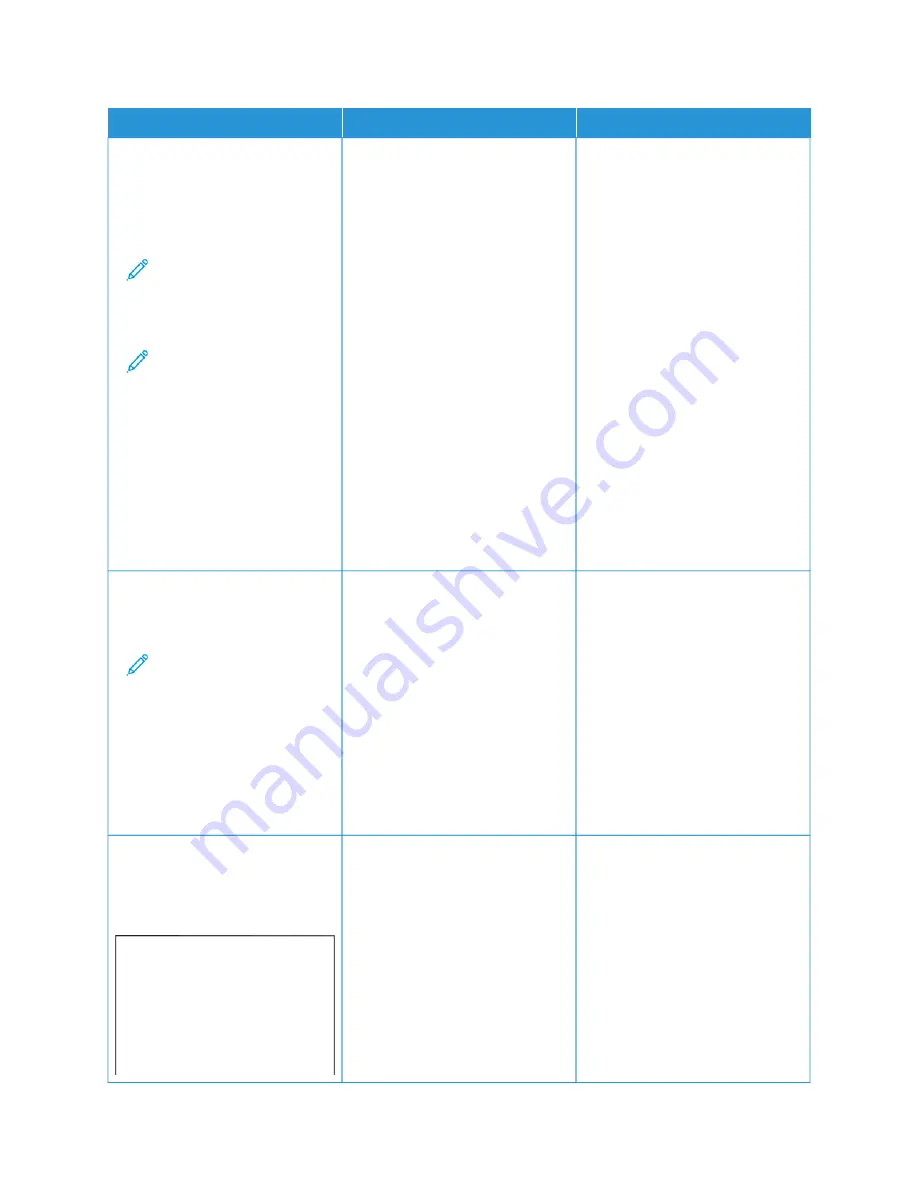
A
AC
CTTIIO
ON
N
YYEESS
N
NO
O
SStteepp 11
1 Depending on your operating
system, specify the paper type
from the Printing Preferences or
Print dialog.
Note: Make sure that
the settings matches
the paper loaded in the
tray.
Note: You can also
change the settings on
the printer control
panel. Navigate to:
SSeettttiinnggss >> PPaappeerr >>
TTrraayy C
Coonnffiigguurraattiioonn >>
PPaappeerr SSiizzee//TTyyppee.
2 Print the document.
Do horizontal dark lines appear on
prints?
Go to step 2.
The problem is solved.
SStteepp 22
1 Load paper from a fresh
package.
Note: Paper absorbs
moisture due to high
humidity. Store paper in
its original wrapper until
you are ready to use it.
2 Print the document.
Do horizontal dark lines appear on
prints?
Go to step 3.
The problem is solved.
SStteepp 33
1 Remove the color imaging kit,
and then remove the black
imaging unit.
W
Waarrnniinngg—
—
PPootteennttiiaall D
Daam
maaggee::
Do not expose the
color imaging kit and
black imaging unit to
direct light for more
than 10 minutes.
Contact
The problem is solved.
Xerox
®
C410 Color Printer User Guide
209
Summary of Contents for C410
Page 1: ...VERSION 1 0 JUNE 2023 702P08979 Xerox C410 Color Printer User Guide...
Page 31: ...5 Close Door B Xerox C410 Color Printer User Guide 31 Learn About the Printer...
Page 42: ...42 Xerox C410 Color Printer User Guide Learn About the Printer...
Page 78: ...78 Xerox C410 Color Printer User Guide Set up Install and Configure...
Page 84: ...84 Xerox C410 Color Printer User Guide Secure the Printer...
Page 162: ...162 Xerox C410 Color Printer User Guide Use Printer Menus...
Page 180: ...180 Xerox C410 Color Printer User Guide Maintenance...
Page 260: ...260 Xerox C410 Color Printer User Guide Recycling and Disposal...
Page 261: ......
Page 262: ......
















































