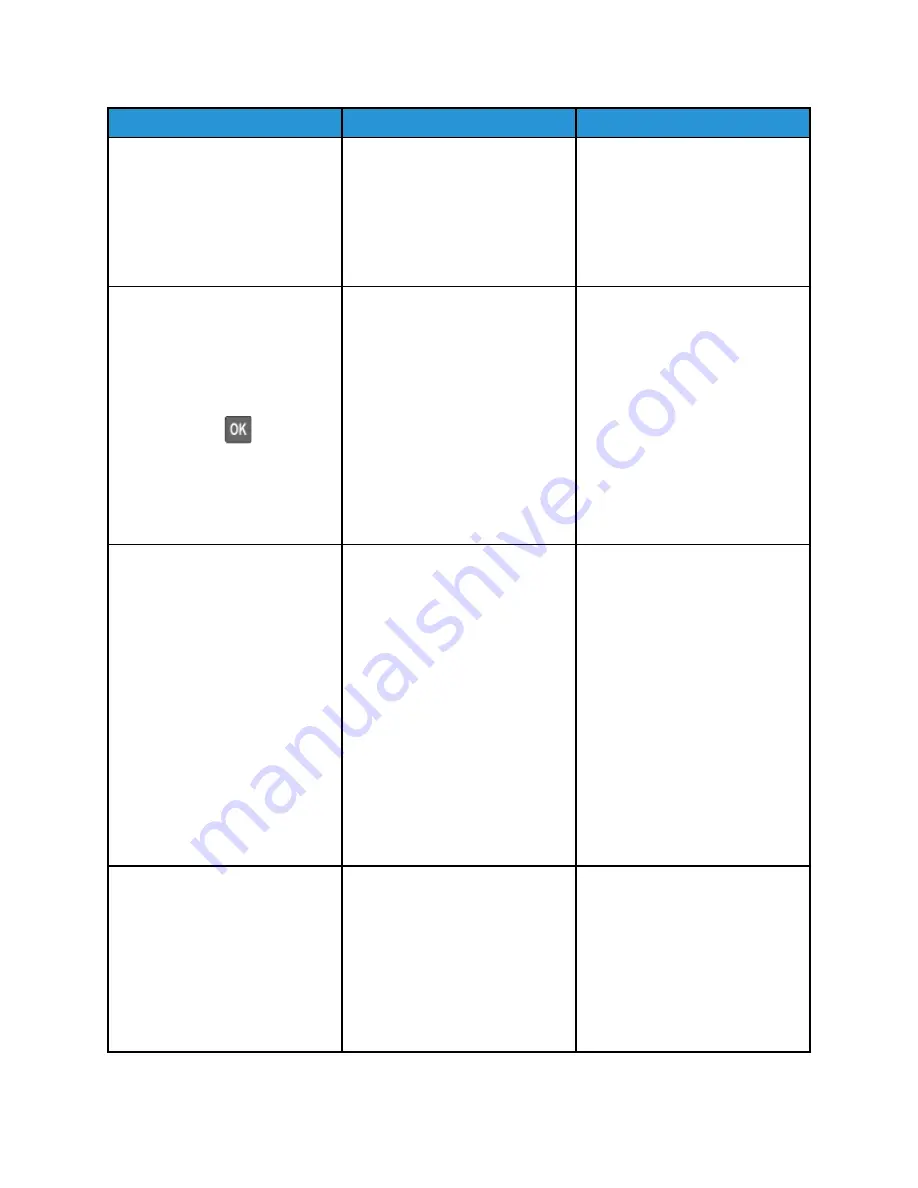
Action
Yes
No
1 Depending on your operating
system, specify the print
resolution from the Printing
Preferences or Print dialog.
2 Set the resolution to 4800 CQ.
3 Print the document.
Is the printer printing slow?
Step 4
1 From the control panel,
navigate to:
Settings
>
>
Quality
>
Print Resolution
For non-touch-screen printer
models, press
to navigate
through the settings.
2 Set the resolution to 4800 CQ.
3 Print the document.
Is the printer printing slow?
Go to step 5.
The problem is solved.
Step 5
1 Depending on your operating
system, specify the paper type
from the Printing Preferences
or Print dialog.
• Make sure that the setting
matches the paper loaded.
• You can also change the
setting on the printer
control panel.
• Heavier paper prints more
slowly.
• Paper narrower than letter,
A4, and legal may print
more slowly.
2 Print the document.
Is the printer printing slow?
Go to step 6.
The problem is solved.
Step 6
1 Make sure that the printer
settings for Media Texture and
Media Weight match the paper
being loaded.
From the control panel,
navigate to:
Settings
>
Paper
>
Media
Configuration
>
Media Types
Go to step 7.
The problem is solved.
182
Xerox
®
C310 Color Printer
User Guide
Summary of Contents for C310
Page 1: ...Version 1 1 November 2021 702P08626 Xerox C310 Color Printer User Guide...
Page 8: ...8 Xerox C310 Color Printer User Guide India E Waste notice 225 Table of Contents...
Page 16: ...16 Xerox C310 Color Printer User Guide Safety...
Page 60: ...60 Xerox C310 Color Printer User Guide Secure the Printer...
Page 220: ...220 Xerox C310 Color Printer User Guide Regulatory Information...
Page 226: ...226 Xerox C310 Color Printer User Guide Recycling and Disposal...
Page 227: ......
Page 228: ......






























