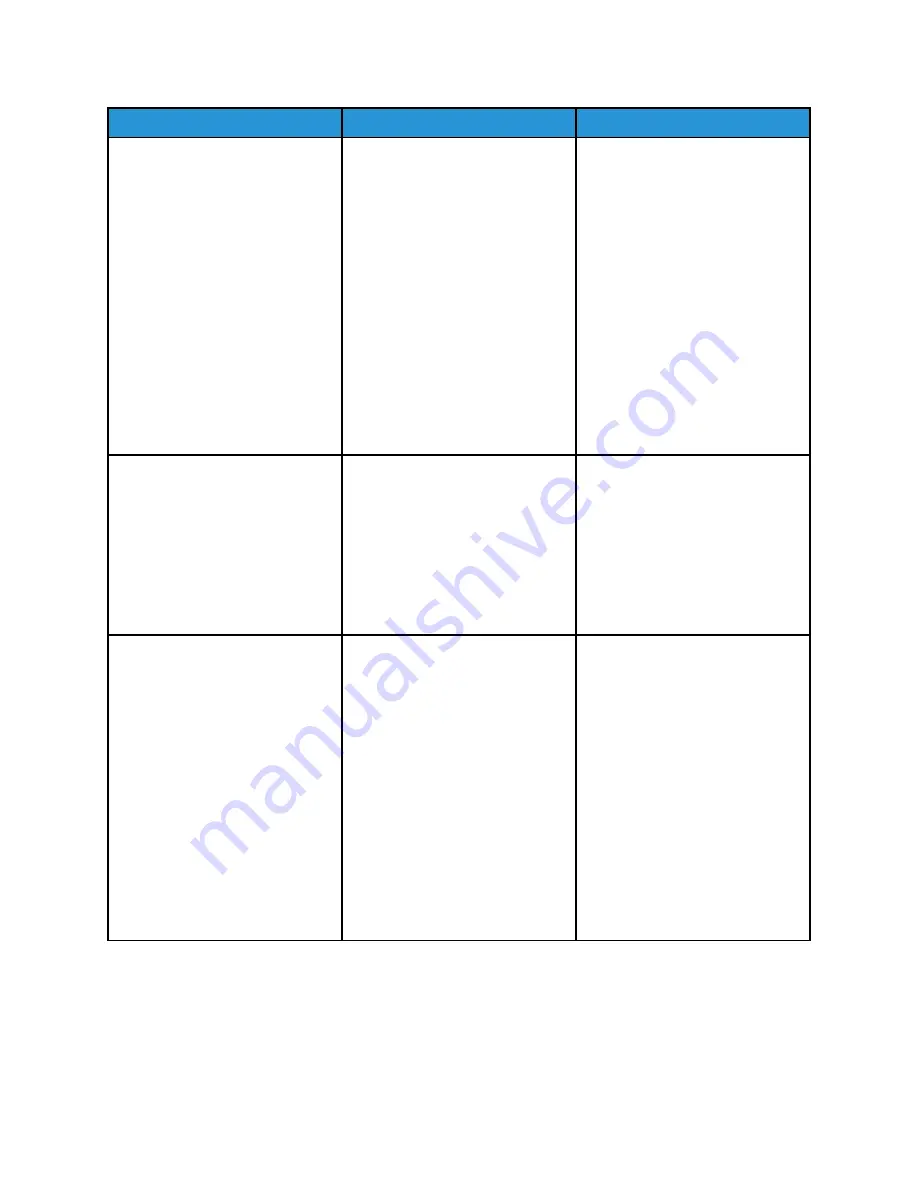
Action
Yes
No
Step 1
1 Depending on your operating
system, specify the paper type
from the Printing Preferences
or Print dialog.
• Make sure that the setting
matches the paper loaded.
• You can also change the
setting on the printer
control panel. Navigate to:
Settings
>
Paper
>
Tray
Configuration
>
Paper Size/
Type
2 Print the document.
Do vertical white lines appear on
prints?
Go to step 2.
The problem is solved.
Step 2
Check if you are using the
recommended paper type.
1 Load the paper source with the
recommended paper type.
2 Print the document.
Do vertical white lines appear on
prints?
Go to step 3.
The problem is solved.
Step 3
1 Remove, and then insert the
imaging kit.
Do not expose the imaging kit
to direct light. Extended
exposure to light may cause
print quality problems.
Do not touch the
photoconductor drum under
the imaging kit. Doing so may
affect the quality of future
print jobs.
2 Print the document.
Do vertical white lines appear on
prints?
Contact
The problem is solved.
178
Xerox
®
C310 Color Printer
User Guide
Summary of Contents for C310
Page 1: ...Version 1 1 November 2021 702P08626 Xerox C310 Color Printer User Guide...
Page 8: ...8 Xerox C310 Color Printer User Guide India E Waste notice 225 Table of Contents...
Page 16: ...16 Xerox C310 Color Printer User Guide Safety...
Page 60: ...60 Xerox C310 Color Printer User Guide Secure the Printer...
Page 220: ...220 Xerox C310 Color Printer User Guide Regulatory Information...
Page 226: ...226 Xerox C310 Color Printer User Guide Recycling and Disposal...
Page 227: ......
Page 228: ......






























