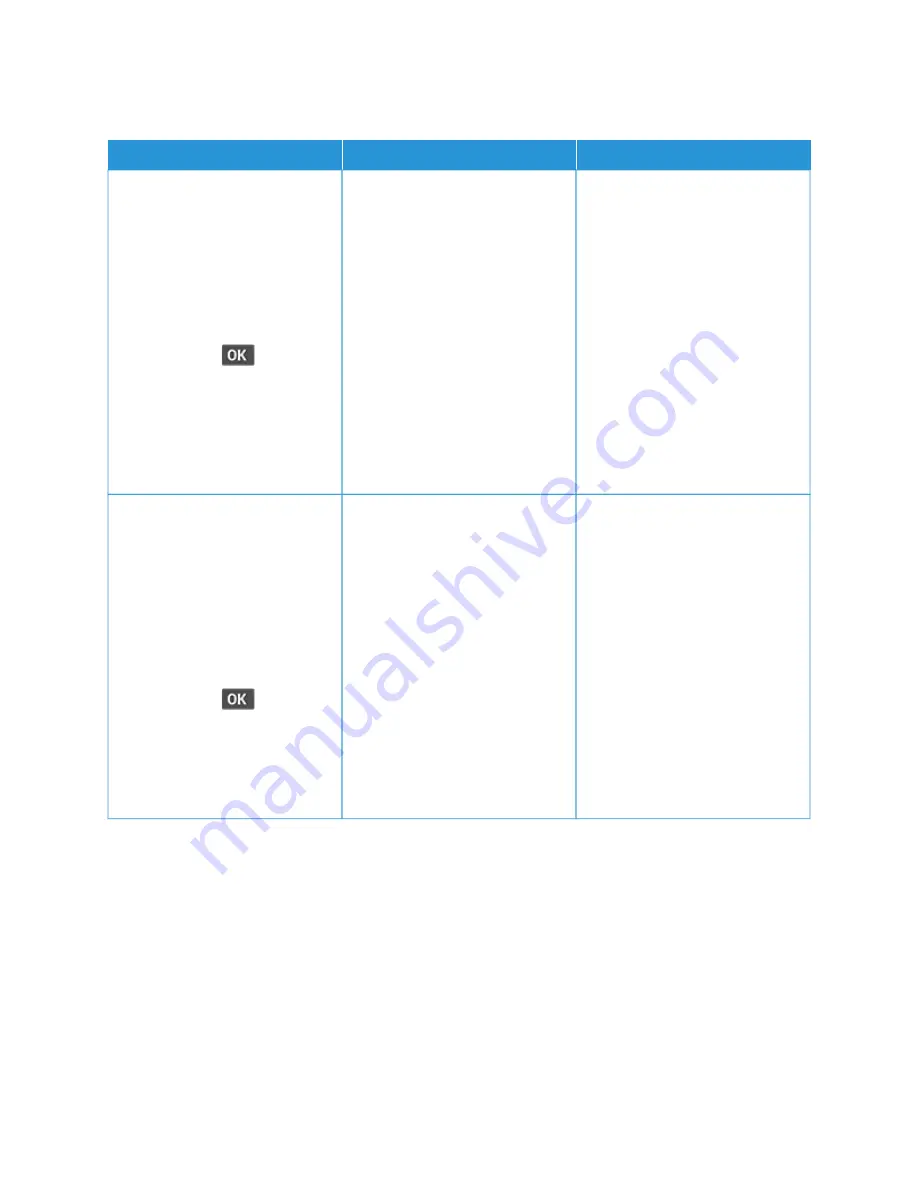
P O O R FA X P R I N T Q UA L I T Y
A
AC
CTTIIO
ON
N
YYEESS
N
NO
O
SStteepp 11
Make sure that there are no print
quality defects.
a. From the control panel, navigate
to SSeettttiinnggss > TTrroouubblleesshhoooottiinngg
> PPrriinntt Q
Quuaalliittyy TTeesstt PPaaggeess
For non-touch-screen printer
models, press
to navigate
through the settings.
b. Correct any print quality defects.
For more information, see
Is the fax print quality satisfactory?
The problem is solved.
Go to step 2.
SStteepp 22
Decrease the incoming fax
transmission speed.
a. From the control panel, navigate
to SSeettttiinnggss > FFaaxx > FFaaxx SSeettuupp>>
FFaaxx RReecceeiivvee SSeettttiinnggss > A
Addm
miinn
C
Coonnttrroollss > M
Maaxx SSppeeeedd
For non-touch-screen printer
models, press
to navigate
through the settings.
b. Select a lower transmission
speed.
Is the fax print quality satisfactory?
The problem is solved.
Refer to
.
Xerox
®
B225/B235 Multifunction Printer User Guide
283
Summary of Contents for B235
Page 1: ...VERSION 2 1 AUGUST 2022 702P08892 Xerox B225 B235 Multifunction Printer User Guide...
Page 10: ...10 Xerox B225 B235 Multifunction Printer User Guide Contents...
Page 18: ...18 Xerox B225 B235 Multifunction Printer User Guide Safety...
Page 32: ...32 Xerox B225 B235 Multifunction Printer User Guide Learn about the printer...
Page 72: ...72 Xerox B225 B235 Multifunction Printer User Guide Set up install and configure...
Page 100: ...100 Xerox B225 B235 Multifunction Printer User Guide Copy...
Page 104: ...104 Xerox B225 B235 Multifunction Printer User Guide Email...
Page 116: ...116 Xerox B225 B235 Multifunction Printer User Guide Fax...
Page 198: ...198 Xerox B225 B235 Multifunction Printer User Guide Use printer menus...
Page 294: ...294 Xerox B225 B235 Multifunction Printer User Guide Troubleshoot a problem...
Page 314: ...314 Xerox B225 B235 Multifunction Printer User Guide Recycling and Disposal...
Page 315: ......
Page 316: ......






























