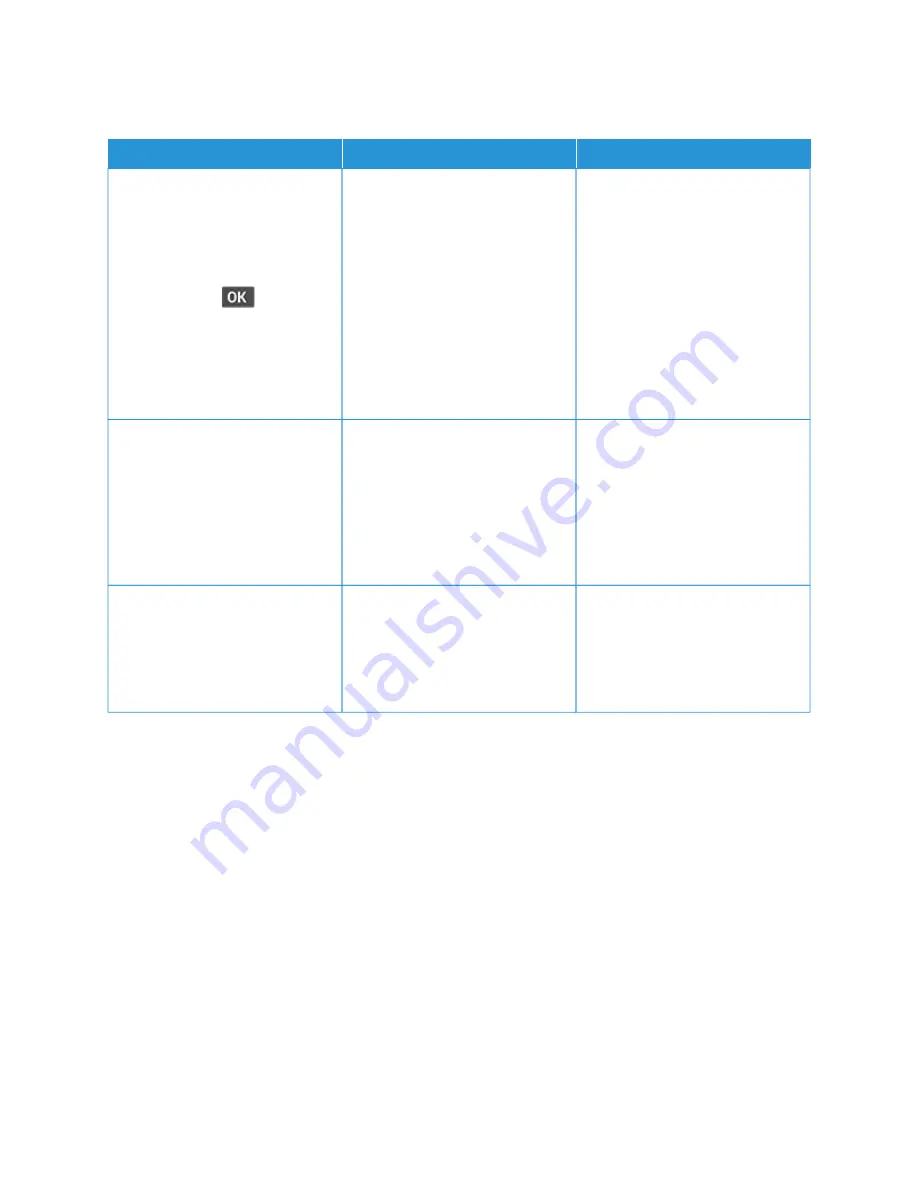
C O L L AT E D P R I N T I N G D O E S N O T WO R K
A
AC
CTTIIO
ON
N
YYEESS
N
NO
O
SStteepp 11
a. From the control panel, navigate
to SSeettttiinnggss > PPrriinntt > LLaayyoouutt >
C
Coollllaattee
For non-touch-screen printer
models, press
to navigate
through the settings.
b. Select O
Onn [[11,,2
2,,11,,2
2,,11,,2
2]].
c. Print the document.
Is the document collated correctly?
The problem is solved.
Go to step 2.
SStteepp 22
a. From the document that you
are trying to print, open the
Print dialog, and then select
C
Coollllaattee.
b. Print the document.
Is the document collated correctly?
The problem is solved.
Go to step 3.
SStteepp 33
a. Reduce the number of pages to
print.
b. Print the document.
Are the pages collated correctly?
The problem is solved.
Refer to
.
274
Xerox
®
B225/B235 Multifunction Printer User Guide
Summary of Contents for B235
Page 1: ...VERSION 2 1 AUGUST 2022 702P08892 Xerox B225 B235 Multifunction Printer User Guide...
Page 10: ...10 Xerox B225 B235 Multifunction Printer User Guide Contents...
Page 18: ...18 Xerox B225 B235 Multifunction Printer User Guide Safety...
Page 32: ...32 Xerox B225 B235 Multifunction Printer User Guide Learn about the printer...
Page 72: ...72 Xerox B225 B235 Multifunction Printer User Guide Set up install and configure...
Page 100: ...100 Xerox B225 B235 Multifunction Printer User Guide Copy...
Page 104: ...104 Xerox B225 B235 Multifunction Printer User Guide Email...
Page 116: ...116 Xerox B225 B235 Multifunction Printer User Guide Fax...
Page 198: ...198 Xerox B225 B235 Multifunction Printer User Guide Use printer menus...
Page 294: ...294 Xerox B225 B235 Multifunction Printer User Guide Troubleshoot a problem...
Page 314: ...314 Xerox B225 B235 Multifunction Printer User Guide Recycling and Disposal...
Page 315: ......
Page 316: ......






























