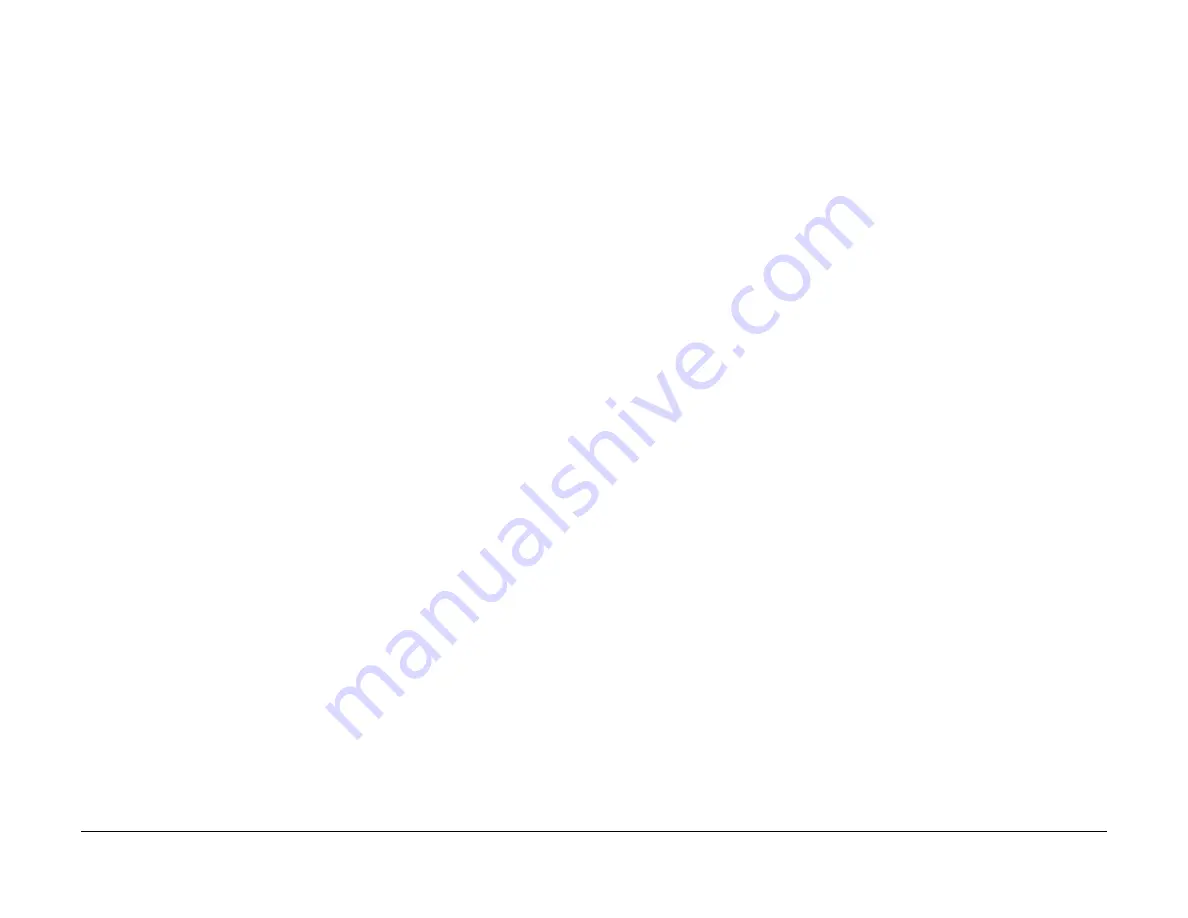
July 2019
6-12
Xerox® B210 Service Manual
GP 6, GP 7
Initial Release
General Procedures - Information
GP 6 Firmware Upgrade
Purpose
The following procedure is to be used for upgrading the firmware of the B210 single function
printer.
Xerox CentreWare Internet Services (CWIS) Firmware Upgrade
NOTE: Depending on the internet browser used, the vebiage may vary. The following proce-
dure was created using the Chrome
®
internet browser.
1.
Download the latest Firmware file from Xerox.com.
2.
Type the machine IP address in the browser address line to reach machine's CWIS home
screen.
3.
Select the
Properties
tab.
4.
On the left hand side of the screen, scroll down the list, then select
Maintenance
:
a.
Login to CWIS with username
[admin]
and password.
NOTE: The default administrator password is the entire device serial number. It may
be necessary to obtain the password from the customer if it has been changed.
b.
Select
Upgrade Management
, the
[Enabled]
box must be checked.
c.
In the list on the left, above
Upgrade Management
, select
Firmware Upgrade
.
5.
Select
Choose file
.
6.
Browse to the Firmware file downloaded, click on
Open
. You will see the file name in the
screen.
7.
Select
Install Software
.
8.
A dialog box appears asking “Do you really want to upgrade?”, Select
OK
.
a.
A Firmware gas gauge will appear and increment.
b.
Processing upgrade will appear next, it can take more than a minute.
c.
The LED lights will blink, the the machine print a configuration page.
9.
Check the configuration page that prints to make sure that the Firmware upgrade was
successful.
10. The CWIS under
General Setup >
Configuration > Printer Setup
. The line
[System
Software Version]
should reflect the latest software just installed.
GP 7 Usage of the Electrostatic Discharge (ESD) Field
Service Kit
Purpose
The purpose of the Electrostatic Discharge (ESD) Field Service Kit is to preserve the inherent
reliability and quality of sensitive electronic components handled by the service representative.
The kit should be used whenever handling the circuit boards or any other ESD sensitive com-
ponents.
Procedure
1.
Switch off the machine, then disconnect the machine power cord.
2.
Assemble the kit:
a.
Place the static dissipative work surface mat on a flat surface in close proximity to
the machine or the component
b.
Connect the snap end of the green grounding cord to the snap on the static dissipa-
tive work surface mat. Connect the male end (plug) to the frame.
c.
Connect the small snap end of the blue cord to the top snap on the green grounding
cord.
d.
Connect the small snap end of the blue cord to the snap on the adjustable cloth wrist
strap or the ESD wristwatch.
e.
Install the adjustable wrist strap or ESD wristwatch securely on the wrist.
3.
The circuit boards (PWB’s) and ESD sensitive components can now be handled without
causing any ESD related damage. Place all of the components removed from the
machine onto the static dissipative work surface mat.
4.
New replacement components, as well as defective components, should be handled dur-
ing unpacking and repacking using the ESD Field Service Kit. During transfer from or to
the packing material or container, the PWB should be placed on the static dissipative work
surface mat.
Summary of Contents for B210
Page 1: ...Xerox B210 Service Manual 702P07530 July 2019 Initial Release ...
Page 3: ...0 0 00 2 No Product Name Assigned Preliminary Working Document Section Name ...
Page 5: ...July 2019 ii Xerox B210 Service Manual Initial Release Introduction ...
Page 17: ...July 2019 1 2 Xerox B210 Service Manual Initial Release Service Call Procedures ...
Page 23: ...July 2019 2 2 Xerox B210 Service Manual Initial Release Status Indicator RAPs ...
Page 41: ...July 2019 2 20 Xerox B210 Service Manual 17 910 Initial Release Status Indicator RAPs ...
Page 43: ...July 2019 3 2 Xerox B210 Service Manual Initial Release Image Quality ...
Page 53: ...July 2019 3 12 Xerox B210 Service Manual IQ12 Initial Release Image Quality ...
Page 55: ...July 2019 4 2 Xerox B210 Service Manual Initial Release Repairs Adjustments ...
Page 101: ...July 2019 5 2 Xerox B210 Service Manual Initial Release Parts List ...
Page 116: ...July 2019 5 17 Xerox B210 Service Manual Part Number Index Parts List Initial Release ...
Page 117: ...July 2019 5 18 Xerox B210 Service Manual Part Number Index Parts List Initial Release ...
Page 118: ...July 2019 5 19 Xerox B210 Service Manual Part Number Index Initial Release Parts List ...
Page 119: ...July 2019 5 20 Xerox B210 Service Manual Part Number Index Initial Release Parts List ...
Page 121: ...July 2019 6 2 Xerox B210 Service Manual Initial Release General Procedures Information ...
Page 135: ...July 2019 6 16 Xerox B210 Service Manual Tags Initial Release General Procedures Information ...
Page 137: ...July 2019 7 2 Xerox B210 Service Manual Initial Release BSD ...
Page 141: ...July 2019 7 6 Xerox B210 Service Manual Initial Release BSD ...


























