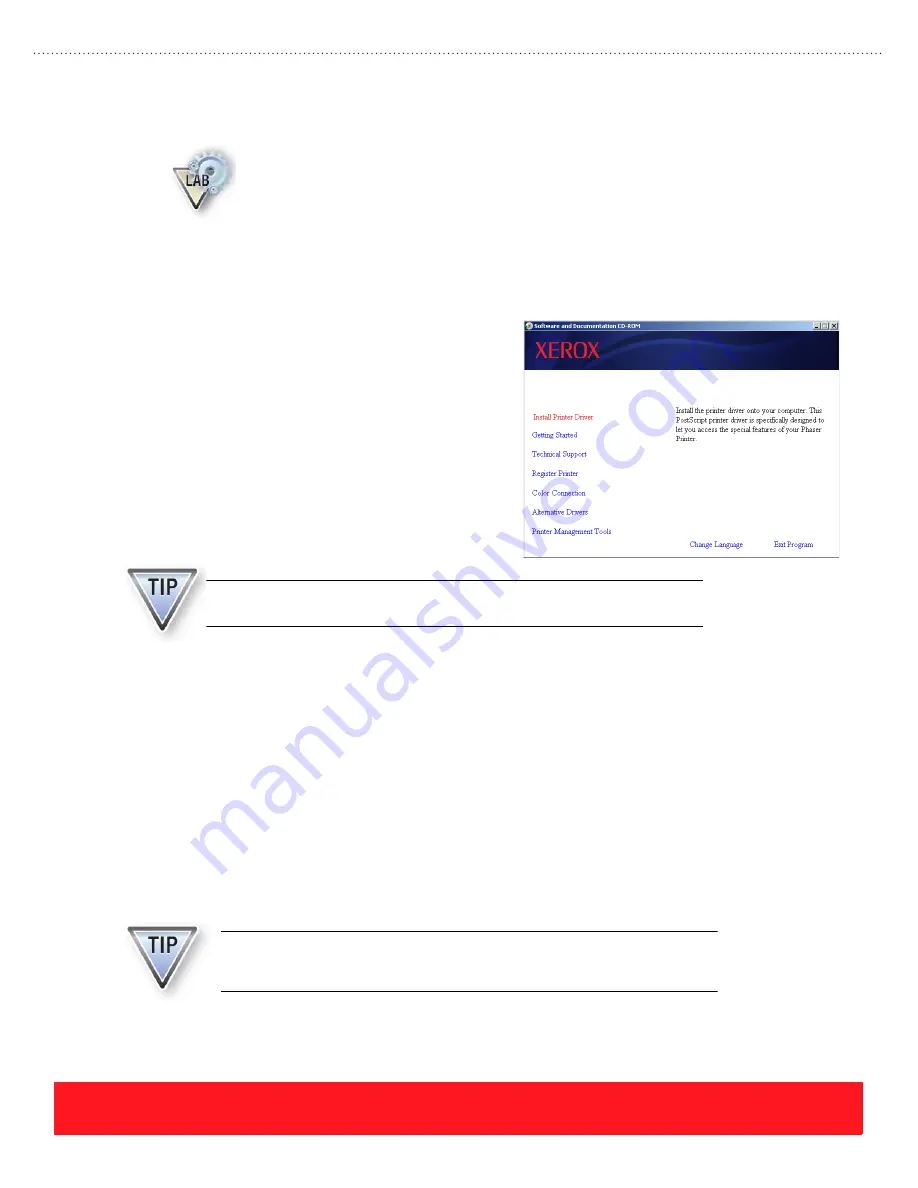
PHASER 8550, 8500, & 8400 SETUP SECTION
Version 1.0
page 39
Printing Lab
If you have a Phaser 8400, 8500, or 8550 printer, complete this lab to perform the tasks listed
below. If you do
not
have a printer, please read this section to become familiar with the
following tasks:
■
Install the printer software
■
Print test jobs
■
Use the Xerox Support Centre to access information
Install Software
To complete this step of the lab:
1.
Print the
Connection Setup Page
to access instructions for connecting the printer:
■
Enter the
Printer Setup
menu.
■
Scroll to
Connection Setup
and press OK.
■
Press OK again to print the
Connection Setup Page
.
2.
Refer to the
Connection Setup Page
for instructions to connect your computer to the printer.
3.
Install the printer driver onto your computer. If you support multiple operating systems, use the
Knowledge Base to locate and install drivers for each computer and operating system.
The printer’s software CD-ROM
includes an
installer for loading the printer driver (the Phaser
8500/8550 Windows installer is shown to the
right). Alternately, CentreWare IS can be used to
download drivers from the printer’s hard drive
or the Xerox website. When installing the Phaser
8500 or 8550 drivers, the system automatically
loads and opens the Xerox Support Centre.
When the installation is complete, a shortcut to
the Xerox Support Centre will be visible on the
computer desktop.
After completing this lab, return any changed settings to the previous
values. Configure them using the Control Panel or CentreWare IS.
The Windows installer automatically generates a link in the computer’s START
menu to access online support pages for the printer:
START...Programs...Xerox Office Printers






























