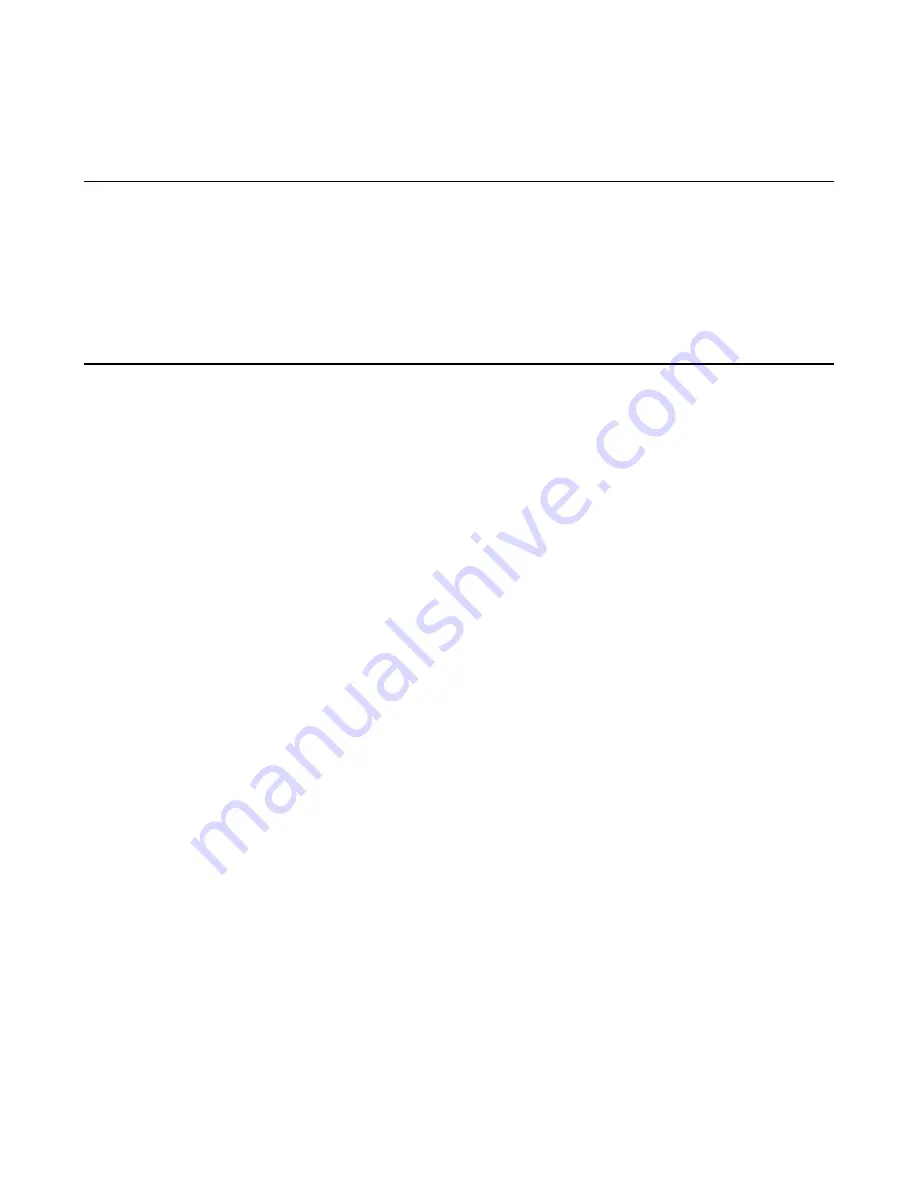
Web Print Manager Tool User Guide
Page 37
7. Press the
Update Printer
button to update the default plot label parameters in the
printer.
Fonts Page
Navigation:
PRINTER DEFAULTS > PRINTER SETUP > Fonts
This read-only page displays the font names contained in the printer.
Index
Stamps Page
Navigation:
PRINTER DEFAULTS > PRINTER SETUP > Stamps
Use this page to view or change (if you entered the printer password) the printer's default
stamp parameters (if any) and the Printer Resident Stamps.
1. Press the
Load Stamp
button and the
Load Stamp File
page will display. This page
is used to add a stamp to the
Printer Resident Stamps list.
Ÿ
On the Load Stamp File page, enter the name of the stamp file in the designated
text box. To help select a file, press the
Browse...
button to display the standard
file dialog.
Ÿ
Press the
Update Printer
button. A message page will display stating the success
or failure of the request.
Ÿ
To return to the Stamps page, click on the
BACK TO Stamps
link on the message
page. The uploaded stamp will appear on the Printer Resident Stamps list.
NOTE:
You may need to press the browser
Refresh
(or
Reload
) button to updated
the display of the Stamps page if you have loaded a new stamp or set the printer's
default stamp
.
2. Click on a stamp name (hypertext link) in the Printer Resident Stamp list and the
Stamp Options page will display. After pressing one of the following buttons on the
Stamp Options page, the Stamps page will display:
Ÿ
Press the
Delete Stamp
button to delete the selected stamp from the Printer
Resident Stamp list.
Ÿ
Press the
Default Stamp
butto n to make the selected stamp the default stamp in
the printer (the Name field on the Stamps page will be updated).
Ÿ
Press the
No Stamps
button to clear the printer's default stamp (
No Stamps
will
display in the Name field on the Stamps page). The selected stamp is not removed
from the Printer Resident Stamps.
3. To position and scale the default stamp (if the
Name
field display is
No Stamps
, go to
step 2 to first select a default stamp):
Ÿ
Click on the
X Position
and
Y Position
radio buttons to select
Relative
or
Absolute
positioning of the stamp on the output page. If
Relative
is selected, click






























