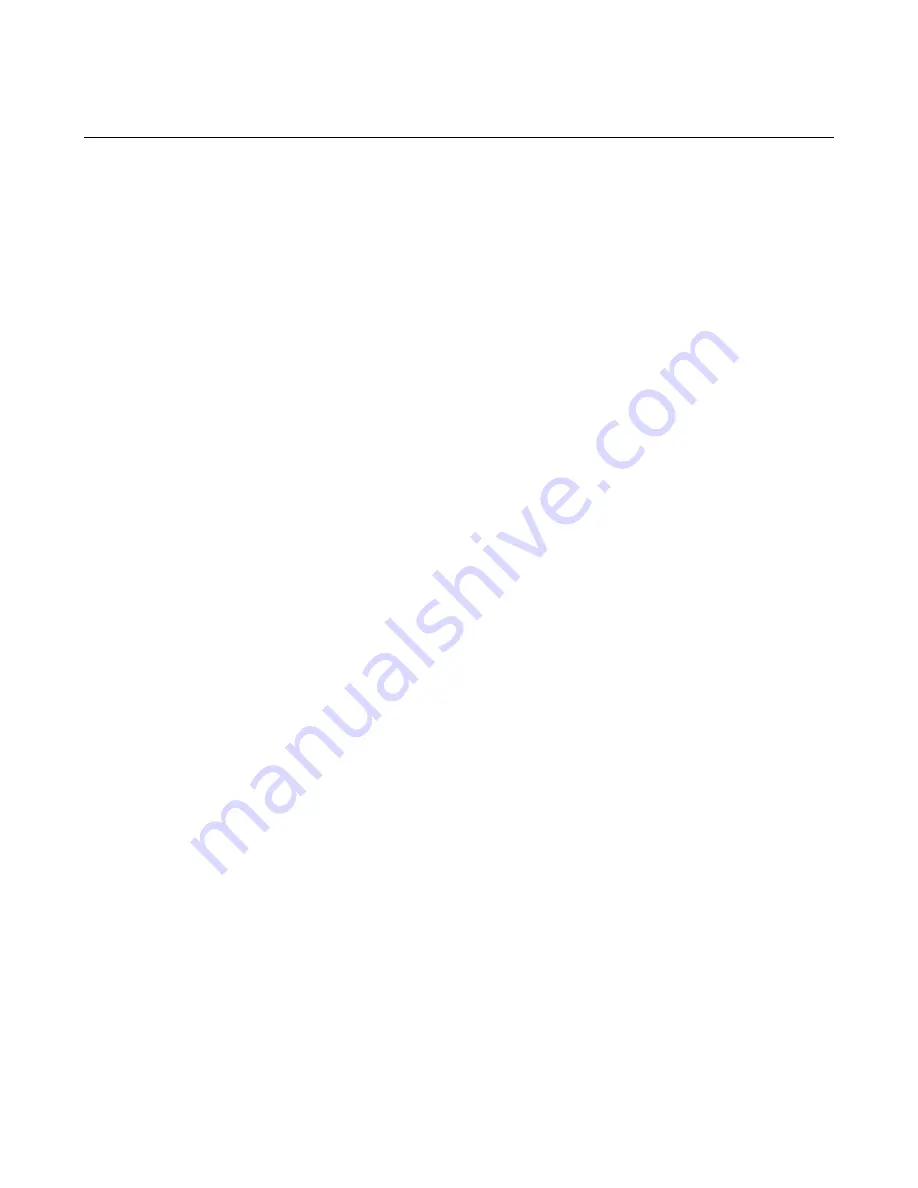
Page 36
Web Print Manager Tool User Guide
Plot Labels Page
Navigation:
PRINTER DEFAULTS > PRINTER SETUP > Plot Labels
If you entered the printer password in the Session Setup, you can change the default plot
label parameters in the printer as follows:
1.
Plot labels
can be specified by selecting any one of the three label options. These
are:
Ÿ
No Label
- No plot label will be printed.
Ÿ
Default Label
- This will attempt to stamp the plot with Job Name/Date/Time.
Ÿ
Label
- This will print the text entered in the text box.
The label is limited to 255 characters. Do not use the characters "=" or "&" in your
label text as this will cause subsequent characters to be missing in your Label. The
label may contain embedded formatting characters directing the printer to insert
various types of data into the label (e.g., %d means insert the date).
The formatting codes are:
%d (date)
%n (job name)
%f (file name)
%% (percent sign)
%p (page number)
%c (new line)
%t (time of day)
2. Click on the
Font
drop list to select a font for the label.
3. Click on the
X Position
and
Y Position
radio buttons to select
Relative
or
Absolute
positioning of the plot label. If
Relative
is selected, click on the corresponding drop list
to select one of the listed positions. If
Absolute
is selected, enter the distance in the
corresponding text box on the same line.
There is one special restriction: If you clicked on Relative for the X coordinate and you
selected EXTEND from the drop list, you must click on the
Absolute
radio button for
the Y position and enter a distance in the text box on the Y Position line. In this case,
the plot label will be placed beyond the image plot by the amount specified in the Y
Position text box (the label is "extended" beyond the plot by the indicated amount).
The Y Position of the label will be along the Bottom.
4. The default printer plot label can be rotated relative to the plot image. Enter the
rotation angle (0 to 359) in the
Rotation
text box.
5. Enter the font point size (6 to 72) of the label in the
Size
text box.
6. Enter the percentage of shading (on a gray-scale) in the
Shading
text box. 0 is for no
shading and 100 is for all black.
NOTE:
"Server Error - 503" may be displayed if your Label Text exceeds 255
characters in length. To remedy this situation, reduce your label text length to no
more than 255 characters.






























