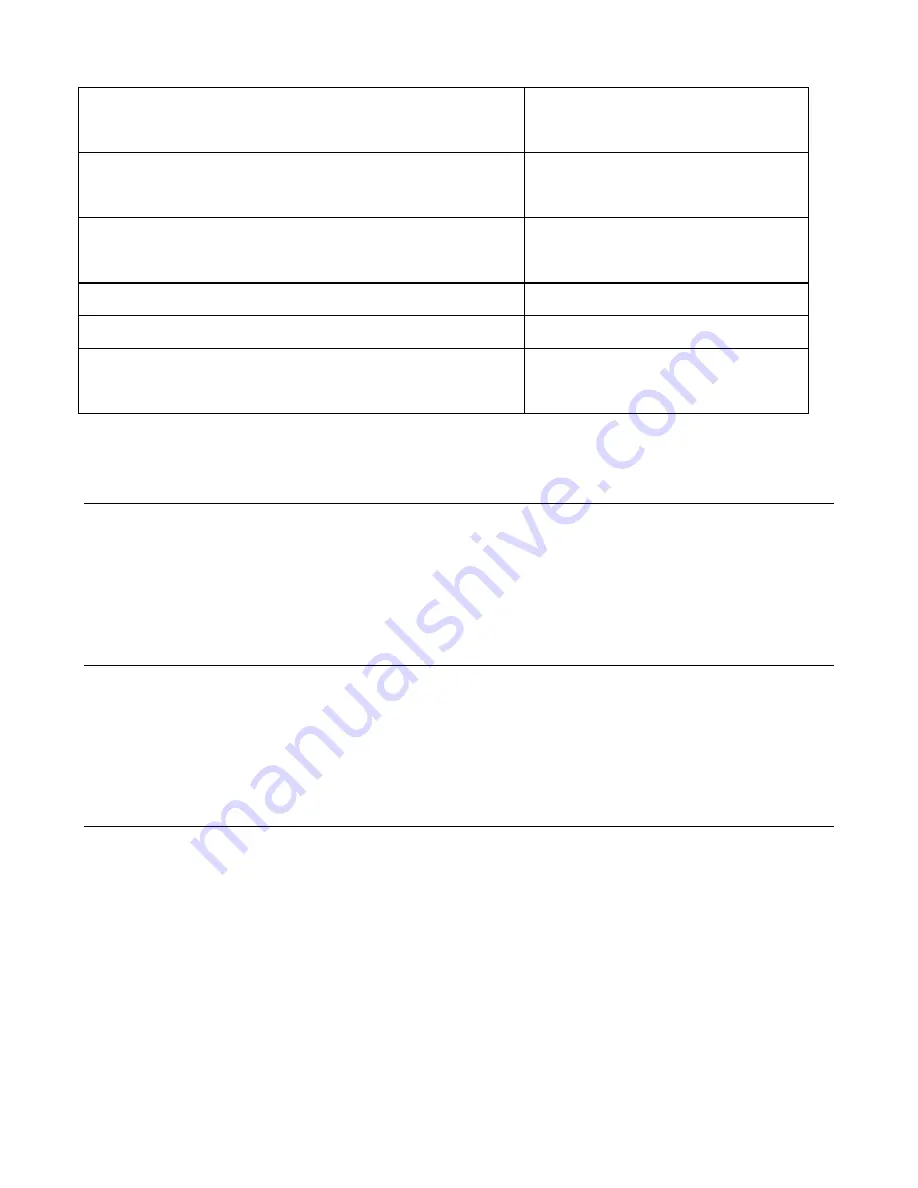
Web Print Manager Tool User Guide
Page 25
Communication with the printer was successful.
The printer link is up.
If the effort to contact the remote printer
was successful.
The attempt to contact the printer has failed.
The printer link is down.
Remote printer time out.
The printer is currently being used by another user.
Please try later
.
Attempting to change the IP when another
WebPMT session is active.
The remote printer ethernet address is invalid.
Submitting an invalid IP#.
The remote printer queue number is invalid.
Submitting an invalid queue number.
Your session has been cancelled.
Cancelling the remote session.
Reset Printer Defaults Page
Navigation:
PRINTER DEFAULTS > UTILITIES > Reset Printer Defaults
Ÿ
If you entered the printer password in the Session Setup, you can press the
Reset
button to reset the printer settings to the
factory default settings
.
Reset Error Log Page (X2 TECH only)
Navigation:
PRINTER DEFAULTS > UTILITIES > Reset Error Log
Ÿ
If you entered the printer password in the Session Setup, you can press the
Reset
button to reset the printers error log.
NOTE:
After resetting the error log, all entries will be lost.
Web PMT Settings Page
Navigation:
PRINTER DEFAULTS > UTILITIES > Web PMT Settings Page
If you entered the printer password in the Session Setup, then to set the units of measure for
the Web PMT pages:
1.
Display all appropriate units in
- Click on the appropriate radio button, either
mm/cm
(millimeters/centimeters) or
in.
(inches), to select the display units. This will
display the units as selected on all appropriate WebPMT pages.
2.
Main Page refresh timeout
- This setting is used to refresh the Main Page. The Main
Page will be refreshed the chosen number of seconds.
3. Press the
Update Printer
button to update the specified parameter changes in the
printer.






























