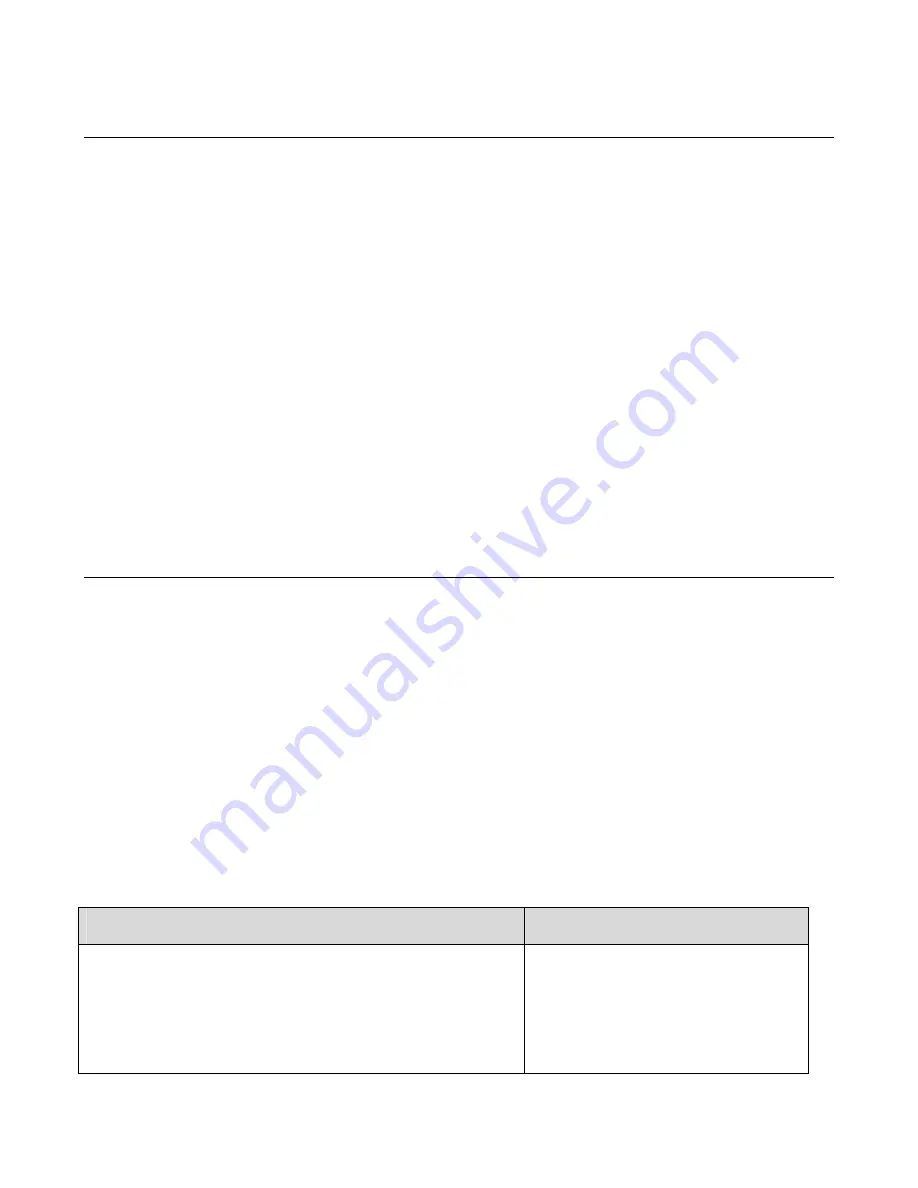
Page 24
Web Print Manager Tool User Guide
Change Password Page
Navigation:
PRINTER DEFAULTS > UTILITIES > Change Password
If you entered the printer password in the Session Setup, then to change the printer
password:
1. Enter the current printer password in the first (top) text field.
2. Enter the new printer password in both the middle and bottom text fields (a number in
the range from 0 to 65535).
3. Press the
Update Printer
button to send the current and new passwords to the printer.
Note that if you set the printer password to 0, the printer will no longer be password protected
and any user of the Web PMT can change the printer default parameters (including the
printer password), cancel jobs, or change the priority of jobs without restriction.
For security reasons, the asterisk character appears for each password digit. A message will
be displayed which will state the success or failure of the request to change the printer
password. If the printer accepts the change to its password, you will continue to have write-
access (you do not need to re-enter the printer password for the current Web PMT session).
Configure Remote Printer Page (6030/6050 printers only)
1. Put in the IP address of the remote printer, and the job queue name of that printer, where
AccXES will send the print job data. The remote job queue is in the plt (00-99) format,
with an extension letter of t, c, h, b, or l. Your choices will show on the screen, for
example: (plt00.c).
2. Press the
Update Remote Printer
button to set your choices.
3. As part of the AccXES firmware, the Web Printer Manager Tool (Web PMT) is accessed
from your workstation using the Netscape 7.0 (or newer) or Internet Explorer 5.5 (or
newer) web browser. To access the Web PMT you need to enter the IP address of your
printer in the URL box of your browser ("Address" in Explorer or "Location" in Netscape)
and press ENTER.
The following are Status Messages that might be displayed on the Configure Remote Printer
Page.
Status Message
Reason/Circumstances
Attempting to communicate with this printer.
This page will refresh until the process completes.
followed by:
Contacting the remote printer, please wait...
Initiating a session to update the remote
IP/Queue.






























