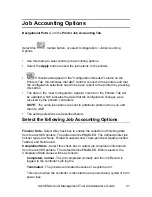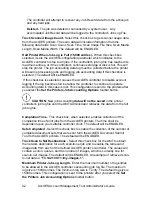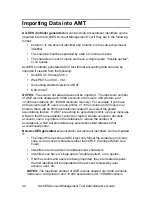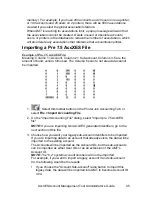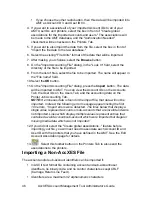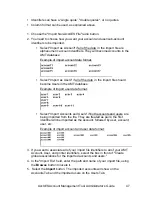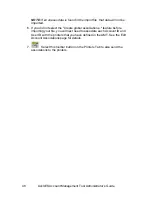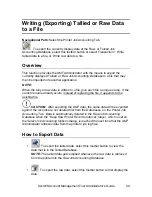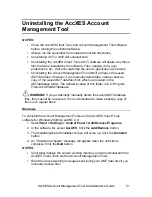AccXES Account Management Tool Administrator’s Guide
55
DISABLE, OPTIONAL).
Ÿ
Press the
Enter
key.
Ÿ
Press the
On-line
key to return to normal operation.
2. Saving Each Printer's Media Usage Data to a File Before Loading 7.0
AccXES Firmware.
WARNING:
Each controller's job accounting data must be saved to a file
before the 7.0 AccXES firmware is loaded onto a printer, or the data will be lost.
The saved data can then be imported into another software for analysis. The
account and sub-account numbers can be imported into the AccXES Account
Management Tool.
Any of the following methods can be used to save the accounting data from
printers that are using AccXES firmware less than version 7.0.
Web PMT
Ÿ
On the Main Menu toolbar, select
ACCOUNTING
.
Ÿ
Select
Reports
.
Ÿ
On the Reports Page, put in the account and sub-account for which you
want to retrieve media usage data. To retrieve system account data,
0
for
the account number and
1
for the sub-account number. Putting
-1
in the
Account field, will display all accounting data.
Ÿ
Select if the display values should be in square decimeters or square feet.
Ÿ
Select the
Query
button.
Ÿ
Select the
Export
button. You will be prompted with the standard
Windows file saving dialog.
AccXES Client Tools (ACT)
Ÿ
Select the
Accounting Tab
.
Ÿ
Type in the account and sub-account number for which you want to
retrieve media usage data, such as 3.0. Putting
-1
in the Account field,
will display all accounting data.
Ÿ
Select if you wa nt the data in square feet or square decimeters.
Ÿ
Press the
Query
button. The media usage data will appear for the account
and sub-account that you specified.
Ÿ
To save this retrieved data, select the
Write Account Data to File
toolbar
button to invoke the Accounting Report dialog. This dialog is used to
specify the file format of the accounting data to be saved for generating a
report. This dialog is where you also specify the data filename, and where
you want the data file to be saved.
Ÿ
Select the
Save
button.