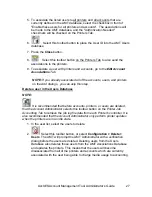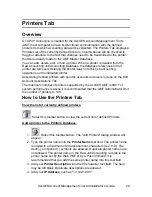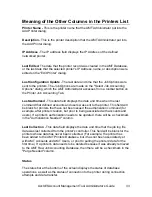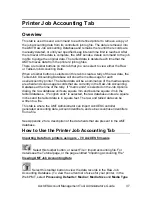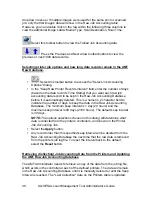AccXES Account Management Tool Administrator’s Guide
24
Ÿ
Select this toolbar button to apply the listed Account IDs to the
AMT Accounts Database.
Ÿ
Press the
Close
button. The Account ID and Creation Date will become
visible on the Accounts Tab list. Account IDs may exist in the AMT
Accounts Database without associations to users or printers.
Ÿ
Select this toolbar button on the Printers Tab to also send the
associations to the printers.
Ÿ
To associate the added accounts with specific users and printers, select
the
Edit Account Associations
Tab.
NOTE
: If you already associated all of the accounts, users, and printers on
the Add dialogs, you can skip this step.
Delete an account in the AMT Accounts Database
NOTE:
It is recommended that before accounts, printers, or users are deleted,
that the Account Administrator selects this toolbar button on the Printer Job
Accounting Tab to retrieve the job log file data from each Printer's controller. It is
also recommended that the Account Administrator only perform printer updates
when the printers are in an idle state.
1. Select the accounts to delete in the AMT Accounts list. You can press the
Ctrl
or
Shift
keyboard keys to make multiple selections.
2.
Select this toolbar button, or select
Configuration > Delete >
Accounts
. The AMT will show a verification dialog.
3. Select the
OK
button. Selected accounts will be deleted from the AMT
Accounts Database and the AMT Associations Database. This
disassociates the accounts from all of the printers and users currently
defined to have access to those accounts. The affected printers will be
updated when the AMT Administrator verifies the deletion.