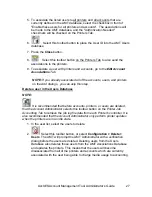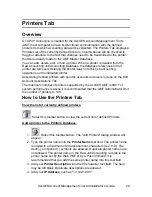AccXES Account Management Tool Administrator’s Guide
17
Ÿ
You must select this toolbar button after the new printers have
been added, in order to place the defined printers into the AccXES
Printers Database.
Ÿ
Select the
Close
button to close out of this screen.
6. Edit Account Associations
NOTE:
If you already associated all of the accounts, users, and printers on
the Add dialogs, you can skip this step.
Now that you have added accounts, users, and printers to AMT, you need to
specify which accounts and users are authorized to use which printers. AMT
calls this making “associations”. This is done on the Edit Account
Associations Tab. The following explains how to connect your AMT defined
accounts with your defined users and defined printers.
Ÿ
Select the
Edit Account Associations Tab
. The dialog has 4
windows: Accounts, Users, Printers, and Current associations….
Ÿ
In the Accounts window, click on the account whose associations you
want to edit. The first account that you selected will now appear in the
Account ID field.
Ÿ
In the Printers window, click on the printers that you wish to associate
with this account.
Ÿ
Look in the "Current associations …" window at the bottom of the
screen. It lists all of the current associations for the selected accounts,
selected printers, and their users. If the window is blank, then there
are no current user associations.
NOTE:
Anytime that you want to be reminded of what users are
currently authorized to use which accounts and printers, in the toolbar
select
View > View Associations
to "refresh" the “Current
associations…” window.
Ÿ
In the Users window, select additional Users that you want to be
associated with the selected Account and the selected Printers.
Ÿ
Select this toolbar button to place these defined association
into the "Current associations…" window. A checkmark will appear in
the "Database Status" box to indicate that the associations that you
just made have not yet been placed into the AMT Associations
Database. The checkmark in the "Printers Status" column means that