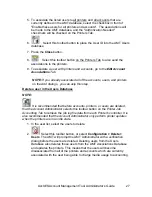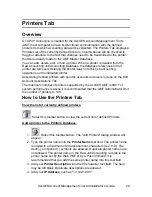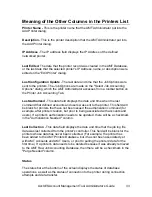AccXES Account Management Tool Administrator’s Guide
21
Make other job options now if you want. See the “Select Job Accounting
Options” page for an explanation of the choices.
Ÿ
Select the
Apply
button to send the keep interval and other job options
to the printers.
NOTE:
Any record older than this specified keep interval will
be deleted the next time that you select the toolbar button which
retrieves data from the printers.
12. Tally the Retrieved Data. This is a process for creating a summary of the raw
job accounting data, which can then be exported to another file for analysis
and billing purposes.
13.
On the
Printer Job Accounting Tab
, select this toolbar button. A
progress bar will show at the bottom of the screen to tell you the % of data
that has been tallied. The tallied data summary will show on the Printer Job
Accounting Tab. A message will appear at the bottom of the screen showing
how many records are in the Raw and Tallied Job Accounting Databases.
WARNING:
You can only generate a tally of the data that is
currently in the Raw Job Accounting Database. Each time that you
retrieve the raw data from the printers, the tallied database will be
deleted. If you have not written the tallied data to a file by the time
that data is deleted from the Raw Job Accounting Database
(manually or due to the keep interval time being met), then the
deleted raw data cannot be re-tallied.
14.
To view the Raw Job Accounting Database again, select this toolbar
button.
15.
To view the Tallied Job Accounting Database again, select this toolbar
button.
16. Export media usage data from the Raw or Tallied Job Accounting Database
to an external software as follows.
Ÿ
To export data, select whichever “View” toolbar button will display the
data that you want to export (raw or tallied database data).
Ÿ
To export the currently displayed data, select this toolbar
button.