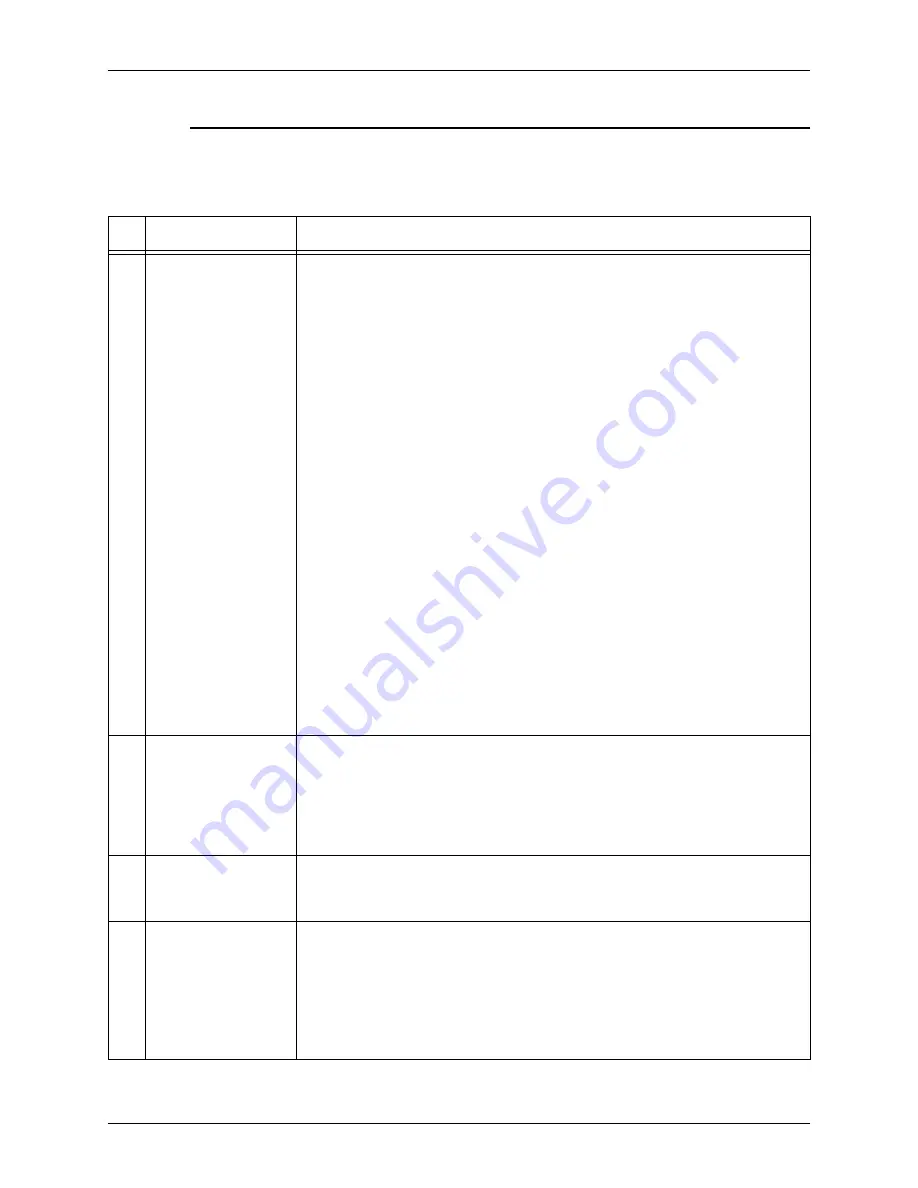
H
INTS
AND
T
IPS
X
EROX
F
REE
F
LOW
S
CANNER
665
2-2
C
USTOMER
S
OFTWARE
R
ELEASE
S
UPPLEMENT
FreeFlow Scanner 665
Table 2-1 lists Hints and Tips for the FreeFlow Scanner 665.
Table 2-1. FreeFlow Scanner 665 Hints and Tips
#
Feature/Function
Hints/Tips
1
Hole Fill
Regular use of the “Hole Fill” function in the scanner requires
daily
cleaning
of the paper guide on the automatic document handler (ADH). The paper
guide is the long, dark gray, plastic strip on the underside of the ADH, has a
pattern of very thin images, and two cutouts for the rollers. The following
steps should be used to clean this part:
1. Apply “Xerox Lens and Mirror Cleaner (XPN 43P81)” to a clean,
lint
free, non-abrasive
cloth.
2. Lift up the ADH.
3. Identify the flat, dark gray paper guide on the right-hand, underside of
the DADH. The paper guide is a long, flat piece of ribbed plastic, 5
inches from the right-hand side of the DADH. The paper guide is
approximately 13 inches in length and 1 inch wide and pivots in the
right/left motion when touched. This part also has two “cutouts” in it with
two rollers resting in the cutouts.
4. Rub the cloth in the right-to-left motion across the paper guide, starting
at the back of the scanner, working your way to the front.
CAUTION
Be careful not to dislodge the thin belt near the roller closest to the front
of the scanner.
The system may inadvertently white-fill small “blocks” (~3-5 mm in size) of
a scanned image in areas of the original that are similar to the pattern on
the document feeder paper guide. To eliminate these white-fill blocks,
disable the “Hole Fill” option.
2
“Hole Fill” when
“Reprocessing”
images in “Preview”
The “Reprocess” command does not eliminate holes.
If a “Preview” of an image is made with “Hole Fill” turned off, and
“Reprocess” is selected with “Hole Fill” off
or
on, the holes will
not
be
removed from the previewed image. Holes will be removed from the final
scan “Accept”.
3
Scanning
photographs
Scanning photographs through the document handler is not recommended
due to the potential for damaging the original, as well as the susceptibility of
“streaks” in the resultant scanned image.
4
Artifacts in
“Automatic” mode
Windows < 0.5” x 0.5” are categorized as “background” and subsequently,
are processed differently from nearby windows (documents with a lot of
“small sized” content, such as maps with “landmarks” on them, are most
susceptible to this type of failure). This also occurs when scanning originals
with light shades of yellow and blue.
NOTE: If this problem occurs, the document should be scanned in a
different orientation, or off of the platen glass.
Summary of Contents for 665
Page 1: ...Xerox FreeFlow Scanner 665 Customer Software Release Supplement 701P41834 Version 1 0 May 2004...
Page 4: ...TABLE OF CONTENTS ii...
Page 6: ...INTRODUCTION XEROX FREEFLOW SCANNER 665 1 2 CUSTOMER SOFTWARE RELEASE SUPPLEMENT...
Page 14: ...HINTS AND TIPS XEROX FREEFLOW SCANNER 665 2 8 CUSTOMER SOFTWARE RELEASE SUPPLEMENT...































