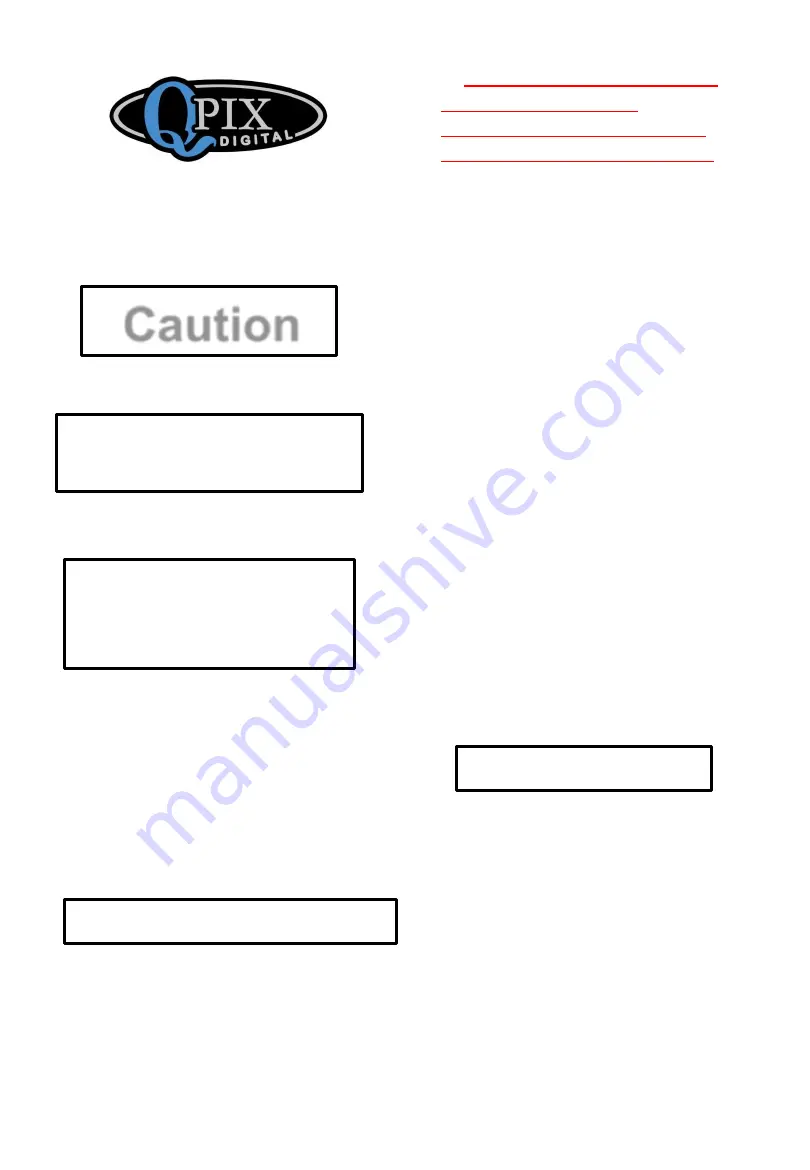
QPIX PS970H 4-in-1 Scanner
QUICK USER GUIDE
Caution
Read This Guide
Before Using
Part A
Operate the scanner
with a SD card
1. Insert a SD memory card into
the scanner’s memory card slot.
2. Connect power to your QPIX
PS970H scanner via UBS cable
to AC power adapter. Press
Power button to turn on power.
Scanning film or slides
3. Push both the silver levers to
“Film Scanner” position
4.
The default setting of this
scanner is for FILM.
Incorrect settings will NOT
deliver proper scan results.
Press “Mode” and Press
◀
or
▶
until "Film" appears on the
screen. Press "Enter" to enter
film type selection submenu,
press
◀
or
▶
to choose your
film type to be scanned (film,
slide, black&white). Press
"Enter" to
confirm.
5. Load your film or slides
onto the corresponding film or
slide holder. Insert the holder
into the slot. Adjust holder
position to ensure the image
appears on the screen
properly. Press “Scan” to scan
the image. You will be
prompted to save or abandon
the scanned image. If you
choose to save, the image will
be automatically saved on
your SD memory card.
Scanning photos
6. Push both the silver
levers to “Photo Scanner”
position.
7. According to the size of
your photo, fit brackets to
appropriate positions on the
photo holder for the size of
your photo. Place your
photo onto the photo holder.
Ensure that the left, right
and bottom edges of your




















