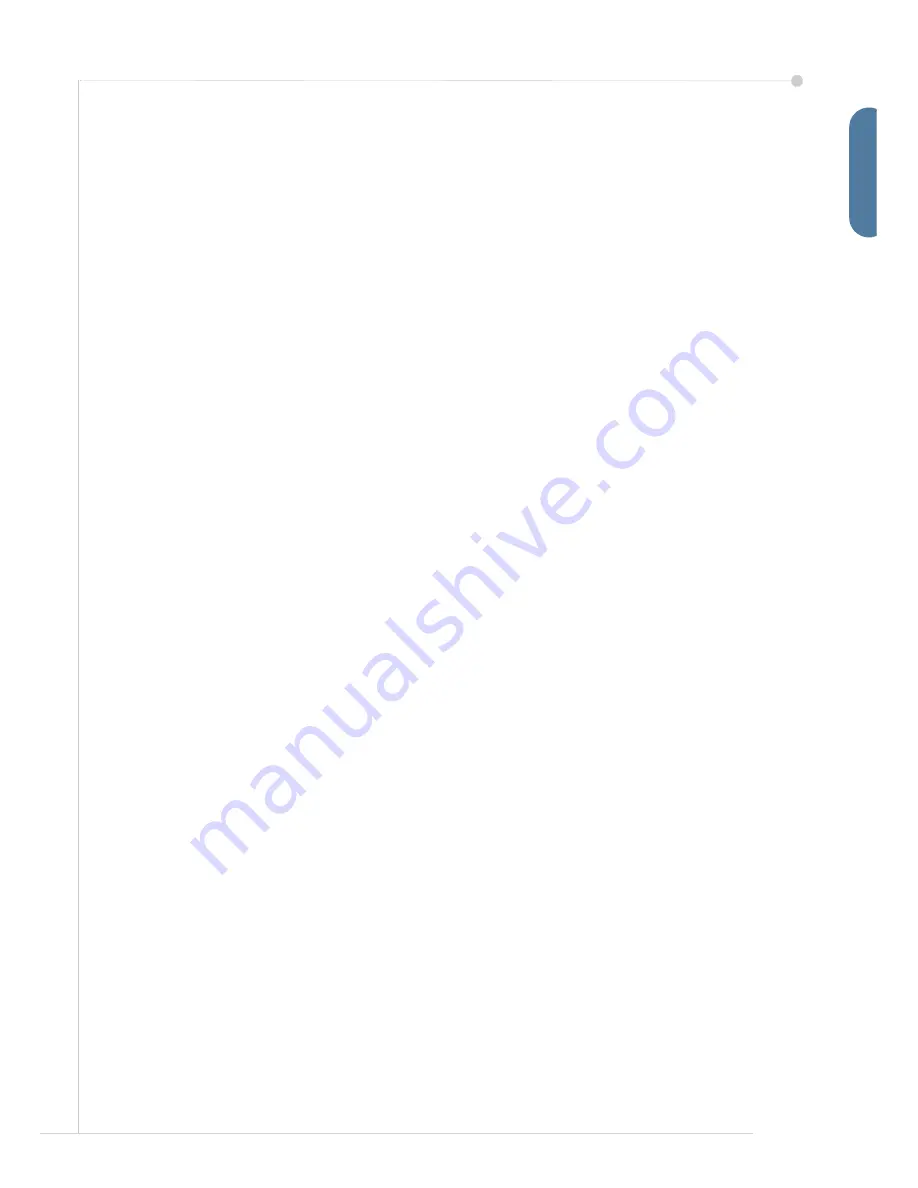
quick use guide
5
E
n
g
lis
h
10
The
Customer Support and Supplies Numbers
screen is displayed. Enter the
Customer Support Telephone Number
and the
Supplies Telephone
Number
and select
Next
.
NOTE:
This is for reference only. You may leave these fields blank if you do not
have the information.
11
The next 4 screens will allow you to set the
Date Format
,
Date
,
Clock Format
and
Time
. Follow the instructions to enter the appropriate information and
select
Next
on each screen.
12
The
Congratulations
screen will be displayed. This indicates that you have
successfully completed the System Settings portion of the Xerox Installation
Wizard. Select
Finish
to continue.
NOTE:
In some locations a popup screen will appear asking for the Page Pack
Passcode. If this occurs, contact your Customer Support Representative for the
passcode.
13
The machine will display a
Machine self test in progress
screen while the
machine applies the configuration settings. When this is complete the machine
will display the
Basic Copying
screen. Your machine is now ready for you to
use.
14
If the Fax feature is installed, the Fax installation Wizard screen is displayed.
Refer to
Fax Setup on page 16
.
Summary of Contents for 3635MFP - Phaser B/W Laser
Page 1: ...Phaser 3635MFP Quick Use Guide Version 3 2 25 01 08...
Page 2: ......
Page 3: ...Phaser 3635MFP Quick Use Guide...
Page 4: ......
Page 42: ...38 quick use guide...
























