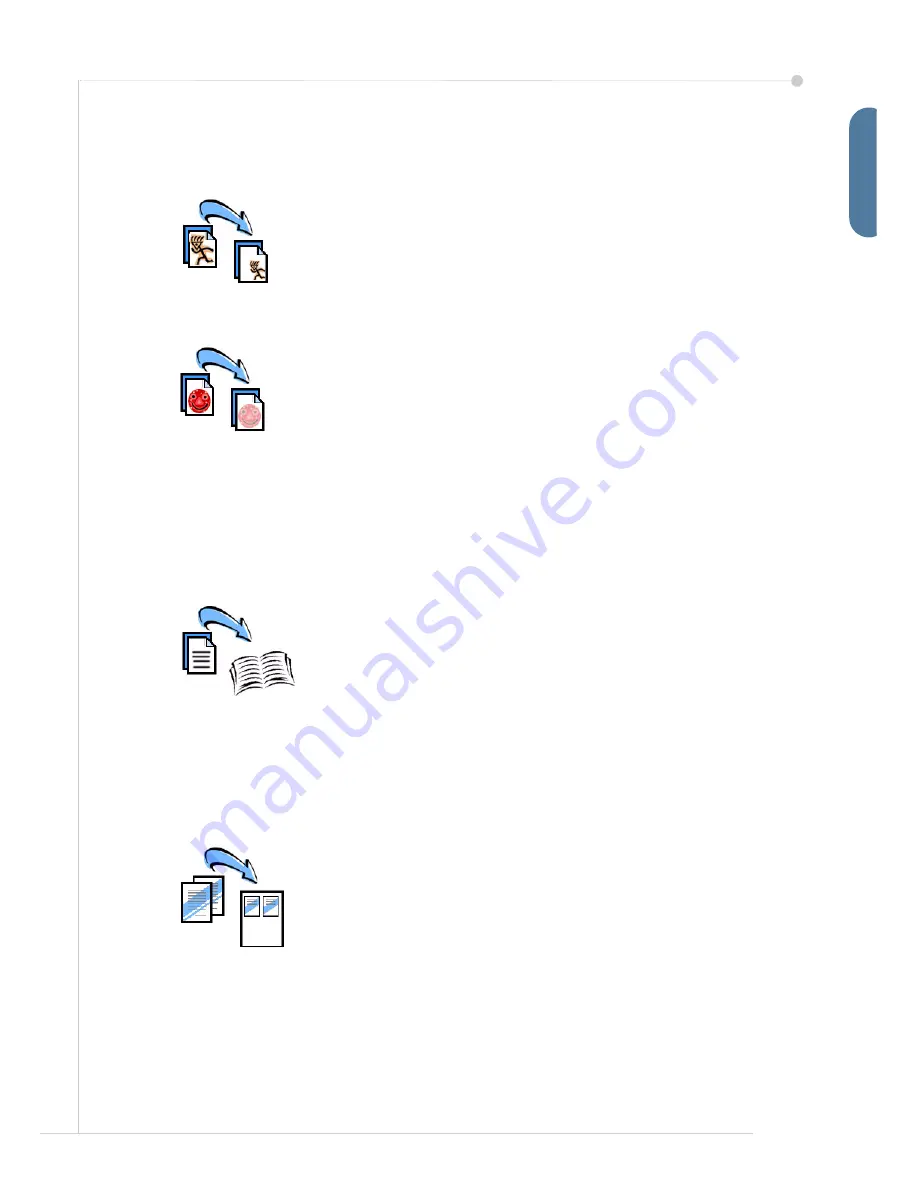
quick use guide
21
E
n
g
lis
h
Additional Copy Features
Reduce / Enlarge
Originals can be reduced or enlarged between 25% and 400%.
To use this option, select
the
Copy
tab. Select any one of the
preset
reduce/enlarge
ratios or select
More
to access custom
settings.
Image quality adjustment
You can enhance the copy quality of the output based on the
type and quality of the original being scanned. To use this
option, select the
Image Quality
tab.
Original Type:
Select the type of document to be copied, either
Text, Text and Photo or Photo.
Lighten / Darken
:
Adjusts the lightness or darkness of the output.
Background Suppression
: Use to automatically reduce or eliminate the dark
background resulting from copying colored paper or newspaper originals.
Creating booklets
A sequential set of either 1-sided or 2-sided originals can be
copied to create handy booklets. The machine produces 2-
sided prints automatically, which when folded, produces a
booklet with all the pages in the correct sequence. The
machine will also reduce and correctly position each image to
fit on the selected paper.
To use this option, load the originals in the Document Feeder and select the
Output Format
tab and
Booklet Creation
.
Multiple images
This feature is used to copy two or more documents, in a
reduced size, onto one sheet of paper. It is ideal for creating
handouts, storyboards or documents used for archival
purposes. To use this option, load the originals in the
Document Feeder and select the
Output Format
tab and
choose
Multi-Up
. You can copy one, two or four separate
originals onto one side of a sheet of paper.
Summary of Contents for 3635MFP - Phaser B/W Laser
Page 1: ...Phaser 3635MFP Quick Use Guide Version 3 2 25 01 08...
Page 2: ......
Page 3: ...Phaser 3635MFP Quick Use Guide...
Page 4: ......
Page 42: ...38 quick use guide...
















































