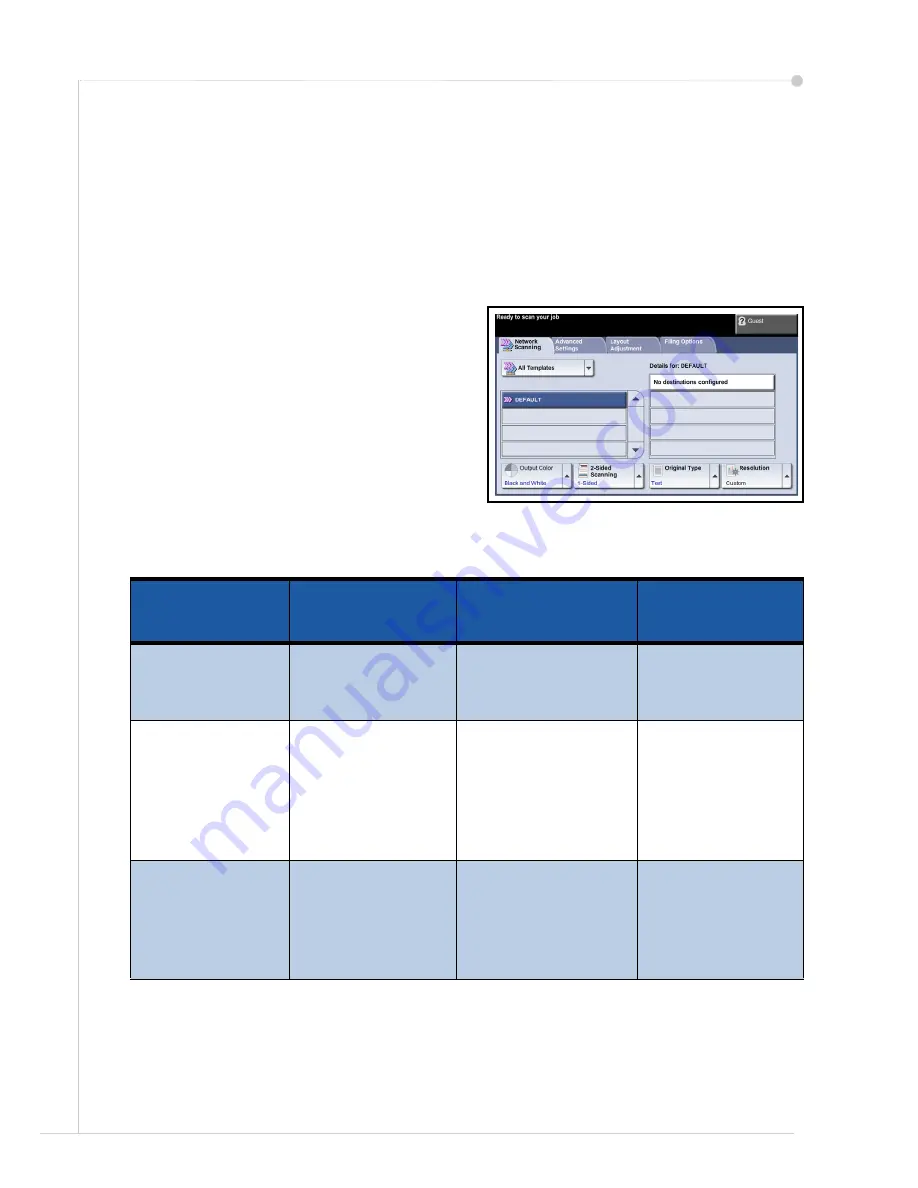
26
quick use guide
Network Scanning
Network Scanning enables you to scan your hard copy documents and store
them as electronic files.
A file repository must be setup before using the Network Scanning feature. refer
to the System Administration Guide for information on how to setup a file
repository.
1
Load the documents to be scanned either face down on the Document Glass or
face up into the Document Feeder.
2
Press the
Services Home
button on
the Control Panel. Select the
Network Scanning
option. This
displays the
Network Scanning
screen.
3
Select the Scanning Template you
require from the
list.
4
If required, modify the template
settings from the options on the
Network Scanning, Advanced
Settings, Layout Adjustment
and
Filing Options
tabs
.
Network
Scanning
Advanced
Settings
Layout
Adjustment
Filing Options
Output Color
-
Black and white or
color scan
Lighten / Darken
- Lighten or darken
the output
Original Size
- Set
size of original
File Name
- If file
name already
exists
2-Sided
Scanning
-
Original can be 1
or 2 sided,
second side can
be rotated
Background
Suppression
-
Automatically
reduce or
eliminate a dark
background
Scan to Edge
-
Scan the complete
page
Document
Management
Fields
- enter
index information
about your
document
Original Type
-
Text, photo or text
and photo
Quality/File Size
- Optimum quality
versus file size
Add File
Destinations
-
add additional file
destinations to any
template
Summary of Contents for 3635MFP - Phaser B/W Laser
Page 1: ...Phaser 3635MFP Quick Use Guide Version 3 2 25 01 08...
Page 2: ......
Page 3: ...Phaser 3635MFP Quick Use Guide...
Page 4: ......
Page 42: ...38 quick use guide...



























