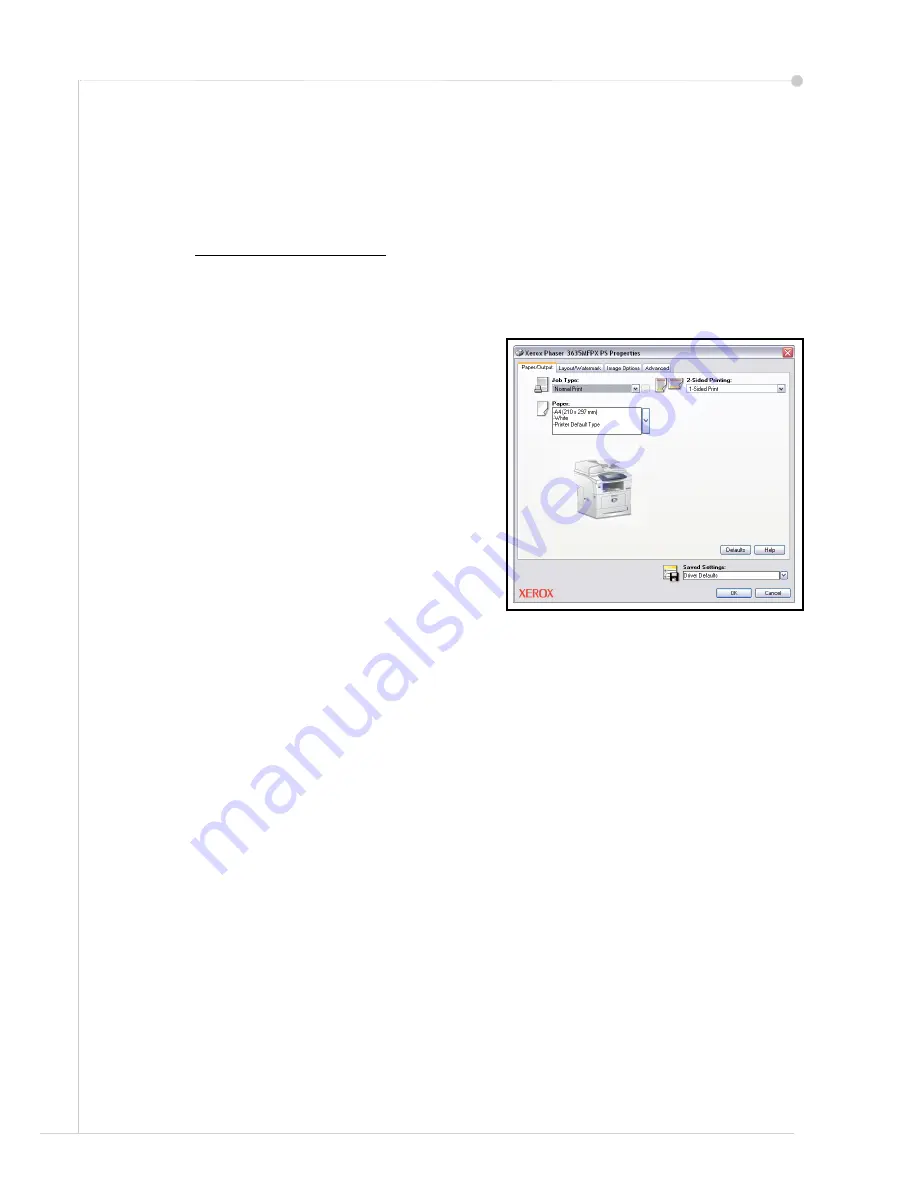
22
quick use guide
Printing a Document
1
Ensure that the correct Xerox Phaser 3635MFP printer driver has been installed
on your PC. To install the print drivers refer to
Install Print Drivers on page 13
.
You can also access the Print Drivers by referring to the CentreWare Print and
Fax Services CD or you can download the latest versions from the Xerox website
at
www.xerox.com/support
.
2
Open the document to be printed. Click
File > Print
and select the Xerox
Phaser 3635MFP from the list of printers displayed.
3
To change the default printing properties click
Properties
.
The print driver has various tabs that
contain options and properties.
•
The
Advanced
tab contains
various font and printing
options.
•
Use the
Paper/Output
tab to
choose the type of media, size
and color and output choices
such as 2 Sided Prints.
•
Image Options
enables you to
adjust the look of your prints.
You can reduce and enlarge the
image size, save toner and set
the resolution.
•
The
Layout/Watermark
tab has various options to add watermarks to
pages, change image orientation (landscape or portrait) and enable
booklet and multi-up printing.
Choose the options required for your printing job and click
OK
to print the
document.
4
The print job will be sent to the machine and will appear in the
Incomplete Jobs
queue. To view the queue at the device, press the
Job Status
button on the
control panel.
Summary of Contents for 3635MFP - Phaser B/W Laser
Page 1: ...Phaser 3635MFP Quick Use Guide Version 3 2 25 01 08...
Page 2: ......
Page 3: ...Phaser 3635MFP Quick Use Guide...
Page 4: ......
Page 42: ...38 quick use guide...






























