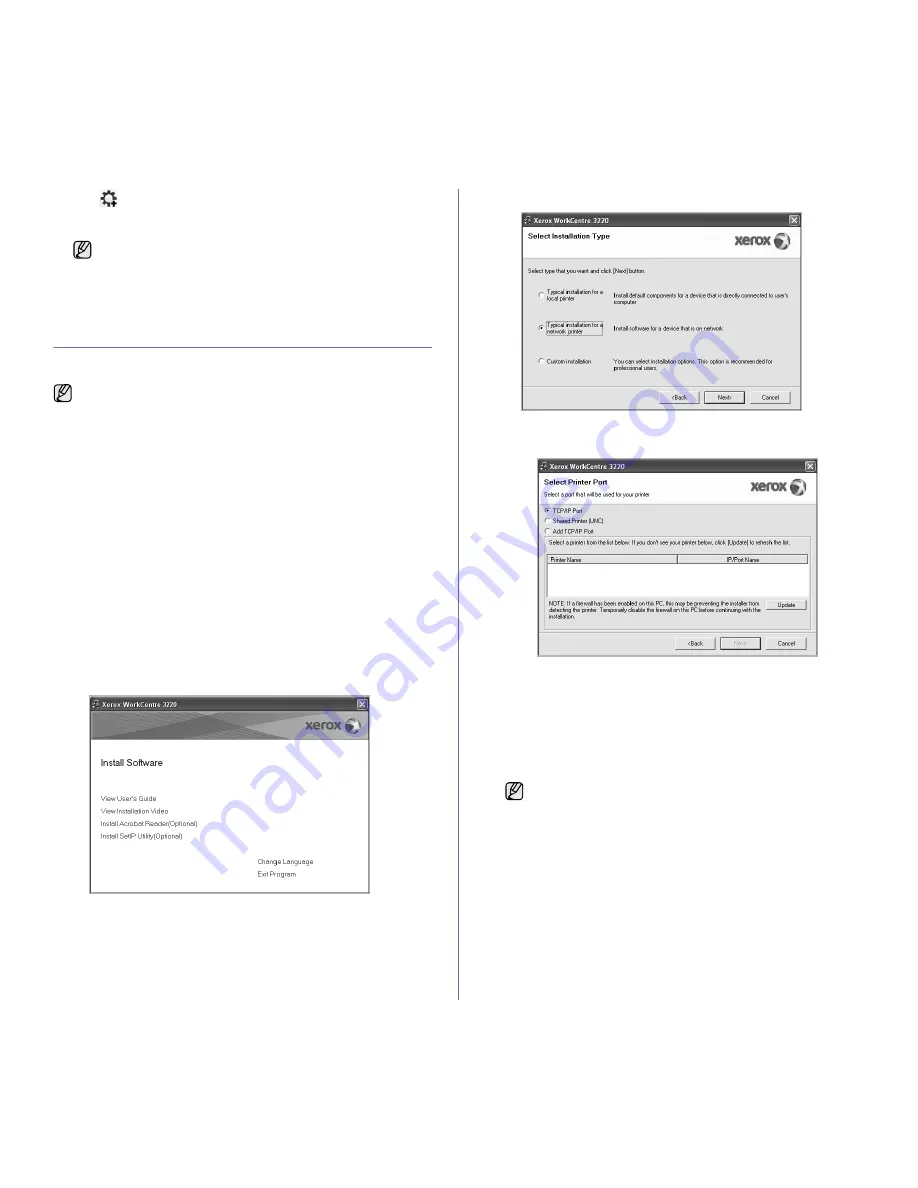
28 _
Getting started
3.
Click
in the SetIP window to open the TCP/IP configuration window.
4.
Enter the network card's MAC address, IP address, subnet mask,
default gateway, and then click
Apply
.
5.
Click
OK
, then the machine prints the network information. Confirm all
the settings are correct.
6.
Click
Exit
to close the
SetIP
program.
INSTALLING THE SOFTWARE
You have to install the machine software for printing. The software includes
drivers, applications, and other user friendly programs.
1.
Make sure that the network setup for your machine is completed. (See
"Setting up the network" on page 26.) All applications should be closed
on your computer before beginning installation.
2.
Insert the Printer Software CD-ROM into your CD-ROM drive.
The CD-ROM should automatically run, and an installation window
appears.
If the installation window does not appear, click
Start
>
Run
. Type
X:\
Setup.exe
, replacing “X” with the letter which represents your drive
and click
OK
.
If you use Windows Vista, click
Start
>
All Programs
>
Accessories
>
Run
, and type X:\
Setup.exe
.
If the
AutoPlay
window appears in Windows Vista, click
Run
Setup.exe
in
Install or run program
field, and click
Continue
in the
User Account
Control
window.
3.
Click
Install Software
.
4.
Select
Typical installation for a network printer
, and then click
Next
.
5.
The list of machines available on the network appears. Select the printer
you want to install from the list and then click
Next
.
•
If you do not see your machine on the list, click
Update
to refresh the
list, or select
Add TCP/IP Port
to add your machine to the network.
To add the machine to the network, enter the port name and the IP
address for the machine.
To verify your machine’s IP address or the MAC address, print a
Network Configuration page. (See "Printing reports" on page 61.)
•
To find a shared network printer (UNC Path), select
Shared Printer
[UNC]
and enter the shared name manually or find a shared printer
by clicking the
Browse
button.
When you enter the MAC address, enter it without colon(:).
•
The following procedure is for when the machine is being used as
a network machine. If you want to connect a machine with a USB
cable, refer to
Software section
.
•
The following procedure is based on the Windows XP operating
system. The procedure and popup window which appear during
the installation may differ depending on the operating system, the
printer feature, or the interface in use.
If you are not sure of the IP address, contact your network
administrator or print network information. (See "Printing
reports" on page 61.)
















































