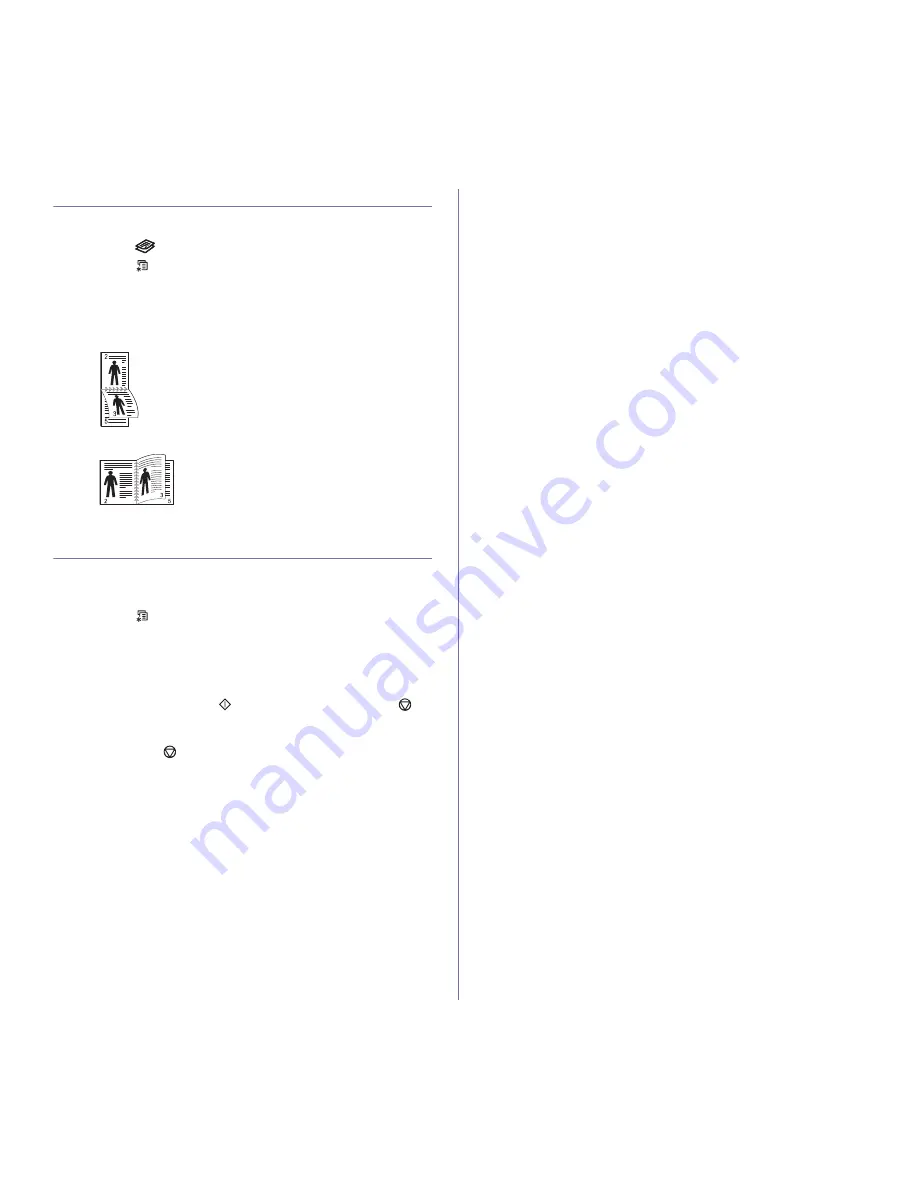
42 _
Copying
PRINTING ON BOTH SIDES OF PAPER
You can set the machine to print documents on both sides of paper.
(WorkCentre 3220 only)
1.
Press
Copy
.
2.
Press
Menu
until
Copy Setup
appears on the bottom line of the
display and press
OK
.
3.
Press the left/right arrow until
Duplex Print
appears and press
OK
.
4.
Press the left/right arrow until the binding option you want appears.
•
Off:
Copys in Normal mode.
•
Short Edge:
Copys pages to be read by flipping like a note pad.
•
Long Edge:
Copys pages to be read like a book.
5.
Press
OK
to save your selection.
SETTING COPY TIMEOUT
You can set the time the machine waits before it restores the default copy
settings, if you do not start copying after changing them on the control
panel.
1.
Press
Menu
until
System Setup
appears on the bottom line of the
display and press
OK
.
2.
Press
OK
when
Machine Setup
appears.
3.
Press the left/right arrow until
Timeout
appears and press
OK
.
4.
Press the left/right arrow until the time setting you want appears.
Selecting
Off
means that the machine does not restore the default
settings until you press
Start
to begin copying, or
Stop/Clear
to
cancel.
5.
Press
OK
to save your selection.
6.
Press
Stop/Clear
to return to ready mode.
















































