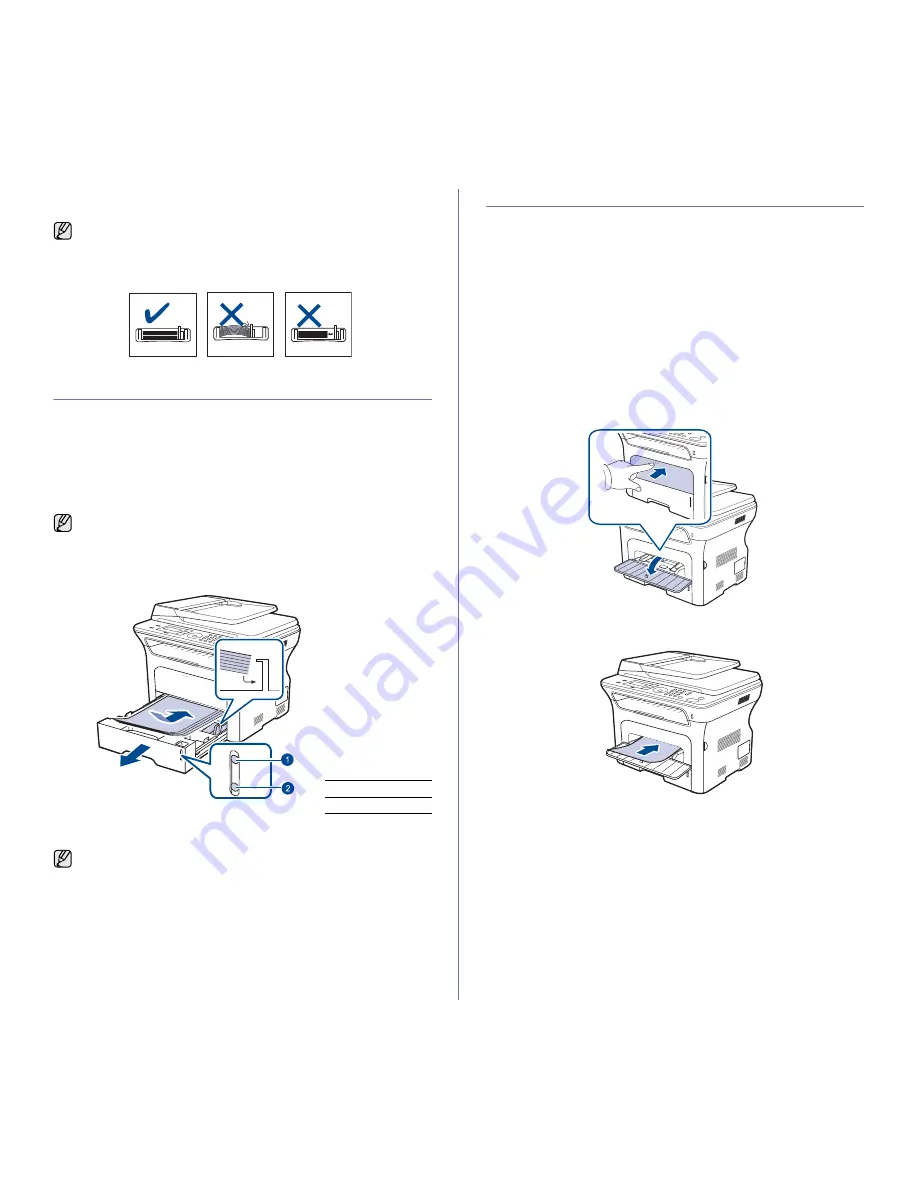
Loading originals and print media
_ 37
5.
Place the tray into the machine.
6.
Set the paper size from your computer.
LOADING PAPER
Loading paper in the tray 1 or optional tray
Load the print media you use for the majority of your print jobs in the tray 1.
The tray 1 can hold a maximum of 250 sheets of 80 g/m
2
(20 lb bond) plain
paper.
You can purchase an optional tray and attach it below the standard tray to
load an additional 250 sheets of paper. (See "Ordering supplies and
accessories" on page 83.)
1.
To load paper, pull and open the paper tray and place paper with the
side you want to print facing down.
2.
After loading paper, set the paper type and size for the tray 1. See
Software section
for PC-printing.
PRINTING ON SPECIAL PRINT MATERIALS
The machine can hold special sizes and types of print material, such as
postcards, note cards, and envelopes. Especially, it is useful for single page
printing on letterhead or colored paper.
Feeding the print material manually
•
Load only one size of print media at a time in the tray.
•
To prevent paper jams, do not add paper when there is still paper in
the tray. This also applies to other types of print media.
•
Print media should be loaded face up with the side you want to print,
and the top edge going into the tray first. Place print materials in the
center of the tray.
•
Always load only the specified print media to avoid paper jams and
print quality problems. (See "Selecting print media" on page 33.)
•
Flatten any curl on postcards, envelopes, and labels before loading
them into the tray.
1.
Open the manual
tray.
2.
Load the paper with the side to be printed on facing up.
•
Do not push the paper width guides far enough to cause the
materials to warp.
•
If you do not adjust the paper width guides, it may cause paper
jams.
Using photographic paper or coated paper may cause problems,
requiring repairs. Such repairs are not covered by Xerox’s warranty or
service agreements.
1
Full
2
Empty
•
If you experience problems with paper feed, place one sheet at a
time in the manual tray.
•
You can load previously printed paper. The printed side should be
facing up with an uncurled edge at the front. If you experience
problems with paper feed, turn the paper around. Note that print
quality is not guaranteed.






























