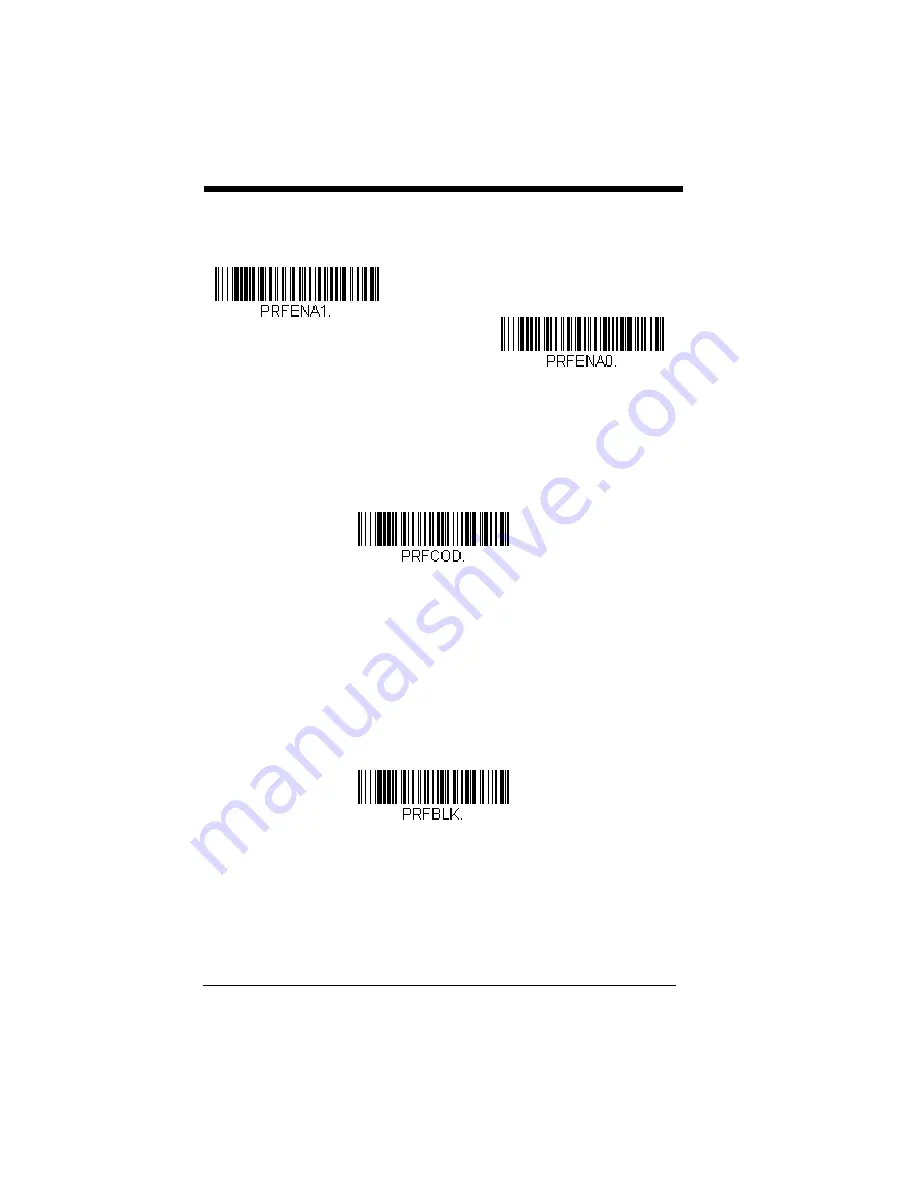
4 - 22
Scan a bar code below to enable or disable Preferred Symbology.
Default =
Preferred Symbology Off.
High Priority Symbology
To specify the high priority symbology, scan the High Priority Symbology
bar code below. On the
ogy you want to set as high priority. Locate the Hex value for that symbol-
ogy and scan the 2 digit hex value from the Programming Chart (inside
back cover). Scan
Save
to save your selection.
Default = None
Low Priority Symbology
To specify the low priority symbology, scan the Low Priority Symbology bar
code below. On the
on page A-1, find the symbology
you want to set as low priority. Locate the Hex value for that symbology
and scan the 2 digit hex value from the Programming Chart (inside back
cover).
If you want to set additional low priority symbologies, scan
FF
, then scan
the 2 digit hex value from the Programming Chart for the next symbology.
You can program up to 5 low priority symbologies. Scan
Save
to save your
selection.
Default = None
Preferred Symbology Time-out
Once you have enabled Preferred Symbology and entered the high and low
priority symbologies, you must set the time-out period. This is the period of
time the scanner will search for a high priority bar code after a low priority
* Preferred Symbology Off
Preferred Symbology On
High Priority Symbology
Low Priority Symbology
Summary of Contents for 1900
Page 1: ...Xenon 1900 1910 Xenon 1902 1912 Granit 1910i 1911i Area Imaging Scanner User s Guide...
Page 20: ......
Page 32: ...xii...
Page 72: ...2 24 1200 2400 4800 9600 19200 38400 57 600 115 200...
Page 118: ...3 40...
Page 148: ...4 30...
Page 174: ...6 20...
Page 238: ...7 64...
Page 258: ...8 20...
Page 262: ...9 4...
Page 268: ...10 6...
Page 312: ...11 44...
Page 350: ...A 14...
Page 353: ...Sample Symbols Aztec MaxiCode Micro PDF417 Package Label Test Message Test Message...
















































