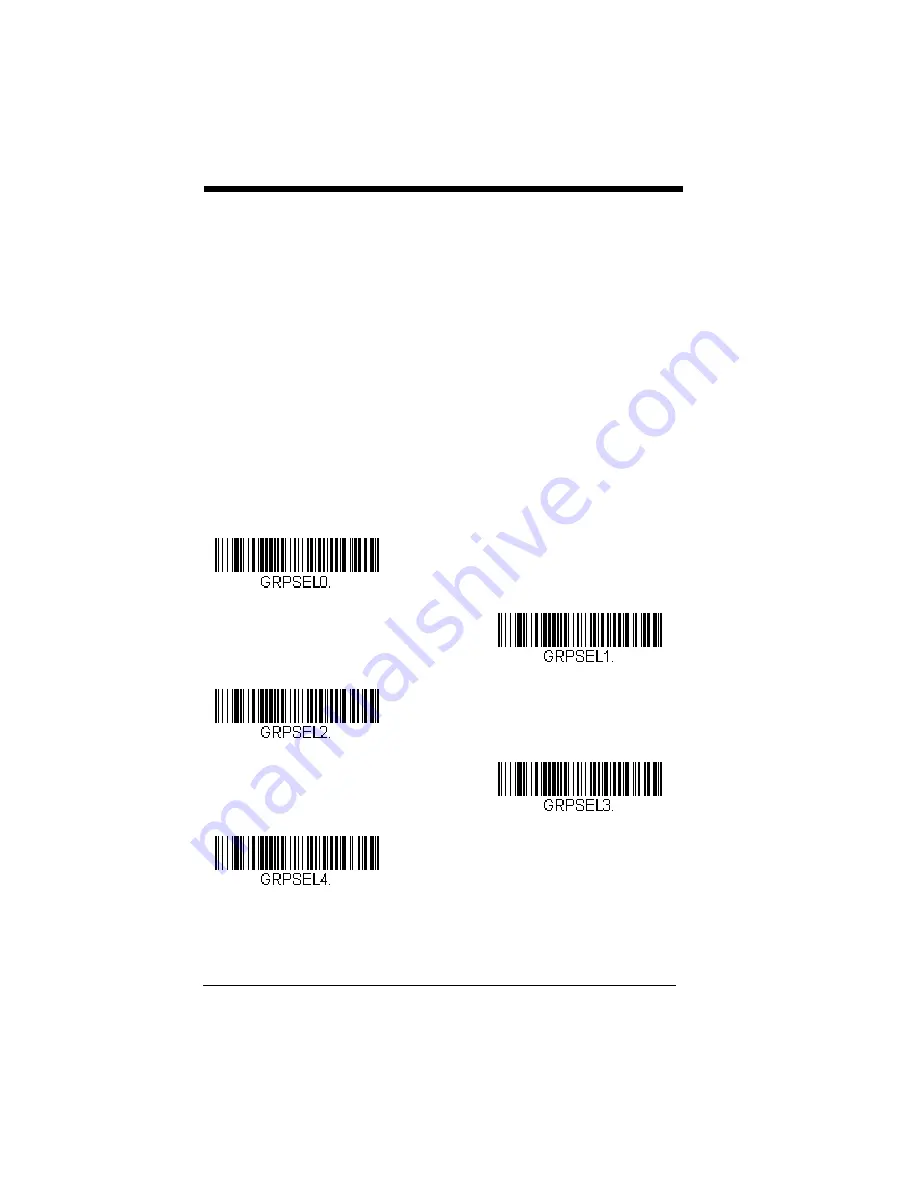
3 - 28
quently, any desired changes to either the retail or warehouse area would apply
to all scanners in that particular work group. Honeywell’s online configuration
tool, EZConfig-Scanning (
), makes it easy for you to program your
system for use with multiple scanners and multiple work groups.
The scanner keeps a copy of the menu settings it is using. Whenever the scan-
ner is connected or reconnected to a base or an Access Point, the scanner is
updated with the latest settings from the base or Access Point for its work
group. The scanner also receives menu setting changes processed by the
base or Access Point. If a scanner is removed from a base or an Access Point
and placed into another base or linked to another Access Point, it will be
updated with the new base/Access Point settings for whatever work group to
which that the scanner was previously assigned. For example, if the scanner
was in work group 1 linked to the first base, it will be placed in work group 1 in
the second base with the associated settings.
Application Work Group Selection
This programming selection allows you to assign a scanner to a work group
by scanning the bar code below. You may then program the settings (e.g.,
beeper volume, prefix/suffix, data formatter) that your application requires.
Default = Group 0.
* Group 0
Group 1
Group 2
Group 3
Group 4
Summary of Contents for 1900
Page 1: ...Xenon 1900 1910 Xenon 1902 1912 Granit 1910i 1911i Area Imaging Scanner User s Guide...
Page 20: ......
Page 32: ...xii...
Page 72: ...2 24 1200 2400 4800 9600 19200 38400 57 600 115 200...
Page 118: ...3 40...
Page 148: ...4 30...
Page 174: ...6 20...
Page 238: ...7 64...
Page 258: ...8 20...
Page 262: ...9 4...
Page 268: ...10 6...
Page 312: ...11 44...
Page 350: ...A 14...
Page 353: ...Sample Symbols Aztec MaxiCode Micro PDF417 Package Label Test Message Test Message...
















































