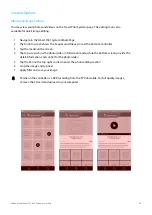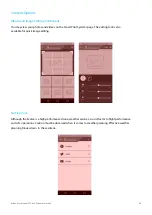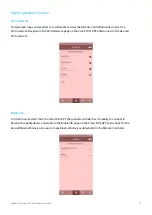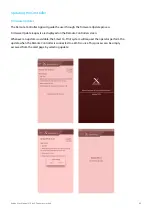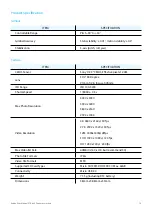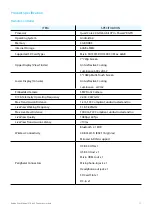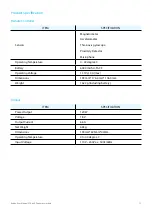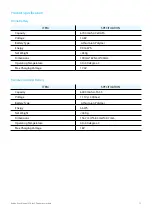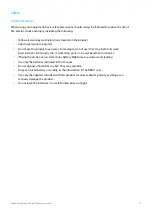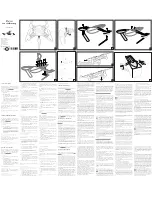79
Evolve User Manual V1.0 by XDynamics Limited
Safety
Warrenty
What does this limited warranty cover? The manufacturer of this XDynamics Product warrants to the
holder of a valid proof of purchase (“Consumer” or “you”) that the Product and all accessories provided
in the sales package (“Product”) are free from defects in material and workmanship, pursuant to the
following terms and conditions, when installed and used normally and in accordance with the Product
operating instructions. This limited warranty extends only to the Consumer for Products purchased and
used in the United States of America and Canada. What will XDynamics do if the Product is not free
from defects in materials and workmanship during the limited warranty period (“Materially Defective
Product”)? During the limited warranty period, XDynamics’s authorized service representative will
repair or replace at XDynamics’s option, without charge, a Materially Defective Product. If we repair
the Product, we may use new or refurbished replacement parts. If we choose to replace the Product,
we may replace it with a new or refurbished Product of the same or similar design. We will retain
defective parts, modules, or equipment. Repair or replacement of the Product, at XDynamics’s option,
is your exclusive remedy. XDynamics will return the repaired or replacement Products to you in working
condition. You should expect the repair or replacement to take approximately 30 days. How long is the
limited warranty period? The limited warranty period for the Product extends for ONE (1) YEAR from the
date of purchase. If XDynamics repairs or replaces a Materially Defective Product under the terms of this
limited warranty, this limited warranty also applies to the repaired or replacement Product for a period
of either (a) 90 days from the date the repaired or replacement Product is shipped to you or (b) the time
remaining on the original one-year warranty; whichever is longer. What is not covered by this limited
warranty? This limited warranty does not cover: 1. Product that has been subjected to misuse, accident,
shipping or other physical damage, improper installation, abnormal operation or handling, neglect,
inundation, fire, water or other liquid intrusion; or 2. Product that has been.
LIMITED WARRANTY NEEDS TO BE VALIDATED BY COMPANY POLICY