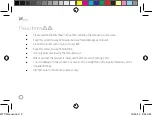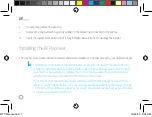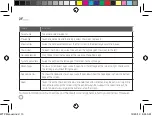Reviews:
No comments
Related manuals for WTP-10

N
Brand: UFESA Pages: 27

Omni 20
Brand: omnicharge Pages: 12

Omni 20
Brand: omnicharge Pages: 72

Section 700
Brand: Panasonic Pages: 289

MR8003
Brand: CAME Pages: 4

TLM8
Brand: LAUMAS Pages: 44

DuoFern
Brand: RADEMACHER Pages: 48

31118MR
Brand: KEDO Pages: 2

60520R
Brand: KEDO Pages: 3

31103
Brand: KEDO Pages: 2

31048
Brand: Curt Manufacturing Pages: 6

VP-420
Brand: IMV Pages: 8

Telo Air 2
Brand: ooma Pages: 27

CoolFun T26SE
Brand: Waeco Pages: 168

ClickShare CSC-1
Brand: Barco Pages: 3

T113 FABRIZIO
Brand: Spector&Co Pages: 9

Xplore Pro II SxS
Brand: Marlon Pages: 15

IVA 521
Brand: ICS Pages: 39