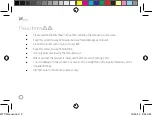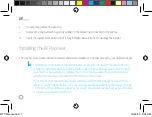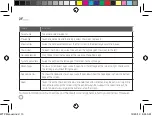11
5.
Insert the included calibration software CD into your computer’s media drive and install the software.
6.
Use your mouse to right-click on the software’s icon in your taskbar and select “Calibrate.”
7.
Use the Windows Touch Pen to touch and hold on the center of each of the four red circles as they
appear consecutively in the corners of the screen. Each circle will flicker and then disappear once
your pen touches the mark.
WTP Manual.indd 11
12/20/13 9:55 AM