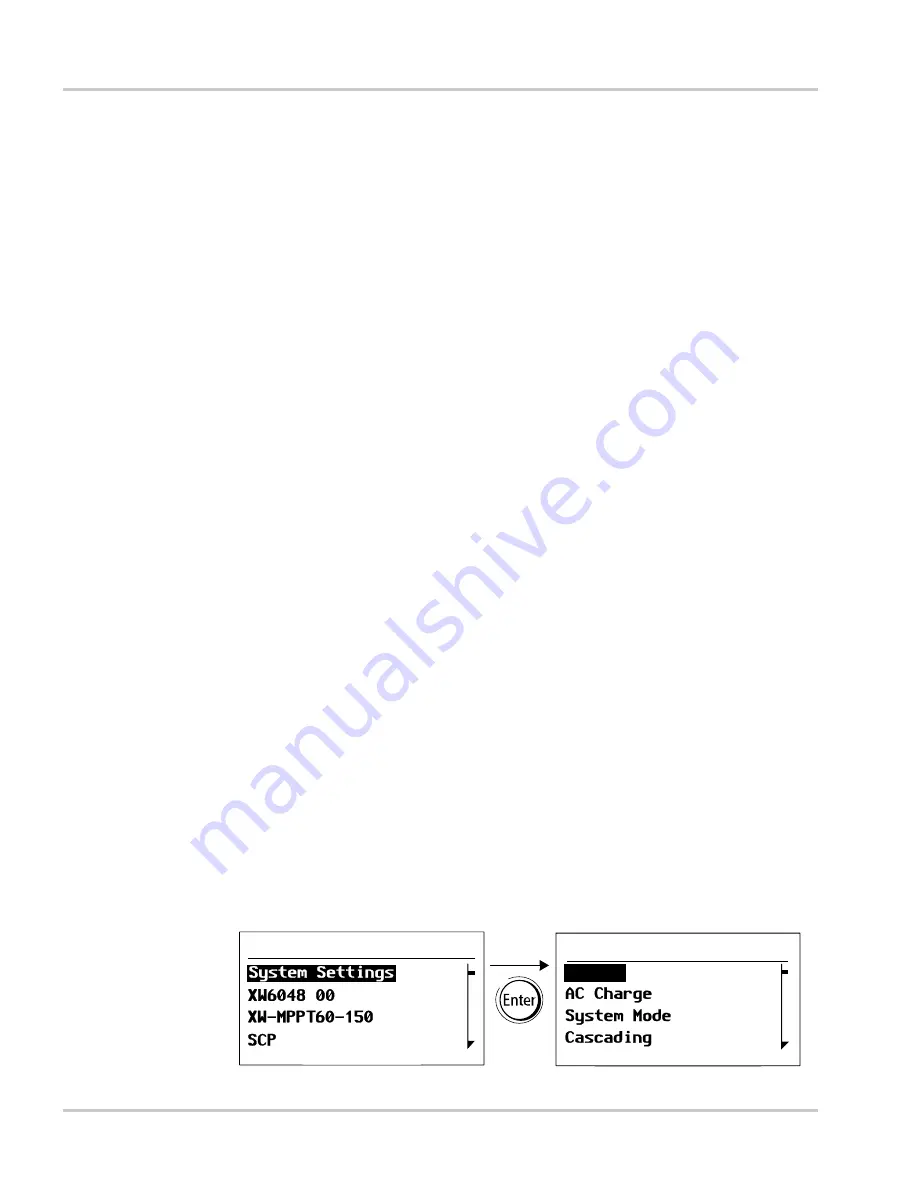
Configuration
3–12
975-0298-01-01
Setting the Date
You can set the reference date for the Xanbus system from the Clock menu.
To set the date:
1. On the Clock menu, press the up arrow or down arrow button to
highlight Set Date.
2. Press Enter to highlight the month.
3. Press the up arrow or down arrow button to change the month.
4. When the correct month is shown, press Enter to select it and highlight
the day.
If you make an error, press Exit to move back to the value you need to
reset. If you decide to abandon resetting the date, press Exit repeatedly
until you return to the Clock menu.
5. Press the up arrow or down arrow button to change the day.
6. When the correct day is shown, press Enter to select it and highlight the
year.
7. Press the up arrow or down arrow button to change the year.
8. When the correct year is shown, press Enter to select it and return to the
Clock menu.
If you make an error, press Exit to move back to the value you need to
reset. If you decide to abandon resetting the date, press Exit repeatedly
until you return to the Clock menu.
Using the System Settings Menu
The System Settings menu displays information related to the operation of
the entire Xanbus system.
To view the System Settings menu:
u
On the Select Device menu with System Settings highlighted, press Enter.
Select Device
System Settings
Invert
[Enabled]
Summary of Contents for XW-SCP 865-1050
Page 1: ...XW System Control Panel Owner s Guide Fault Warning System Control Panel II Standby ...
Page 2: ......
Page 3: ...XW System Control Panel Owner s Guide ...
Page 30: ...2 16 ...
Page 46: ...3 16 ...
Page 56: ...4 10 ...
Page 62: ...5 6 ...
Page 66: ...A 4 ...
Page 72: ...WA 6 ...
Page 75: ......






























