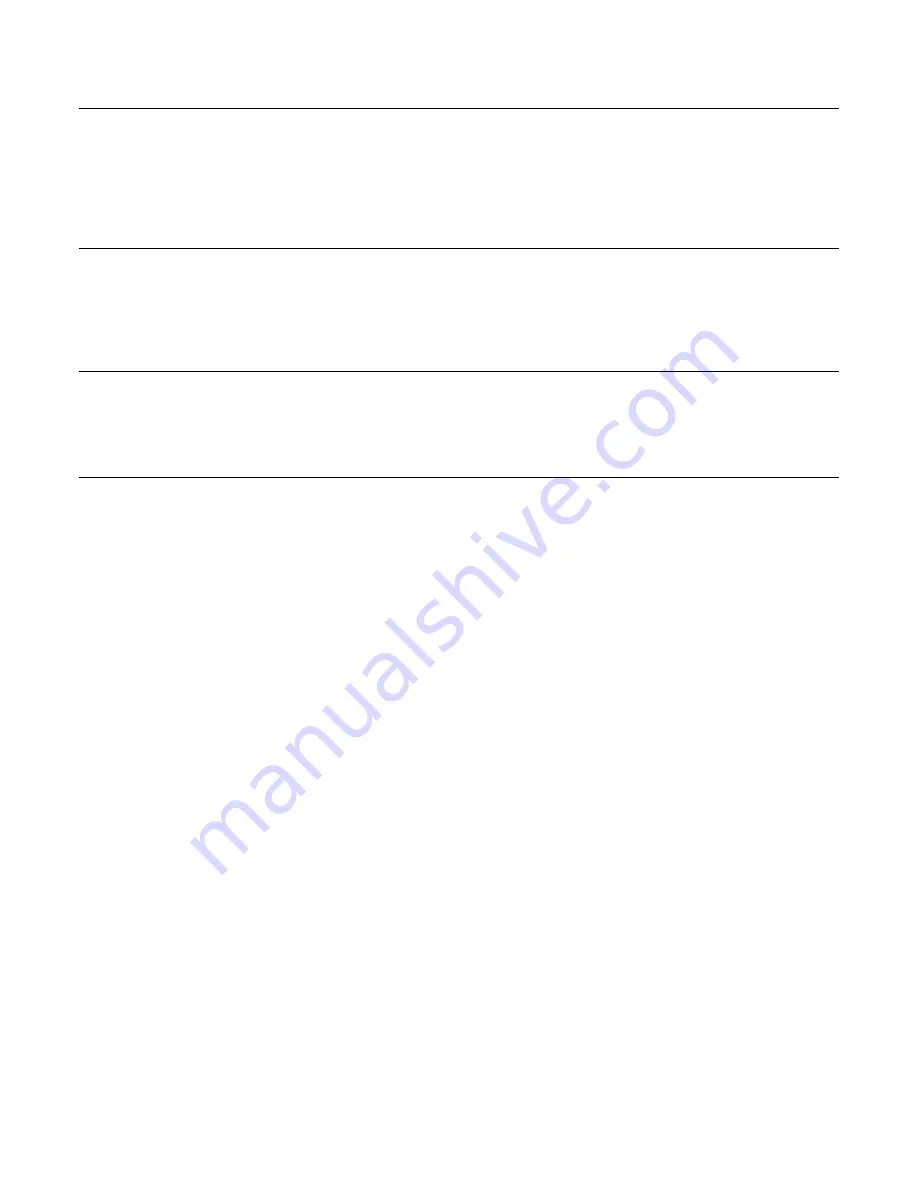
Model 590-10
Page 3
© 2002 Xantech Corporation
INTRODUCTION
The 590-10 gives the custom installer the ability to use any push button or contact closure to initiate IR
commands. The 590-10 incorporates 16 isolated input circuits and a learning microprocessor. There are 16 pair of
screw terminals on its rear panel for use with up to 16 individual contact closures.
The first section of this manual will cover aspects of DRAG460 regarding setup, learning IR codes etc. The
following sections will cover the particulars of programming the 590-10.
COMPUTER REQUIREMENTS (MINIMUM)
•
486 66-MHz IBM® Compatible Computer (Pentium versions preferred)
• Windows
95/98/NT/2000/ME/XP
•
5 MB Hard Drive space (you will need more as your keypad libraries expand)
•
16 MB RAM (32 MB preferred)
• Mouse
INCLUDED HARDWARE & SOFTWARE ITEMS
To use the DRAG460 beta program, you will need the following items included with Dragon Drop-IR™. (See
Installation instructions DD4 v 4.1.3 for use of other parts and connectors.)
1. CD ROM Disc. Contains the Dragon Drop-IR software, plus IR Code and Product files.
2. One DB9 Male-to-Female Cable. Connects to the Com ports on the 590-10, a PC or PCIR for programming.
HARDWARE CONNECTIONS
1. Connect all of the hardware together using the cables provided. Refer to
Figure 1
.
2. Connect the OUTPUT of the 590-10 to be programmed to the product to be controlled to test commands.
Figure 2
shows connections to a typical basic system.
3.
Figure 1
also shows a 291-10 IR Receiver as an optional item. You could use this to test IR commands on
the controlled equipment through the IR system before they are learned and programmed by Dragon Drop-IR,
if programming IR.
Setup Switches
1. Write/Protect Switch. Up is ‘Write’, Down is ‘Protect’. Must be in ‘Write’ position for programming. Protect
position prohibits programming and protects all stored data from unintentional erasure.
2. Network Address Switch. Has no function in this product. Should be left in factory default ‘0’ position.
3. Restore Switch. Resets unit to restart operation after errors, lockups, etc. Does not erase user programmed
commands.
Inputs
A decision as to the type of external input(s) must be made.
Figures 2, 4, 7 and 8
show some examples. The
LED inside each opto-isolator within the 590-10 must pass current in order for the unit to recognize an input. This
is accomplished by applying a 5 to 30-volt DC input to these 16 circuits. While many types of switch closures to
do this are possible,
Figure 2
shows the 598 providing contact closures to activate 8 of the 16 opto-isolator
inputs. Note that internal jumpers are factory configured so that the negative input terminals are grounded.
Input Connections
Each input circuit is connected to two screw terminals, one and the other -. These terminal pairs are
connected to an opto-isolator. A resistor limits the current to 11 milliamperes at 12 volts. A DC input of from 5 to
30 volts will be sensed.
Each terminal pair is internally wired to a pair of jumper headers. Units are configured at the factory with a jumper
in place connecting the negative (-) terminal to ground so that each input can be switched by connecting one side
of the input switch to +12 volts. If desired, the jumper may be removed leaving the input circuits electrically
isolated from each other. Or, the jumper can be moved to the header shown as the OPTIONAL POSITION so that
each input can be switched by connecting one side of the input switch to a common ground.


































