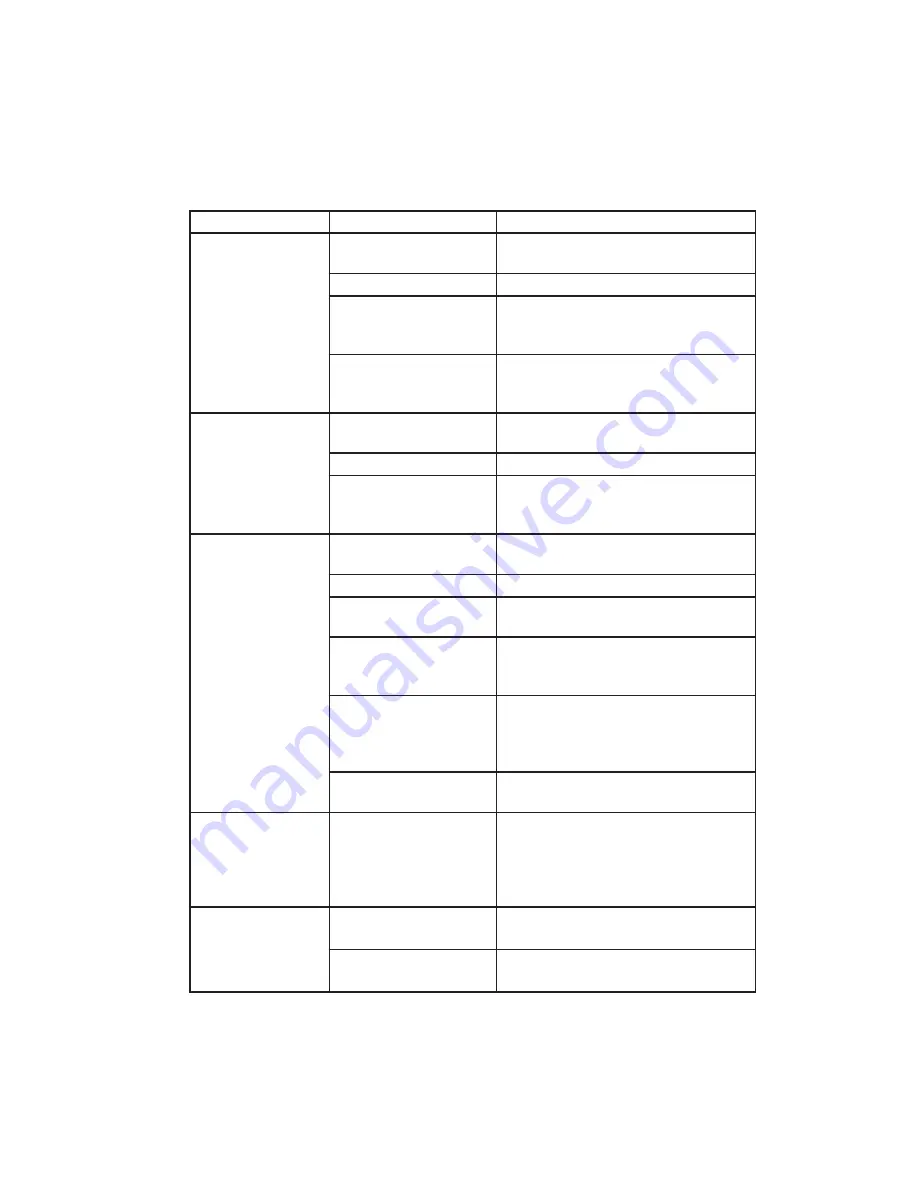
56 Ilumina GL Users Guide
bb
Dealing with Unsatisfactory Printing
Symptoms
Possible Causes
Steps to Take
Vertical white
lines in the
direction of feed
can be seen on the
printed page.
The LED head is dirty.
Wipe the LED head with a LED lens
cleaner or with a soft cloth.
The toner is low.
Replace the toner cartridge.
Foreign materials may
be present inside or on
the image drum.
Replace the image drum cartridge.
Light-shielding
fi
lm
of the image drum
cartridge is dirty.
Wipe the
fi
lm with a LED lens cleaner
or with a soft cloth.
Printed images are
fading vertically .
The LED head is dirty.
Wipe the LED head with a LED lens
cleaner or with a soft cloth.
The toner is low.
Replace the toner cartridge.
The paper is not
suitable for the
Ilumina.
Use recommended paper.
Printing is light.
The toner cartridge is
not properly seated.
Reinstall the toner cartridge.
The toner is low.
Replace the toner cartridge.
The paper is moist.
Use paper stored in proper
temperature and humidity conditions.
The paper is not
suitable for the
Ilumina.
Use recommended paper.
Thickness and
type of paper are
inappropriate.
Set a proper value for [Media Weight]
and [Media Type] in the menu setup,
or set one value thicker for [Media
Weight].
Recycled paper is
being used.
Set one value thicker for [Media
Weight] in the menu setup.
Partially faded
images. White
spots and lines
appear in solid
printing.
Paper is moist or dry.
Use paper stored in proper
temperature and humidity conditions.
Vertical lines
appear.
The image drum
cartridge is damaged.
Replace the image drum cartridge.
The toner is low.
Replace the toner cartridge.
















































