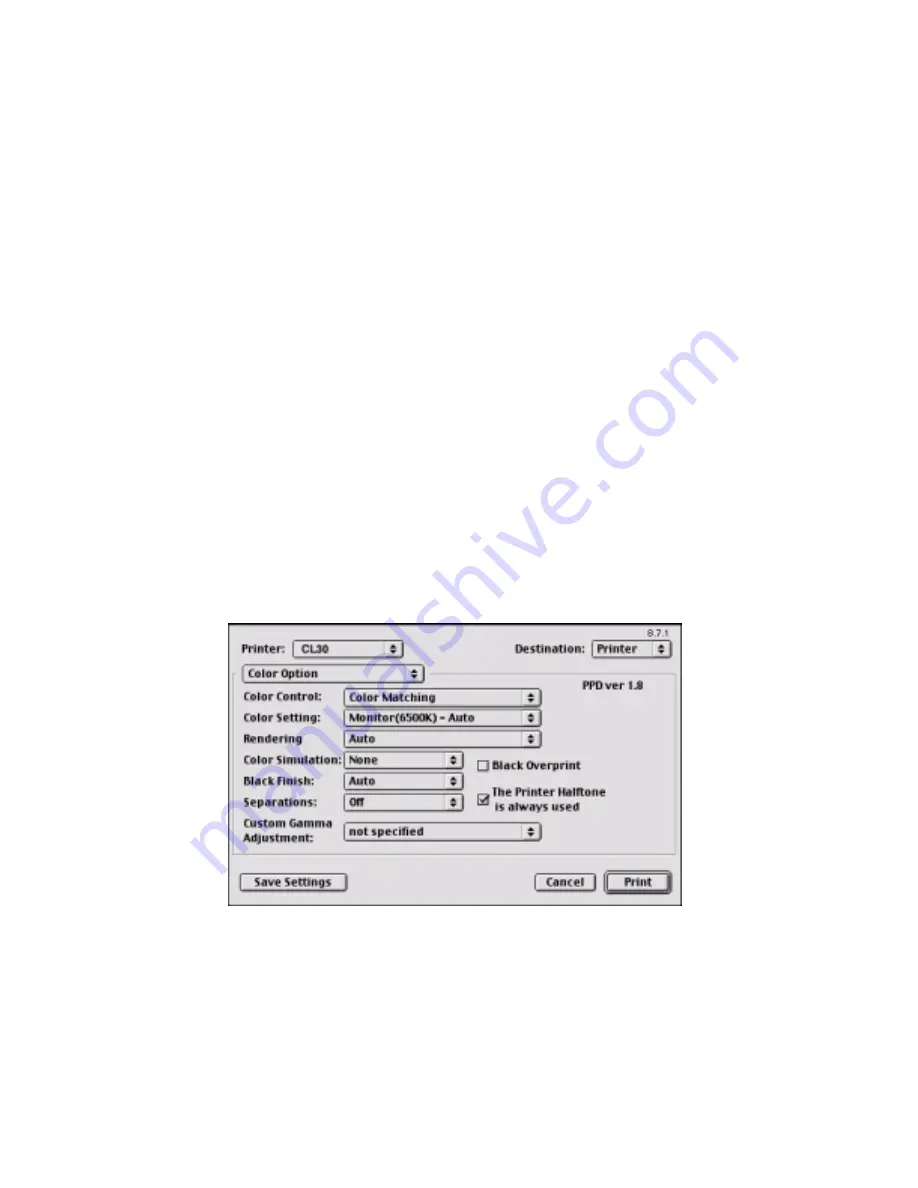
Chapter 5 - Mac OS 8.6-9.2.2 Operation • 87
printed image on your monitor. To do this, you can use the ICC-
Profiles provided by XANTÉ, and then print using the ICC profiles
as the Print Space (or Output space).
•
Alternatively, use PostScript Color Matching with the Absolute
Colorimetric setting.
Printing Vivid Colors
RGB only
•
Use XANTÉ Color Matching, with either the Monitor 6500k Vivid,
sRGB or Digital Camera settings.
RGB or CMYK
•
Use PostScript Color Matching with the Saturation option.
XANTÉ DRIVER OPTIONS
This section references only the XANTÉ-supplied driver selections,
Color Option
and
Job Option
, as well as the plug-ins
Job
Accounting
and
Job Type
- if available.
Color Option
1.
To access Color Option, select your desired XANTÉ printer.
Summary of Contents for CL30
Page 1: ......
Page 21: ...Chapter 2 Getting Started 12...
Page 61: ...Chapter 3 Setting Up 52...
Page 62: ...Chapter 3 Setting Up 53 Item Value...
Page 63: ...Chapter 3 Setting Up 54 Item...
Page 64: ...Chapter 3 Setting Up 55...
Page 83: ...Chapter 3 Setting Up 74...
Page 85: ...Chapter 4 Mac OS 8 6 9 2 2 Printer Driver 76 4 Click Select to activate the Description file...
Page 89: ...Chapter 4 Mac OS 8 6 9 2 2 Printer Driver 80...
Page 91: ...Chapter 4 Mac OS 8 6 9 2 2 Printer Driver 82...
Page 121: ...Chapter 5 Mac OS 8 6 9 2 2 Operation 112...
Page 123: ...Chapter 6 Mac OS 10 1 5 Printer Drivers 114...
Page 204: ...Chapter 11 Troubleshooting 196...






























