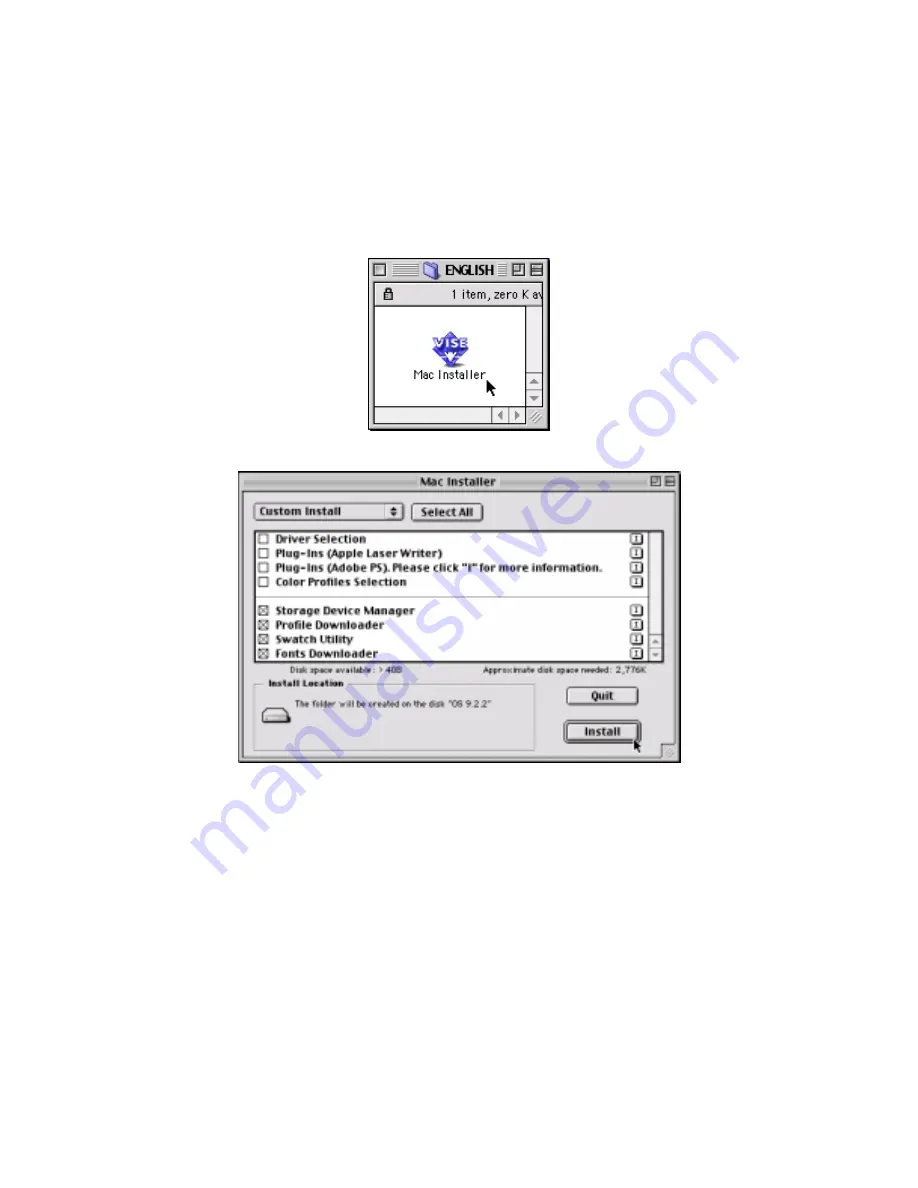
Chapter 8 - Mac OS 8.6-9.2.2 Utilities • 139
3.
Open the
MAC
folder and open the following folders:
Mac —
PSDRV — English
and double click the
Mac Installer
icon to
open and run. Click
Continue
.
4.
Select
Custom Install
to access the Utility Installation.
5.
Click in the boxes on the left hand side of the Utilities you wish to
install and click the
Install
button to complete. This will install the
Utilities into the folder specified during installation process.
Summary of Contents for CL30
Page 1: ......
Page 21: ...Chapter 2 Getting Started 12...
Page 61: ...Chapter 3 Setting Up 52...
Page 62: ...Chapter 3 Setting Up 53 Item Value...
Page 63: ...Chapter 3 Setting Up 54 Item...
Page 64: ...Chapter 3 Setting Up 55...
Page 83: ...Chapter 3 Setting Up 74...
Page 85: ...Chapter 4 Mac OS 8 6 9 2 2 Printer Driver 76 4 Click Select to activate the Description file...
Page 89: ...Chapter 4 Mac OS 8 6 9 2 2 Printer Driver 80...
Page 91: ...Chapter 4 Mac OS 8 6 9 2 2 Printer Driver 82...
Page 121: ...Chapter 5 Mac OS 8 6 9 2 2 Operation 112...
Page 123: ...Chapter 6 Mac OS 10 1 5 Printer Drivers 114...
Page 204: ...Chapter 11 Troubleshooting 196...






























