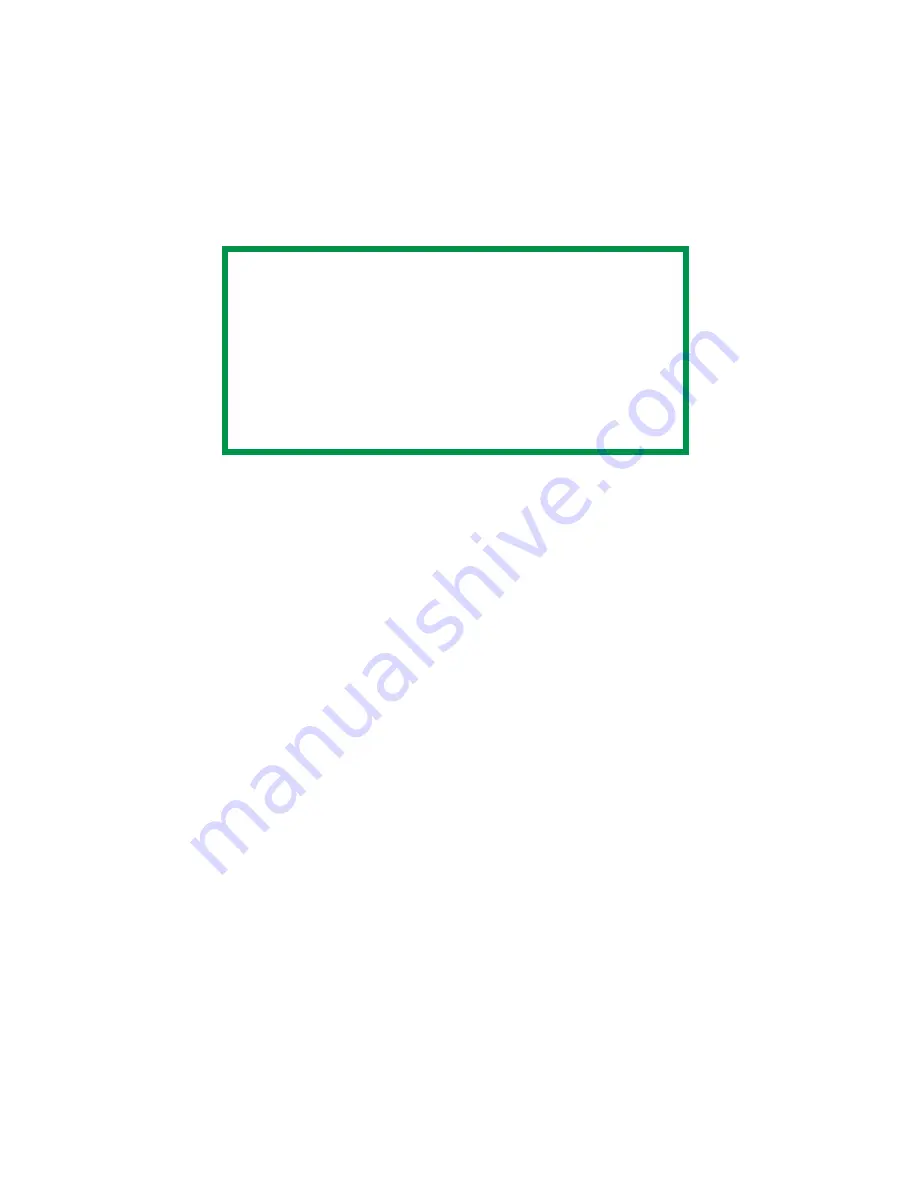
Chapter 5 - Mac OS 8.6-9.2.2 Operation • 110
b.
Select which
Binding
you prefer. Normally, the first option is
the default.
3.
Click
to print or
Save Settings
to save and close the printer
dialog box.
Collating
Collating can be carried out with or without a hard disk drive installed.
However, installing an HDD will achieve greater performance.
If the software application being used has a collate print option, it is
recommended to use only one collate option to prevent any conflicts
in printing, i.e. collate from the software application or collate from the
printer driver.
The following instructions explain how to select collating using a
printer driver.
1.
To access, select your desired XANTÉ printer.
NOTE
Duplex printing can be carried out only on standard paper
sizes and paper weights between 20 and 28 lb. (75 and 105
g/m
²
).
The optional duplex unit must be installed in the printer and
enabled before duplex printing can be carried out.
Paper must be loaded into the paper tray with the print side
facing upwards. The multi purpose tray cannot be used for
duplex printing.
Summary of Contents for CL30
Page 1: ......
Page 21: ...Chapter 2 Getting Started 12...
Page 61: ...Chapter 3 Setting Up 52...
Page 62: ...Chapter 3 Setting Up 53 Item Value...
Page 63: ...Chapter 3 Setting Up 54 Item...
Page 64: ...Chapter 3 Setting Up 55...
Page 83: ...Chapter 3 Setting Up 74...
Page 85: ...Chapter 4 Mac OS 8 6 9 2 2 Printer Driver 76 4 Click Select to activate the Description file...
Page 89: ...Chapter 4 Mac OS 8 6 9 2 2 Printer Driver 80...
Page 91: ...Chapter 4 Mac OS 8 6 9 2 2 Printer Driver 82...
Page 121: ...Chapter 5 Mac OS 8 6 9 2 2 Operation 112...
Page 123: ...Chapter 6 Mac OS 10 1 5 Printer Drivers 114...
Page 204: ...Chapter 11 Troubleshooting 196...






























