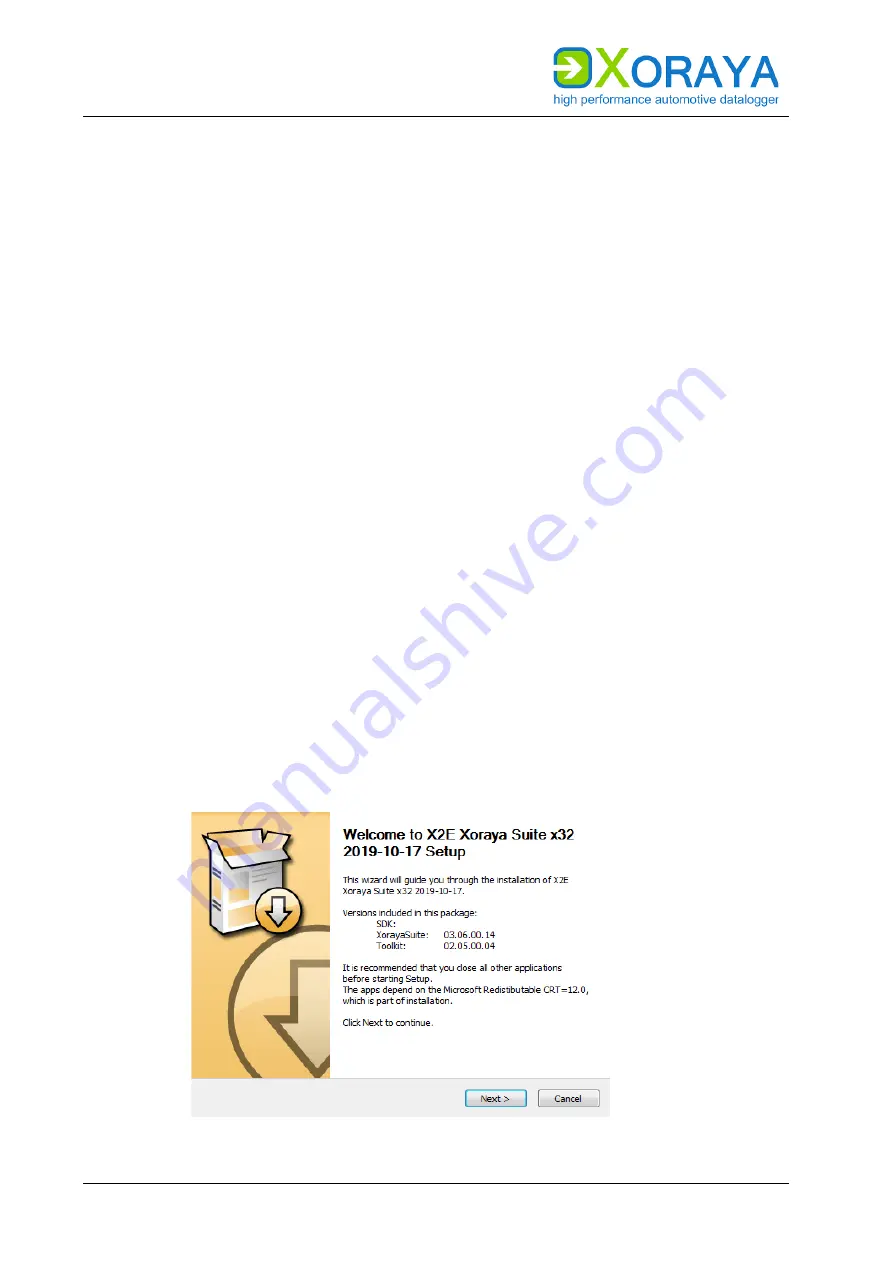
U
SER
M
ANUAL
C
OMMISSIONING
26
4.4
Installing the X
ORAYA
Suite
Users must install the GUI X
ORAYA
Suite on a PC with the following minimum
requirements to be able to configure the ML-N4000 and analyse the
recorded data.
Supported operating systems:
▪
Microsoft® Windows® 7 (32 Bit or 64 Bit)
▪
Microsoft® Windows® 8 (32 Bit or 64 Bit)
▪
Microsoft® Windows® 10 (32 Bit or 64 Bit)
Hardware requirements:
▪
Processor speed
at least 1 GHz
▪
RAM
at least 2 GB
▪
Storage space
approx. 120 MB available
Software requirements:
▪
Microsoft® .NET Framework Version 4.5 or higher
Installation:
Close all open programs.
Use the X
ORAYA
Suite setup wizard from the supplied data medium.
or
Download the latest version of the X
ORAYA
Suite from the X2E-Wiki.
(
➔
Start the setup wizard and follow the instructions.
Summary of Contents for XORAYA ML-N4000
Page 1: ...User Manual XORAYA ML N4000 Edition 1 1 3 May 2022...
Page 70: ...USER MANUAL XORAYASUITE 70 RS 232...
Page 186: ......
Page 187: ......
Page 188: ......
Page 189: ......
















































