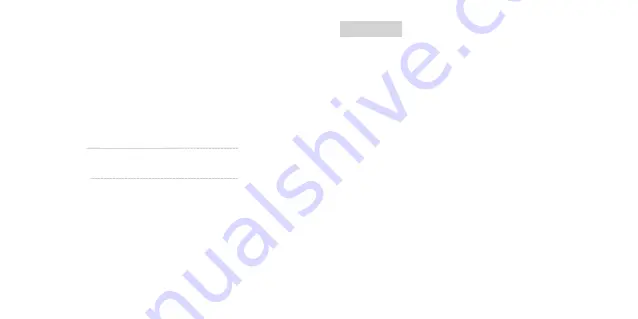
01
Svenska
Denna bruksanvisning innehåller viktig information om hur er
X-Sense-rökvarnare fungerar. Se till att du läser den här bruksanvisningen
helt innan du installerar och använder rökvarnaren. Om du installerar denna
rökvarnare åt någon annan, måste du lämna den här bruksanvisningen (eller
en kopia av den) hos slutanvändaren.
Introduktion
Tack för att du köpte vår rökvarnare. Denna rökvarnares prestanda
överensstämmer med den europeiska standarden EN14604:2005 + AC:2008
och är utformad för att upptäcka och larma för rök. X-Sense produkter
förbättras och produktportföljen utvidgas ständigt. Besök gärna vår hemsida
för att ta del av våra nyheter.
OBS!
Innan vi börjar vill vi förtydliga skillnaden mellan en sammankopplad
rökvarnare och en Wi-Fi ansluten enhet med App stöd.
En sammankopplad rökvarnare av typen XS01-W bygger på att enheterna
själv skapar en grupp som är lokal och inte behöver stöd av Wi-Fi, Appar
eller molntjänster. Det innebär att dessa enheter endast skickar sitt larm
vidare i den sammankopplade gruppen och inte kan anslutas till Appar eller
molntjänster via ert lokala Wi-Fi nät.
Produkten som beskrivs i den här handboken är XS01-WT, som använder
ditt lokala Wi-Fi-nät för att via internet ge er möjlighet till varning för rök på
Contents
Svenska
01-38
English
39-78



































