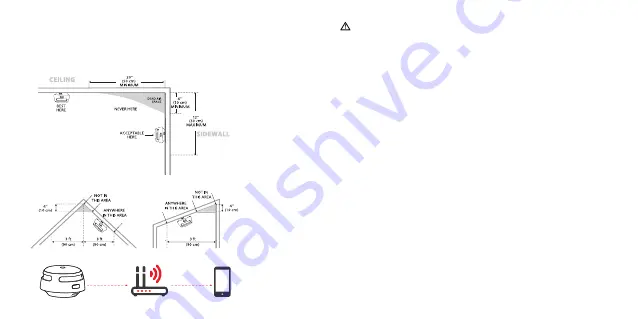
64
65
8. In multi-storey houses or apartments, install at least one wireless smoke
alarm on each fl oor and keep them installed in a straight vertical line
(see diagram) if possible, with as few obstacles between each of the
interconnected alarms as possible to: ensure optimal signal transmission.
Warning!
1. This smoke alarm should be installed by a competent and handy person
who can follow these instructions and recommendations.
2. Smoke alarms shall not be used as replacements for incorrect installation,
use and maintenance of fuel combustion appliances, including
appropriate ventilation and associated fl ue gas systems, i.e. take care of
your combustion system so it is safe to use.
Locations to avoid
1. Near large metal surfaces and /or where there are a lot of cables and the
like that can interfere.
2.In the vicinity of fl uorescent lamps, amateur radio units, electrical
equipment or other units that may transmit an RF signals, as electronic
"noise" may cause disturbing false alarms.
NOTE!
Before installation, we recommend that you test the Wi-Fi based smoke
alarms in diff erent rooms where you intend to install these devices, to ensure
that they are within range of the Wi-Fi router and that nothing interferes with
communication in any way.
Installation Method
1. Use the mounting plate to mark the holes for the screws for installation on
a ceiling or wall.








































