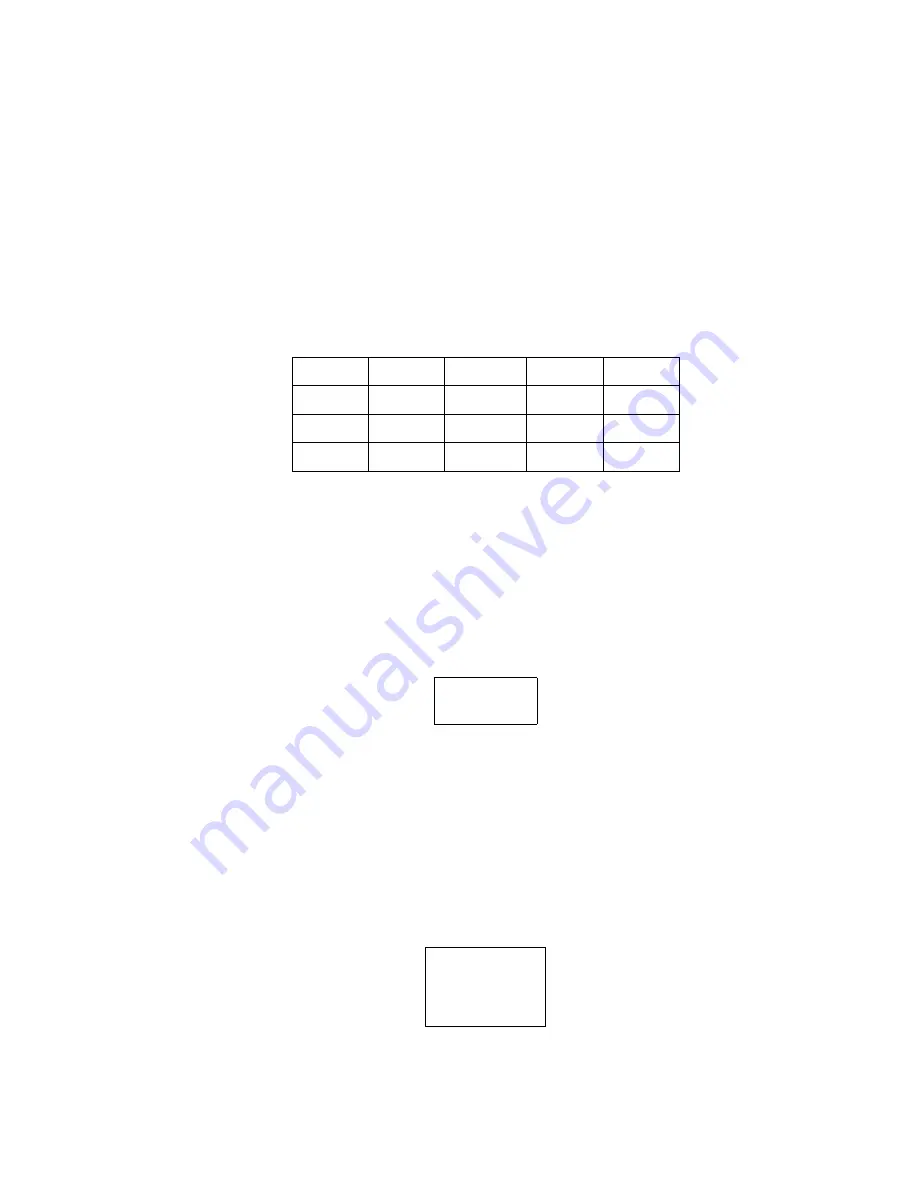
2-5
SETUP
Choosing the Illuminants
The ColorEye XTH offers 16 plus 4 customized illuminants. To choose an illuminant,
proceed as follows:
1. Select
OPTIONS
from the ColorEye XTH
Main Menu
.
2. Select
COLOR SETUP
from the
Options Menu
.
3. Select
ILLUMINANTS
from the
Color Setup Menu
.
4. You may choose from the following list of possible Illuminants. The list of
illuminants may be too long to fit on one display. Use the right arrow key to move to
the end of the illuminant display. Press the right arrow key to display the next
illuminant in the list. The list will increment one illuminant at a time. Use the left
arrow key to move to the beginning of the illuminant list and reverse the procedure.
Choosing the Degree Observer
You must choose between a 2 degree or 10 degree observer. To choose a degree
observer, proceed as follows
1. Select
OPTIONS
from the ColorEye XTH
Main Menu
.
2. Select
COLOR SETUP
from the
Options
Menu
.
3. Select
OBSERVER
from the
Color
Setup Menu
.
4. You may choose from the following list of possible observers:
Choosing the Index
Indices are single values that are calculated differently from color coordinates. Most of
them are intended to provide a single value for assessing the sample, rather than having
to interpret the meaning of color coordinates. To choose the index, proceed as follows:
1. Select
OPTIONS
from the ColorEye XTH
Main Menu
.
2. Select
COLOR SETUP
from the
Options
Menu
.
3. Select
INDEX
from the
Color Setup Menu
.
4. Choose one of the following Indices:
Available Illuminants
A
CWF
SPLHOR
D50
TL83
C
DLF
SPLD65
D55
TL84
U30
NBF
SPLD75
D65
TL85
D75
Degree Observers
2 Degree
10 Degree
Indices
Whiteness
Yellowness
Strength
Miscellaneous
Summary of Contents for COLOREYE XTH
Page 1: ...COLOREYE XTH Spectrophotometer OPERATION MANUAL ...
Page 20: ...INSTALLATION 1 16 ...
Page 46: ...OPERATION 3 6 ...
Page 54: ...MAINTENANCE 4 8 ...
Page 58: ...APPENDIX A 4 ...
Page 62: ......
Page 63: ......






























