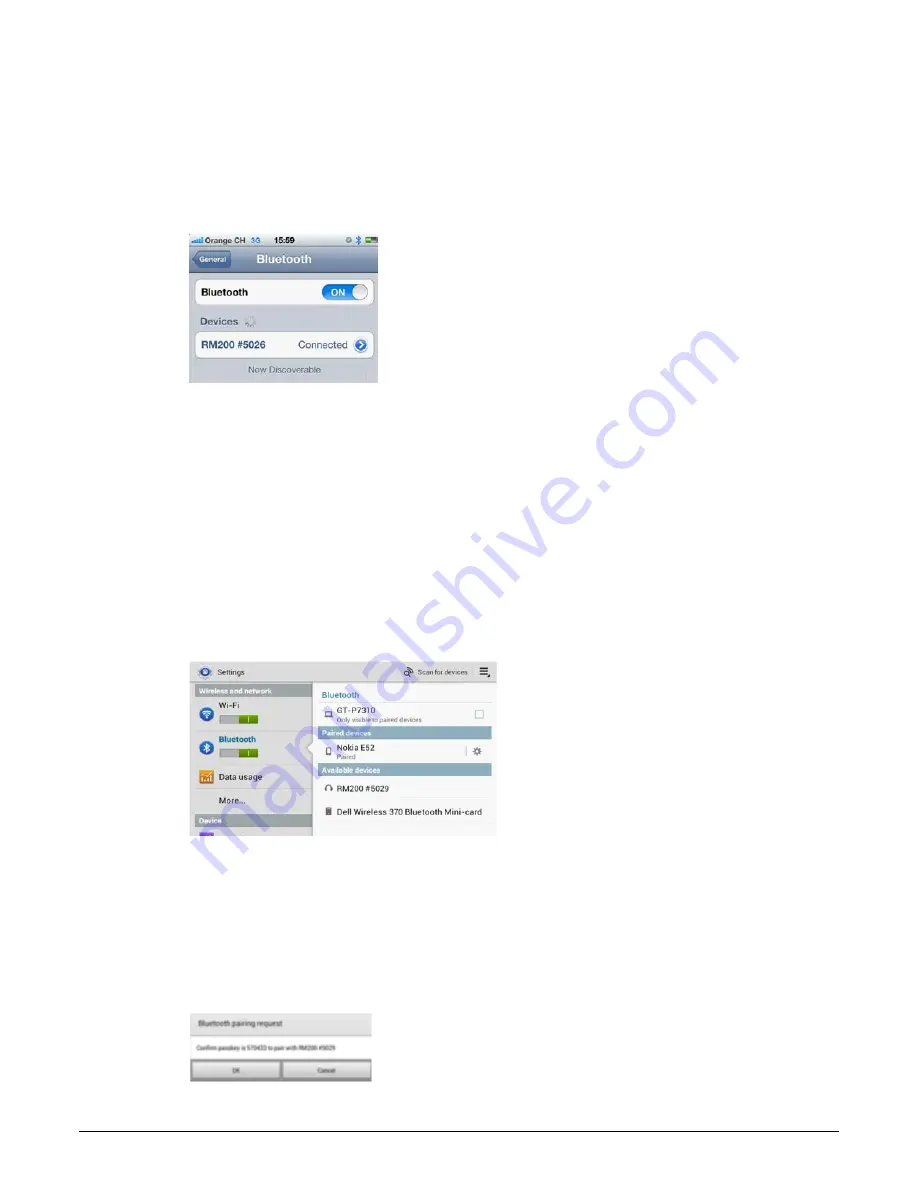
CAPSURE User Manual
39
5. Select the CAPSURE RM200 #XXXX to pair to the iOS device.
6. The iOS device should initiate paring. This may take up to 20 seconds.
7. Once the pairing process is complete the RM200 #XXXX text will turn blue and
“connected” will be displayed next to the device name. On the CAPSURE the Bluetooth
symbol will change color from Grey to Blue.
Notes for iOS connections
•
You can only connect with 1 iOS device at a time.
•
To connect with another device you must first unpair from the connected device.
Connecting an Android device
1. Open the Settings application.
2. Touch Wireless & networks > Bluetooth settings.
3. Check Bluetooth to turn it on. Your tablet scans for and displays the IDs of all available
Bluetooth devices in range.
If the CAPSURE you want to pair with isn’t in the list, ensure that the CAPSURE is turned
on and Bluetooth is switched On.
4. If your tablet stops scanning before CAPSURE is ready, touch Find nearby devices and
then Scan for devices.
5. Touch the ID of the CAPSURE in Found list to pair them.
6. Click “OK” to confirm any passkey request to connect with CAPSURE.
Summary of Contents for capsure
Page 1: ...User Manual ...
















